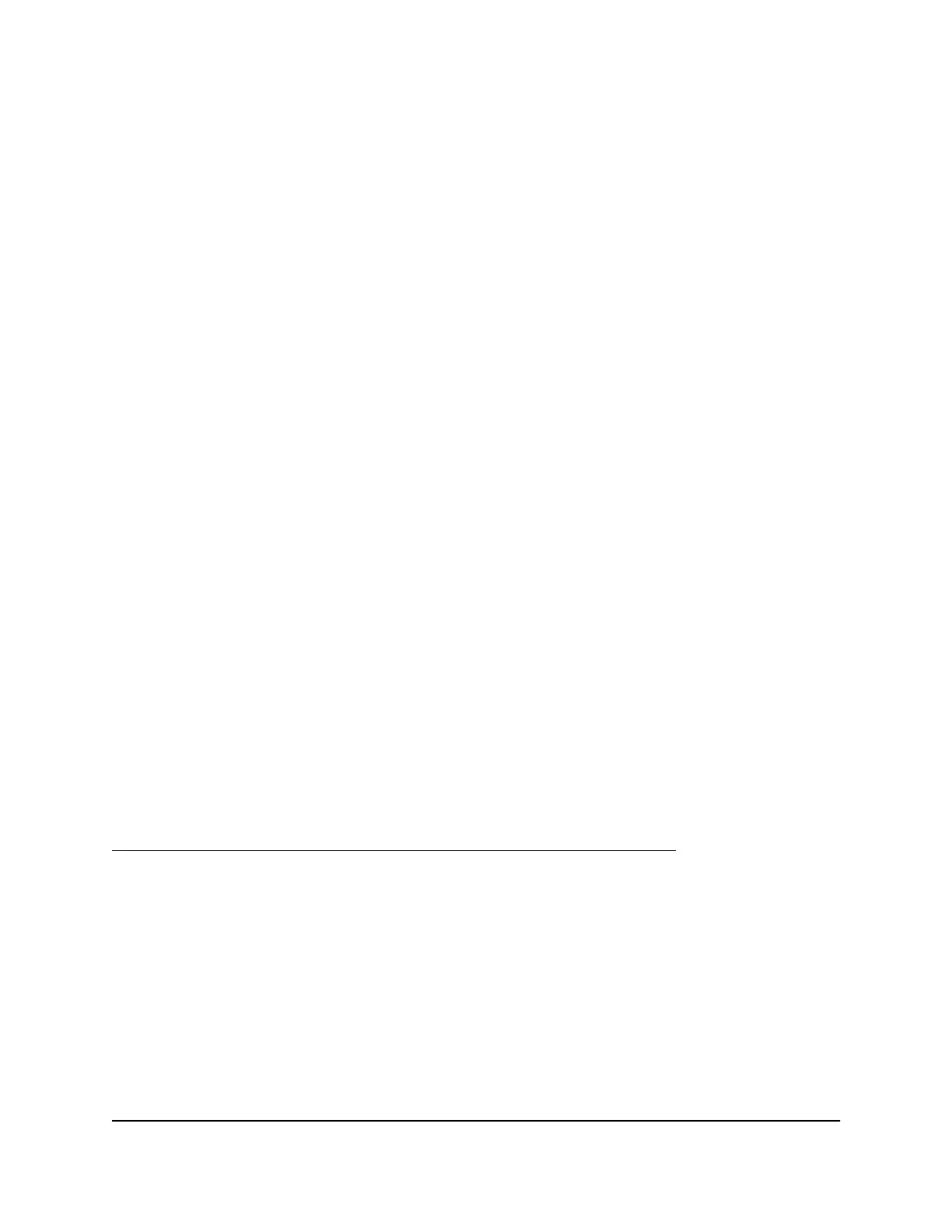If the path is working, you see this message:
Reply from < IP address >: bytes=32 time=NN ms TTL=xxx
If the path is not working, you see this message:
Request timed out
If the path is not functioning correctly, you might be experiencing one of the following
problems:
•
Wrong physical connections
Check that the appropriate LEDs are on for your network devices. If your router and
computer are connected to a separate Ethernet switch, make sure that the link LEDs
on the switch are lit for the switch ports that your computer and router are connected
to.
•
Wrong network configuration
Verify that the IP address for your router and your computer are correct and that
the addresses are on the same subnet.
Test the path from a Windows-based computer to a remote
device
After verifying that the LAN path works correctly, test the path from your Windows-based
computer to a remote device.
To test the path from your Windows-based computer to a remote device:
1. From the Windows toolbar, click the Start button and select Run.
2. In the Windows Run window, type:
ping -n 10 <IP address>
where <IP address> is the IP address of a remote device such as your ISP DNS server.
If the path is functioning correctly, messages display that are similar to those shown in
Test the LAN path from a Windows-based computer to your router on page 140.
If you do not receive replies, check the following:
•
Check to see that the IP address of your router is listed as the default gateway for
your computer. If DHCP assigns the IP configuration of your computers, this
information is not visible in your computer Network Control Panel. Verify that the IP
address of the router is listed as the default gateway.
•
Check to see that the network address of your computer (the portion of the IP address
specified by the subnet mask) is different from the network address of the remote
device.
•
Check to see that your cable or DSL modem is connected and functioning.
User Manual141Troubleshooting
Nighthawk Tri-band Mesh WiFi 6
