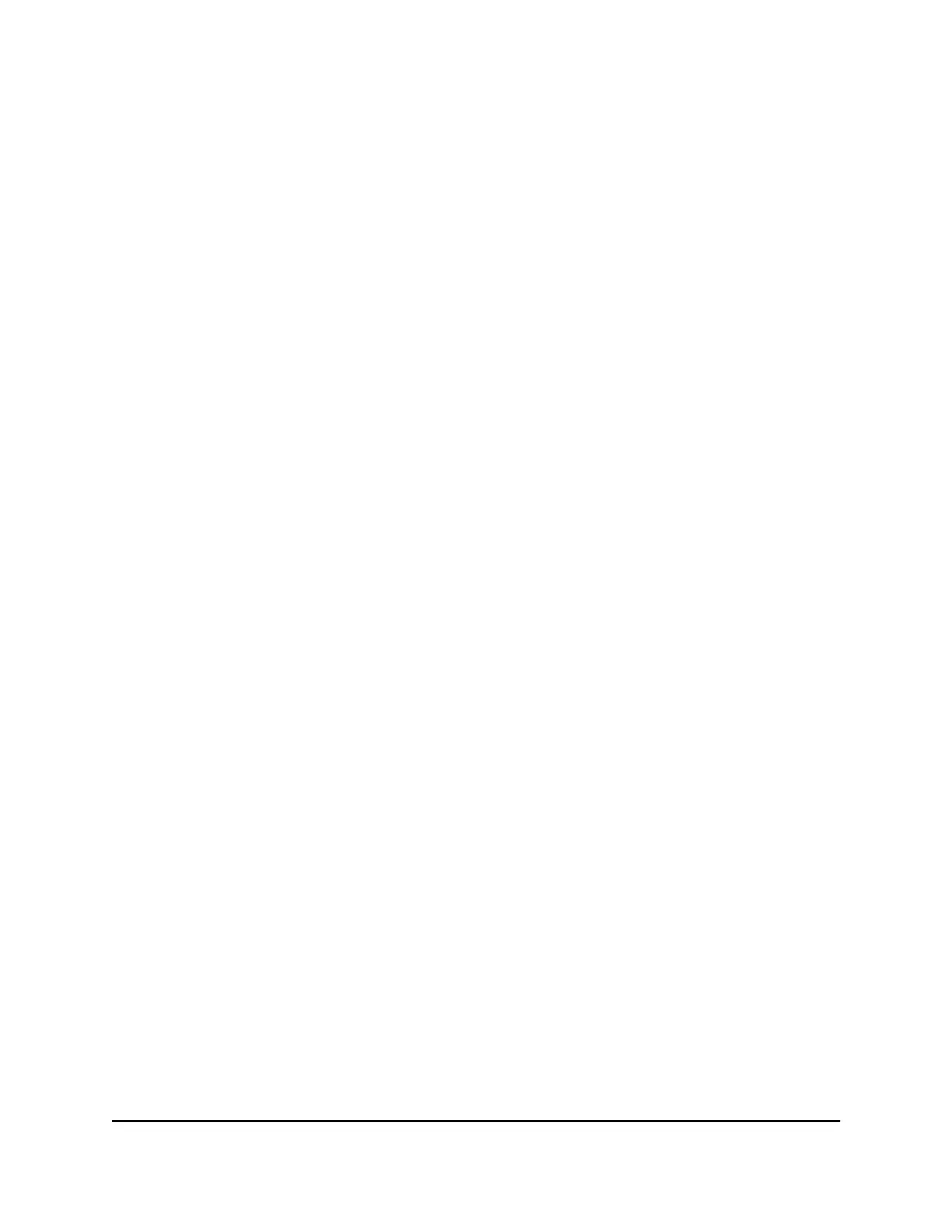5. Select the Enable Password Reset check box.
6. Select two security questions and provide answers to them.
7. Click the Apply button.
Your settings are saved.
Reset the admin password
If you set up the password reset feature, you can reset your router admin password if
you forgot it.
To reset your admin password:
1.
Launch a web browser from a computer or mobile device that is connected to your
mesh network.
2.
Enter http://www.routerlogin.net.
A login window opens.
3. Click the Cancel button.
If password reset is enabled, you are prompted to enter the serial number of the
router.
The serial number is on the router label.
4.
Enter the serial number of the router.
5. Click the Continue button.
The Router Password Reset page displays.
6.
Enter your router's serial number in the field.
Your router's serial number can be found on the router label.
7. Click the Continue button.
You are requested to enter a new admin password and to set new security questions.
8. Enter your new admin password, set new security questions, and click the Next
button.
Your settings are saved.
9. Click the Login button.
A login window opens.
10. With your new admin password, log in to the router.
User Manual97Manage your Router and
Satellite
Nighthawk Tri-band Mesh WiFi 6
