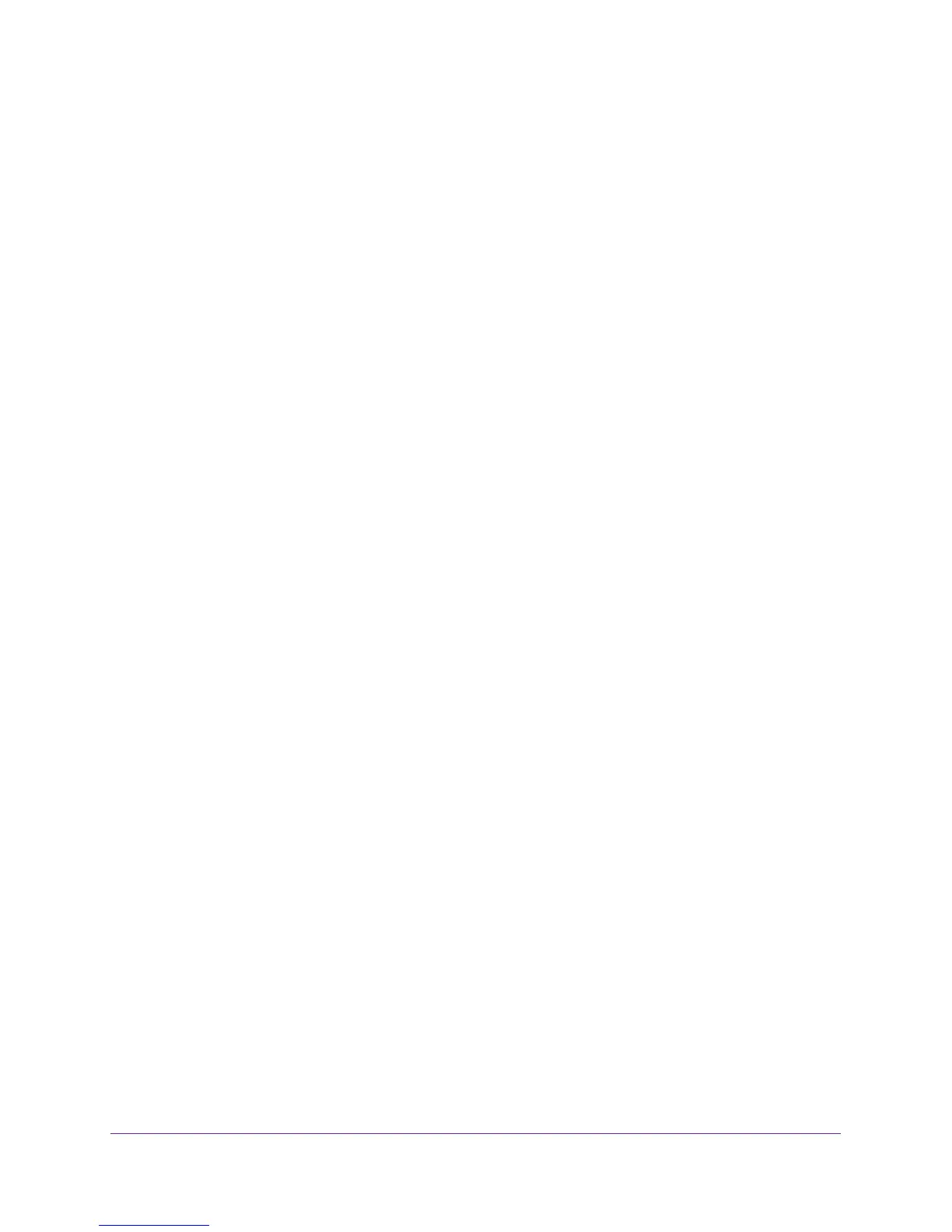genie Advanced Home
51
N300 Wireless Router WNR2000v4
The router delivers the following parameters to any LAN device that requests DHCP
information:
• An IP address from the range that you have defined
• Subnet mask
• Gateway IP address (the router’s LAN IP address)
• DNS server IP address (the router’s LAN IP address)
To use another device on your network as the DHCP server, or to manually configure
the network settings of all of your computers and devices:
1. Select Advanced > Setup > LAN Setup.
The LAN Setup screen displays.
2. Clear the Use Router as DHCP Server check box.
3. Click the Apply button.
If the DHCP service is not enabled on the router and no other DHCP server is available on
your network, you need to set your computers’ IP addresses manually or your computers are
not able to access the router.
Set Up Address Reservation
When you specify a reserved IP address for a computer or device on the LAN, that computer
or device always receives the same IP address each time it accesses the router’s DHCP
server. Reserved IP addresses should be assigned to computers or servers that require
permanent IP settings.
To reserve an IP address:
1. Select Advanced > Setup > LAN Setup.
The LAN Setup screen displays.
2. In the Address Reservation section of the screen, click the Add button.
