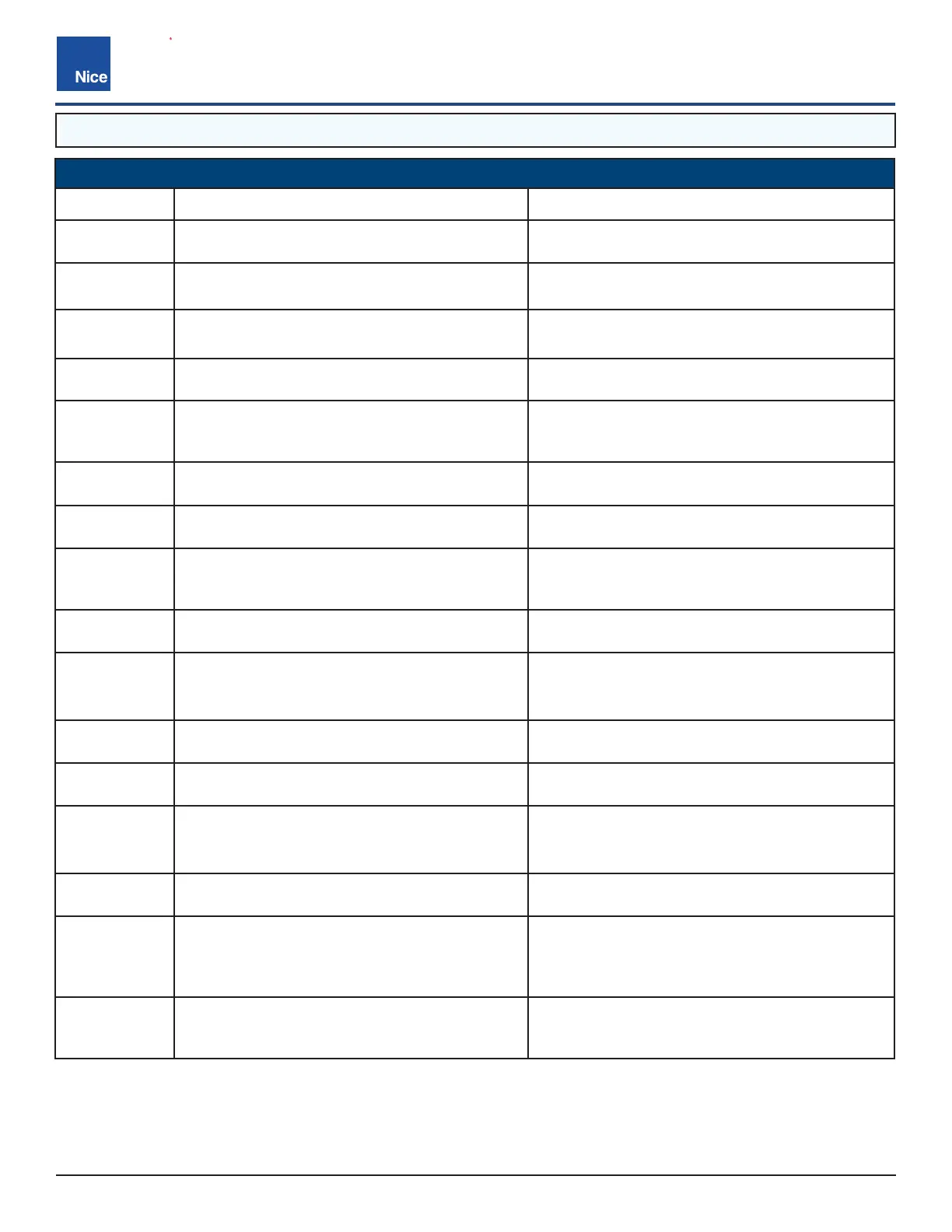CBOX1050
Installation and Programming Manual
5252
support.hysecurity.com
CONTROL BOARD ERROR MESSAGES AND TROUBLESHOOTING
DISPLAY REASON POSSIBLE CAUSE(S)
Dynamic M1
Actuator connected to Motor 1 has a brief current
spike and tripped Type A sensor.
Check for obstruction in gate path or degraded gate
hardware.
Dynamic M2
Actuator connected to Motor 2 has a brief current
spike and tripped Type A sensor.
Check for obstruction in gate path or degraded gate
hardware.
Static M1
Actuator connected to Motor 1 has an extended
current spike and tripped Type A sensor.
Check for obstruction in gate path or degraded gate
hardware.
Static M2
Actuator connected to Motor 2 has an extended
current spike and tripped Type A sensor.
Check for obstruction in gate path or degraded gate
hardware.
Input UL/Edge
UL/Edge input is tripped while gate is running.
Appears if IN1 or IN2 input is tripped if configured
as a pulsed, external sensor input.
Ensure photo eyes are aligned, edges are not
tripped, and all inputs are programmed correctly.
Input STOP! STOP input is not connect to GND.
Ensure jumper wire is being used and check external
stop button wiring.
Photo Test
FAIL!
BlueBus monitored sensor check fails.
Verify photo eye is connected, aligned, and internal
jumpers are set correctly.
Device Error
Position sensor is not being correctly detected by
the board or if there is an active input on the board
preventing the learn process.
Ensure Motor 1 and Motor 2 position sensors are
connected correctly for the type of actuator being
used. Also make sure there are no active inputs.
Gate Opened Appears during Learn Mode if Open Limit is active.
Change gate to mid-travel and restart the learn
process.
BlueBus or
Input -
Activated
Appears when active BlueBus or other external
entrapment sensor input is preventing gate motion.
Ensure all sensors are connected correctly and
properly aligned.
Ensure all inputs are programmed correctly.
Hard Shut
Down
Appears when Dynamic and/or Static sensors
have two consecutive trips.
Press the Reset/Hard Shut Down button to clear the
trip and re-enable gate operation.
Overload Appears when Motor 1 or Motor 2 over-current.
Ensure motors are connected properly and there is
no obstruction to gate movement.
Slide Requires
Min 2 Sensors!
Appears when there are not at least two external
entrapment sensors programmed and installed on
a Slide Gate.
Ensure all sensors are connected correctly and
functional.
Does not appear on Swing gates.
BlueBus Error!
Appears when previously learned numbers and
type of BlueBus sensors change.
Correct wiring/number of sensors and redo the learn
procedure for the operator.
Scanning
BluBus -
Prs Disp to
Cncl
Appears when initial BlueBus learn procedure is
in process.
Pressing the Display button will postpone the scan
and remain in Learn Mode.
Min 1 Sensor
for Swing
Gate!
Appears when there is no external entrapment
sensors programmed and installed on a SWING
GATE system.
To satisfy UL requirements, an external entrapment
sensor should be connected to the swing gate
control board and appropriately programmed.
8.1 CONTROL BOARD ERROR MESSAGES & TROUBLESHOOTING