
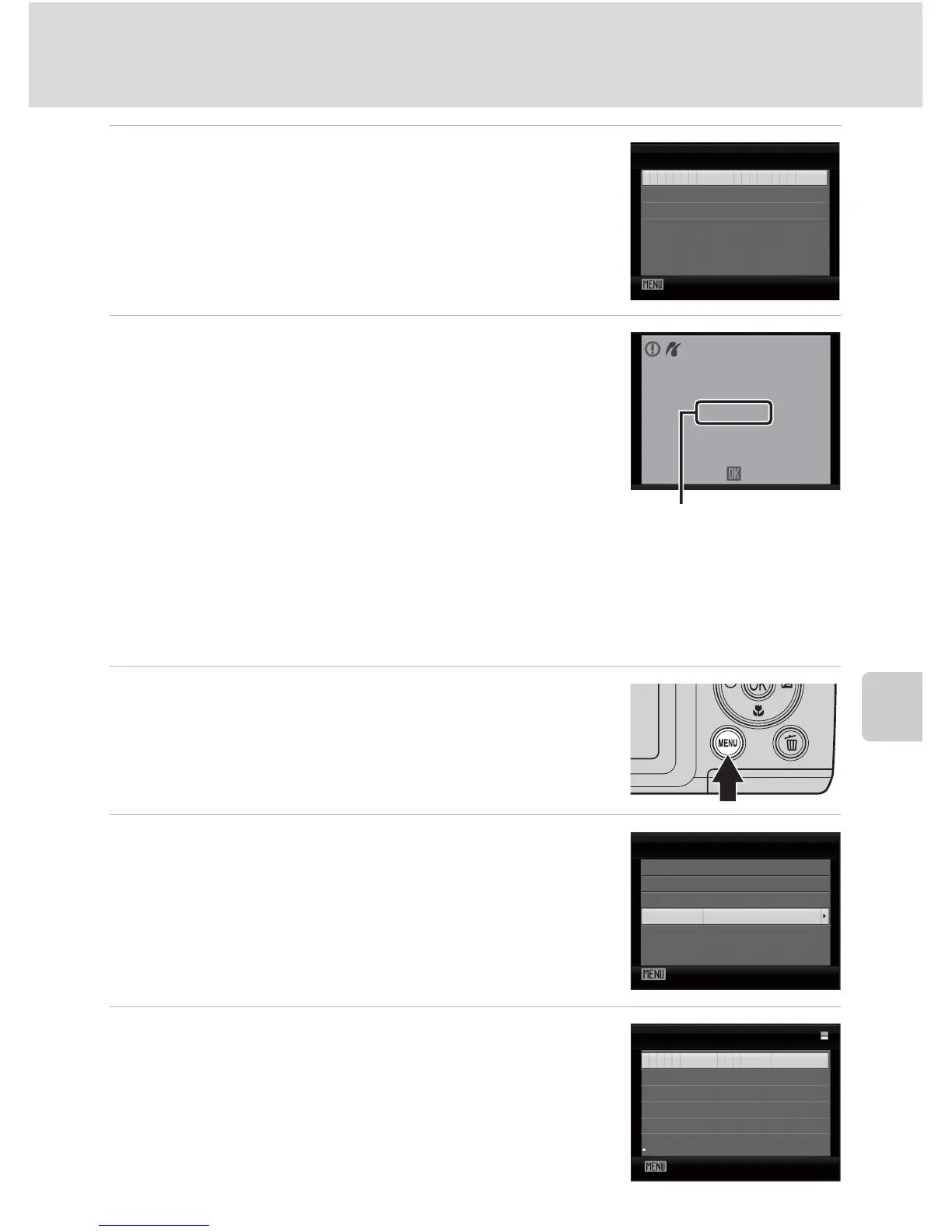 Loading...
Loading...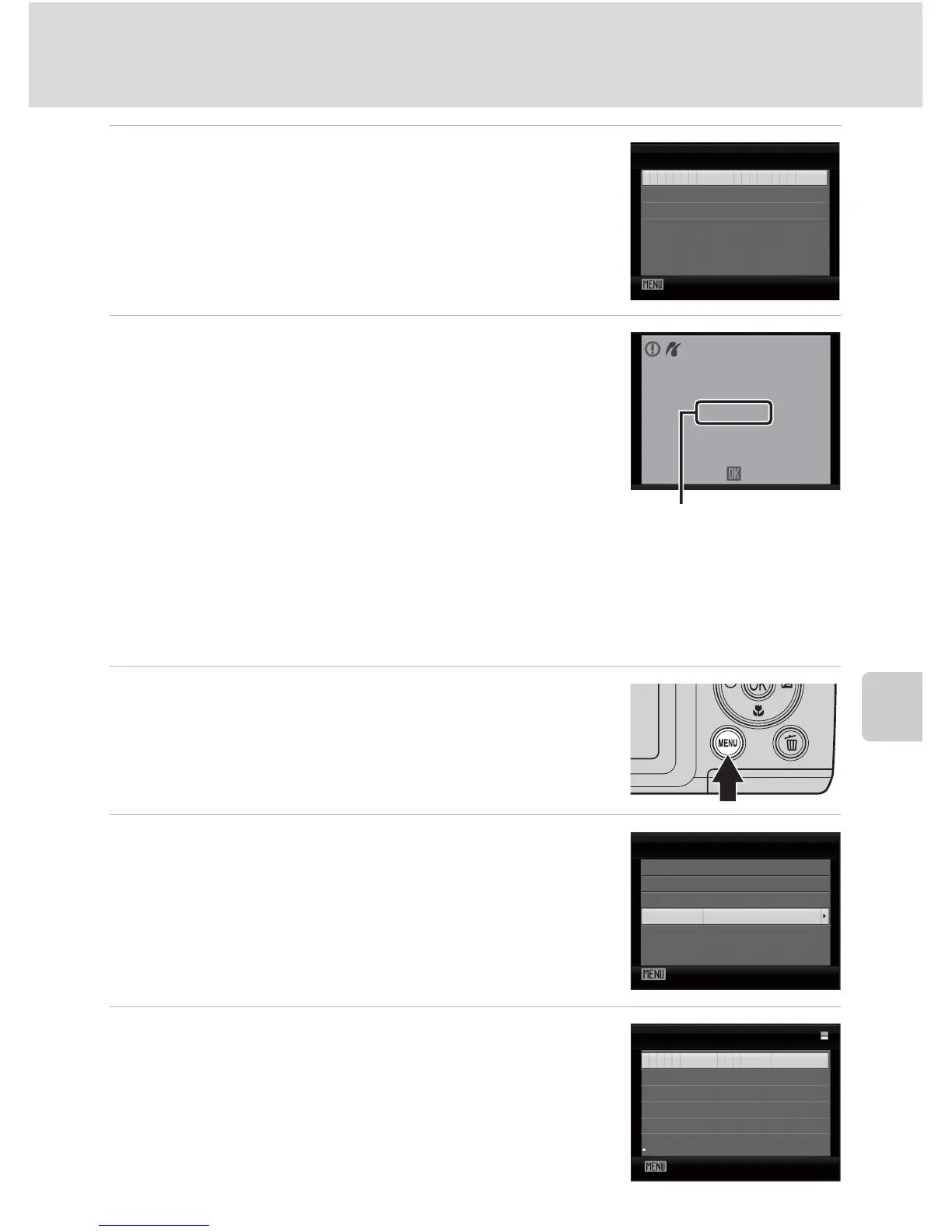
Do you have a question about the Nikon COOLPIX L105 and is the answer not in the manual?
| Sensor Resolution | 12.1 MP |
|---|---|
| Optical Zoom | 15x |
| Digital Zoom | 4x |
| Image Sensor | CCD |
| Video Recording | Yes |
| Sensor Type | CCD |
| Effective Pixels | 12.1 million |
| Display Size | 3.0 inches |
| Battery Type | AA |
| ISO Sensitivity | 80-1600 |
| Lens | NIKKOR |
| Maximum Aperture | f/3.5-5.4 |
| Image Sensor Size | 1/2.3 inch |
| Lens Type | Zoom lens |
| Focal Length | 28-420mm (35mm equivalent) |
| LCD Monitor | 3.0-inch TFT LCD |
| Storage Media | SD memory card |
| Continuous Shooting | Single (default setting), Continuous H (up to 3 frames continuously), Continuous L (up to 6 frames continuously) |











