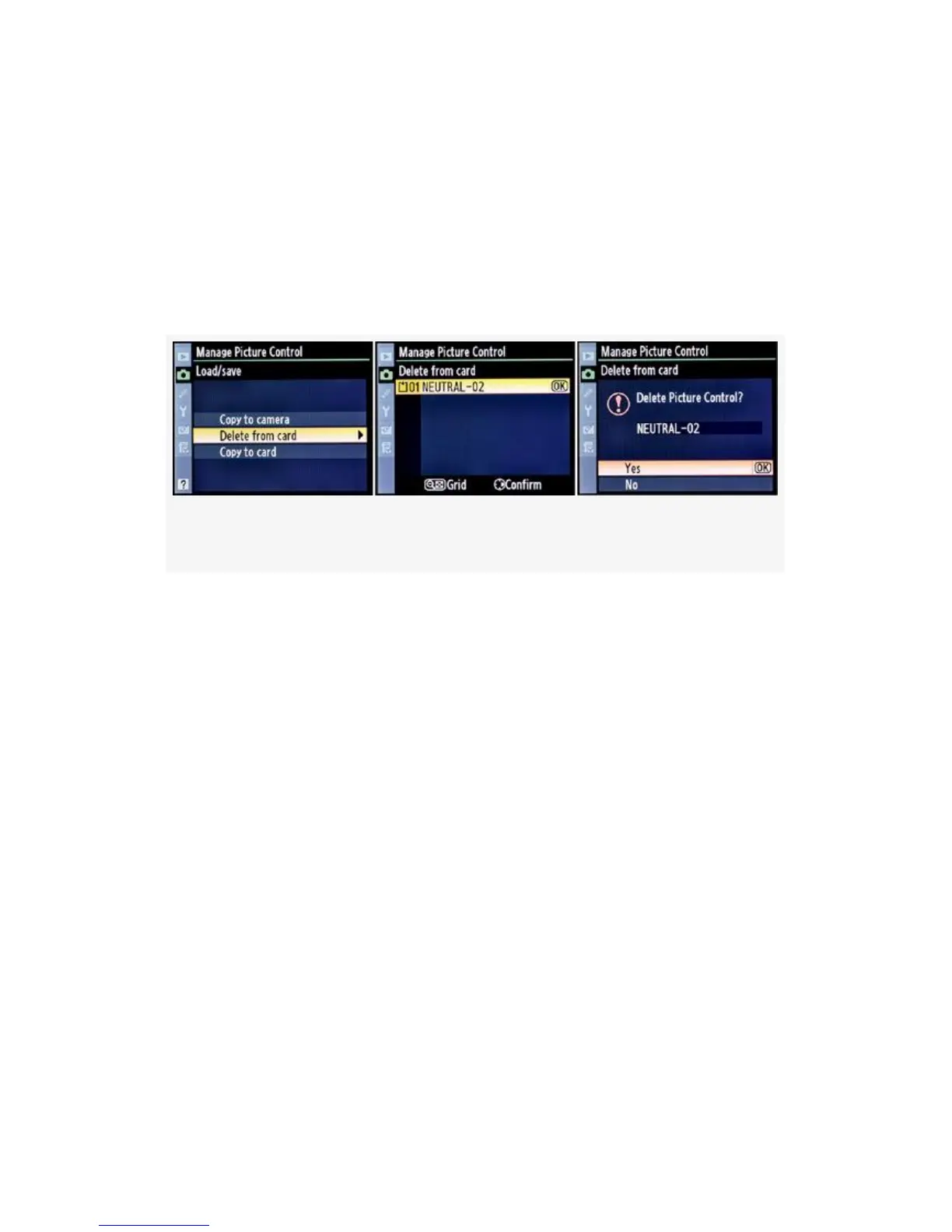could format the memory card, but that will blow away all
images and Picture Controls on the card.
A less drastic method that allows you to be more selective in
removing Picture Controls is the Delete from card function.
Here are the screens and steps used to remove Picture
Controls from your camera’s memory card (see Figure 3-35):
Figure 3-35. Custom Picture Control – Delete from card
1. Figure 3-35 continues where Figure 3-31 left off. Choose
Delete from card from the Load/save menu and scroll to
the right (see Figure 3-35, image 1).
2. Choose one of the Custom Picture Controls that you
want to delete (see Figure 3-35, image 2). I chose the
only one I had on the card at that time, NEUTRAL-02.
You can confirm that you are deleting the correct control
by scrolling to the right, which gives you the fine-tuning
screen with current adjustments for that control. If you
are sure that this is the control you want to delete, move
on to the next step by pressing the OK button.
3. You will be shown the Delete from card screen, which
asks, Delete Picture Control? Choose either Yes or No
(see Figure 3-35, image 3). If you choose Yes, the
Picture Control will be deleted from the memory card. If
you choose No, you will return to the previous screen.
187
