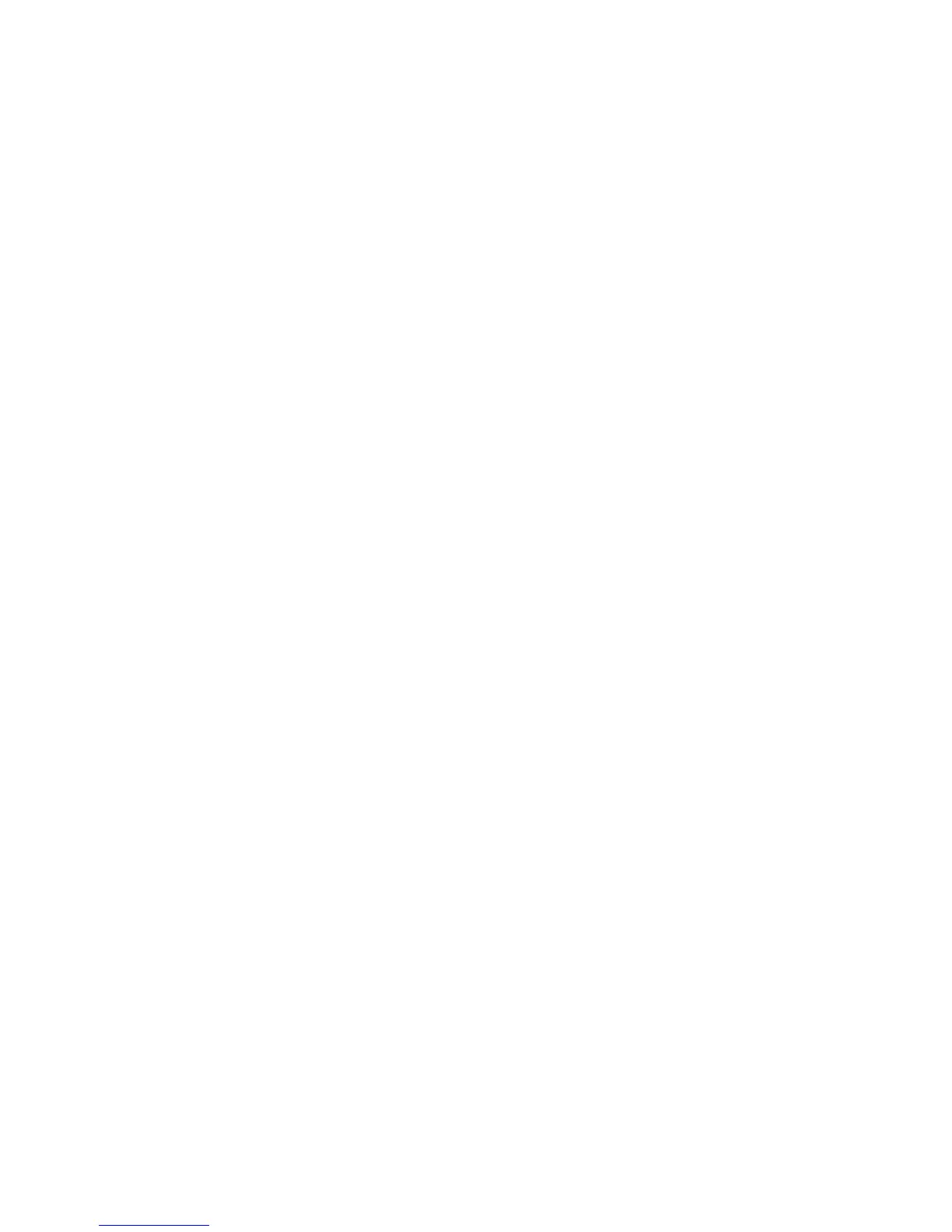lens or save changes to one or all of your nine lenses. In other
words, you can use the set of screens in Figure 5-38 to both
input and select a non-CPU lens.
When you have selected a lens for use, the Setup Menu >
Non-CPU lens data selection will show the number of the lens
you’ve selected. It will be in the format of No.1 to No.9.
Notice that in image 1 of Figure 5-38, you can see the lens
selection (No.1) at the end of the Non-CPU lens data line.
Selecting a Lens by Using the Non-CPU
Lens Menu
You can select a non-CPU lens when it’s time to shoot
pictures by following these steps:
1. Open the Non-CPU lens data screen (see Figure 5-38).
2. Select a lens by scrolling left or right on the Lens
number field.
3. Scroll up to the Done selection and press the OK button.
Selecting a Non-CPU Lens by Using
External Camera Controls
The D300(S) allows you to customize its buttons to do things
the way you want them to be done. You may only have one or
two non-CPU lenses, so it may be sufficient to just use the
Non-CPU lens data menu to select a lens. However, if you
have a good selection of non-CPU lenses, you may wish
Nikon gave us more than nine lens selections in the Non-CPU
lens data menu.
510
