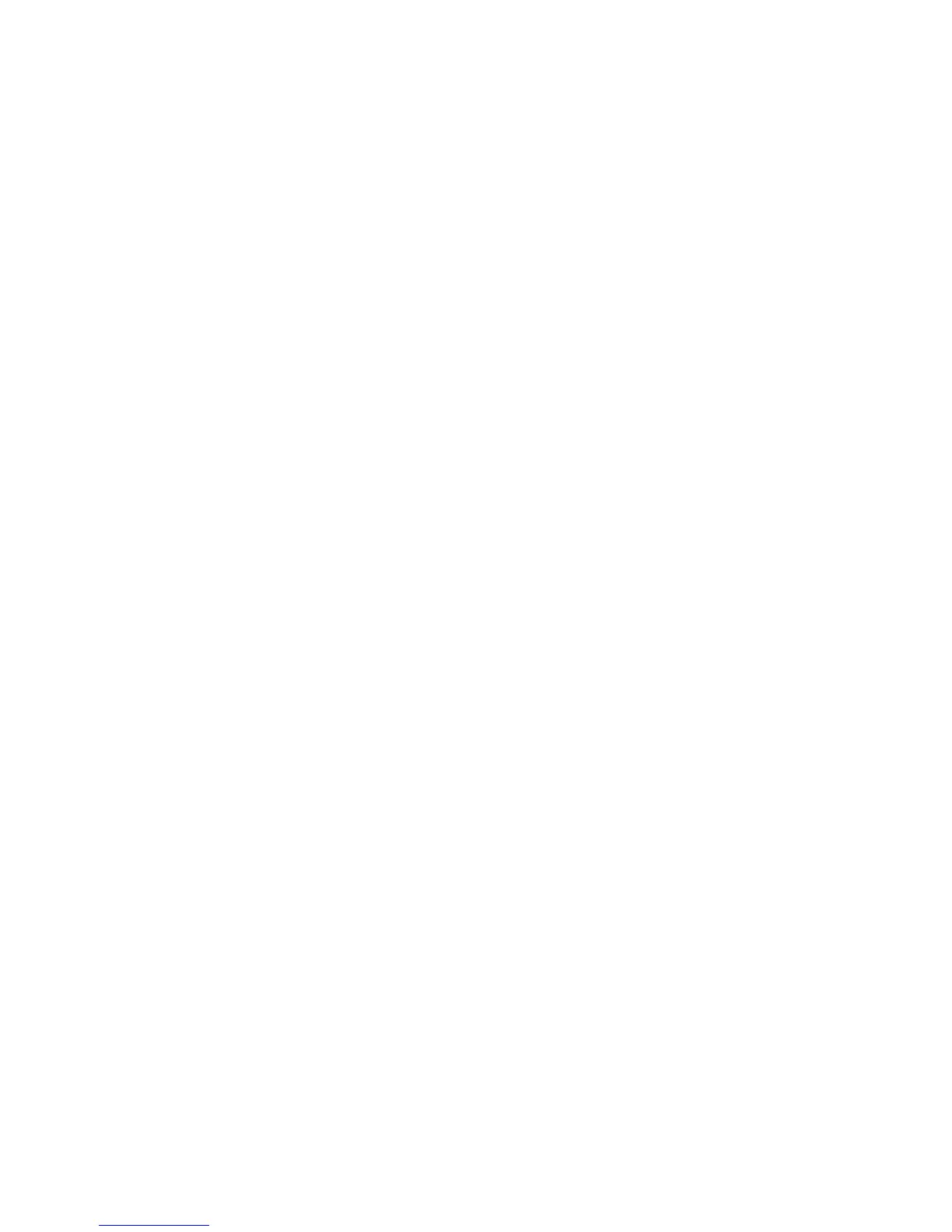▪ Done – When you have completed the setup of a
particular lens, or several lenses, simply scroll to this
selection and press the OK button. Your lens data will be
saved within the D300(S). Later, you can put a non-CPU
lens on your camera and select it from the list of nine
lenses. You can use external camera controls or the
Non-CPU lens data menu to change to your current lens.
▪ Lens number – Using the Multi Selector, you can scroll
left or right to select one of your lenses. There are a total
of nine lens records available. When you select a Lens
number here, the focal length and maximum aperture of
that lens will show up in the Focal length and Maximum
aperture fields. If you’ve not set a lens for a particular
Lens number, then you’ll see double dashes - -in the
Focal length and Maximum aperture fields.
▪ Focal length (mm) – This field contains the actual
Focal length in millimeters (mm) of the Lens number in
use. You can select focal lengths from 6 mm to 4000
mm. Hmm, I didn’t know they even made a 4000 mm
lens. I want one!
▪ Maximum aperture – This field is for the Maximum
aperture of the lens. You can enter an F number from
F1.2 to F22. Remember, this is for the maximum
aperture only (largest opening or f/stop). Once you’ve
entered a maximum aperture, the camera will be able to
determine the other apertures by your use of the aperture
ring on the lens. (Remember those?)
Once you’re done entering the data on your nine lenses, don’t
forget to use the Done selection to save your work! The Done
selection serves double-duty by allowing you to either select a
509
