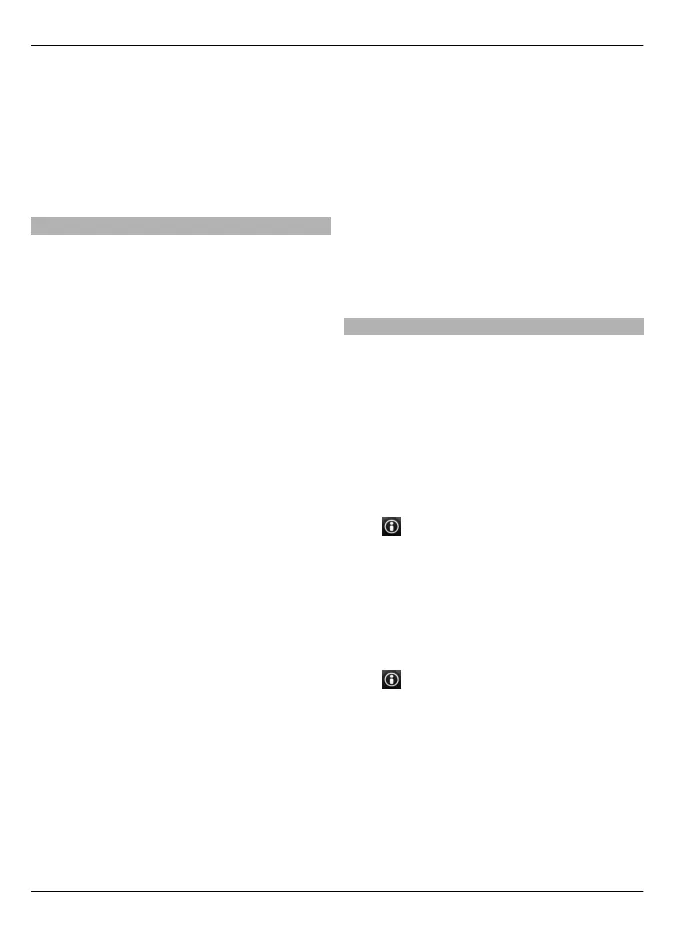2 Select Navigation > Home
Location > Redefine.
3 Select the appropriate option.
Tip: To walk without a set destination,
select Map. Your location is displayed on
the centre of the map as you move.
Share location
Publish your current location to Facebook,
together with text and a photo. Your
Facebook friends can see your location on
a map.
Select Menu > Maps and Share
location.
To share your location, you need a Nokia
account and a Facebook account.
1 Select Share location.
2 Sign in to your Nokia account, or, if
you do not yet have one, select Create
new account.
3 Sign in to your Facebook account.
4 Select your current location.
5 Enter your status update.
6 To attach a photo to your post, select
Add a photo.
7 Select Share location.
Manage your Facebook account
In the main view, select Accounts >
Share location settings > Facebook.
Sharing your location and viewing the
location of others requires an internet
connection. This may involve the
transmission of large amounts of data and
related data traffic costs.
The applicable Facebook terms of use
apply to sharing your location to
Facebook. Familiarise yourself with the
Facebook terms of use and the privacy
practices, and use appropriate
consideration before disclosing your
location data to others or viewing the
location of others.
Before sharing your location, always
consider carefully with whom you are
sharing. Check the privacy settings of the
social network you are using as you might
share your location with a large group of
people.
Save places and routes
Save addresses, places of interest, and
routes, so they can be quickly used later.
Select Menu > Maps.
Save a place
1 In the map view, tap the location. To
search for an address or place, select
Search.
2 Tap the location's information area
(
).
3 Select Save place.
Save a route
1 In the map view, tap the location. To
search for an address or place, select
Search.
2 Tap the location's information area
(
).
3 To add another route point, select
Add to route.
4 Select Add new route point and the
appropriate option.
5 Select Show route > Options > Save
route.
76 Maps
© 2010 Nokia. All rights reserved.
