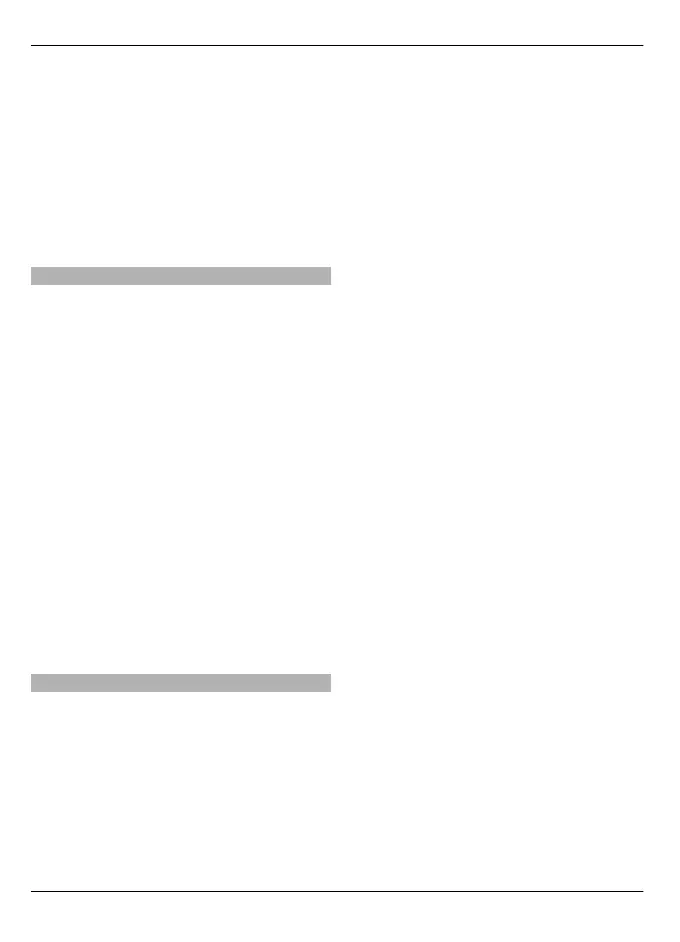Video clip details — View information
about a video clip.
Memory status — View the amount of
available and used memory.
Sort by — Sort video clips. Select the
desired category.
Move and copy — Move or copy video
clips. Select Copy or Move and the desired
location.
Transfer video clips from your PC
Transfer your own video clips from
compatible devices using a compatible
USB data cable. Only video clips which are
in a format supported by your device are
displayed.
1 To view your device on a PC as a mass
memory device where you can
transfer any data files, connect using
a compatible USB data cable.
2 Select Mass storage as the
connection mode. A compatible
memory card needs to be inserted in
the device.
3 Select the video clips you want to copy
from your PC.
4 Transfer the video clips to E:\My
Videos on the memory card.
The transferred video clips appear in
the My videos folder.
Videos & TV settings
Select Menu > Videos & TV.
Select Options > Settings and from the
following:
Video service selection — Select the
video services that you want to appear in
the main view. You can also add, remove,
edit, and view the details of a video
service. You cannot edit preinstalled video
services.
Connection settings — To define the
network destination used for the network
connection, select Network connection.
To select the connection manually each
time a network connection is opened,
select Always ask.
Parental control — Set an age limit for
video clips. The required password is the
same as the device lock code. The factory
setting for the lock code is 12345. In
video-on-demand services, video clips
which have the same or a higher age limit
than you have set, are hidden.
Preferred memory — Select where to
save downloaded videos. If the selected
memory becomes full, the device saves
the videos in another memory.
Thumbnails — Select whether to
download and view thumbnail images of
video feeds.
96 Videos
© 2010 Nokia. All rights reserved.
