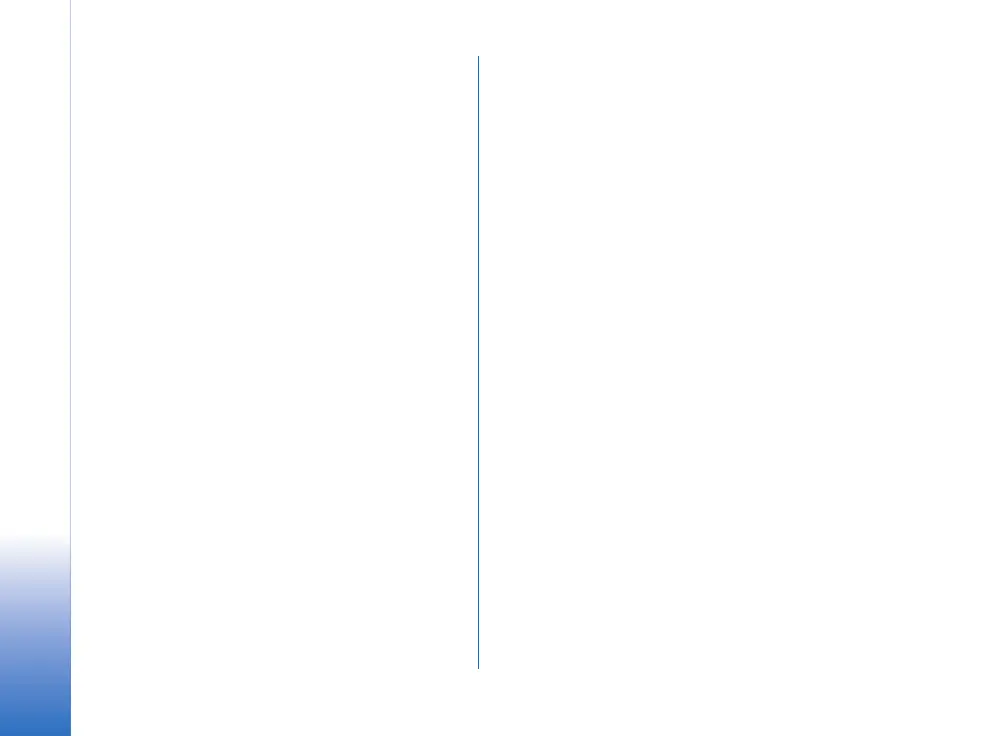Extra services
16
Copyright © 2007 Nokia. All rights reserved.
• Map options – To adjust display settings.
• Map options > Arrow mode – To show the upcoming
turns in arrow mode. To return to the navigation map,
select Options > Map options > Map mode.
• Stop navigation – To stop the turn-by-turn navigation.
When calculating the route, your routing settings are
taken into account.
Turn-by-turn navigation is not available in the pedestrian
mode.
Guides
The guides contain detailed information about locations,
such as descriptions, contact information, prices, opening
times, and so on. A location found in a guide may, for
example, be displayed on a map and be used for route
planning and turn-by-turn navigation (extra service).
Guides are an extra service and need to be purchased prior
to their use.
Downloading a guide
1 Select Options > Extra services > Guides.
The My guides list is displayed.
2 Scroll right to get to Nearest guides. You may be asked
if you want to update the guide catalogue. Confirm if
you want to update the catalogue.
In the city guide shop, any city guides available for
your region are displayed. To see city guides for other
regions or countries, or by vendor, scroll right.
3 Choose a guide from the list, and select OK. Confirm if
you want to download the guide.
4 Choose your payment option, and select OK.
5 Enter your payment details.
6 Confirm the payment by selecting OK. You may be
prompted to choose your internet access point for
processing the payment. After the payment is
processed, a confirmation is displayed on the screen.
Select OK.
7 To get a receipt of the transaction and a license code,
enter your name and e-mail address. Select OK.
The guide is now activated. You are now ready to browse
or search it.
Searching or browsing a guide
To open and browse a city guide, do the following:
1 Select Options > Extra services > Guides.
2 After opening the guide, scroll right to open Find.
3 Enter a Name.
4 To start searching, select Options > Search.
To narrow the scope of your search, select Category/
Subcategory. You may add a starting point for your search
(Location), as well as the size of the area within which the
application searches around the starting point (Distance).
