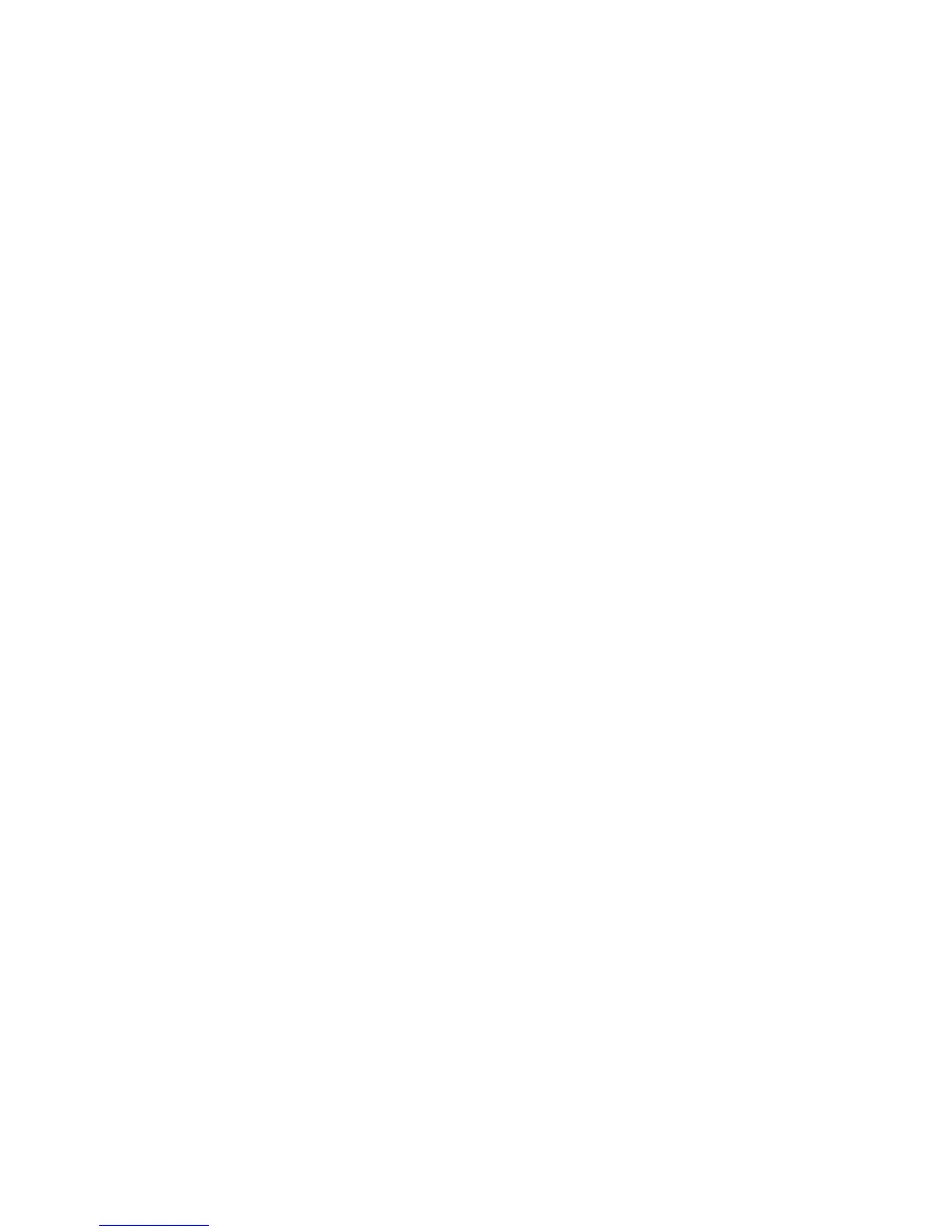1. From the Start screen, touch the screen and slide left.
2. Scroll to and tap Settings.
3. Tap ringtones+sounds.
4. Tap the New email field.
5. Select the desired alert option.
Message
Attach a file and send an email
To attach files to email messages, follow these steps:
1. From the Start screen, select the tile for the desired email account.
2. Tap the New email icon at the bottom of the screen.
3. At 'To,' enter the email address.
Note: You can also tap the Add icon to choose a contact from your phone book.
4. Tap the Subject field and enter a subject.
5. Tap the message field and enter the text of your email.
6. Tap the Attach icon.
7. Navigate to and select the file(s) you want to attach.
8. Tap the Check mark icon.
9. When finished, tap the Send icon.
Delete emails
To delete email messages, follow these steps:
1. From the Start screen, select the tile for the desired email account.
2. Touch and hold the email message you want to delete.
3. Tap delete.
Note: Messages deleted from your phone will appear in the Trash folder when the account is
accessed on a computer.
Block Messages
