
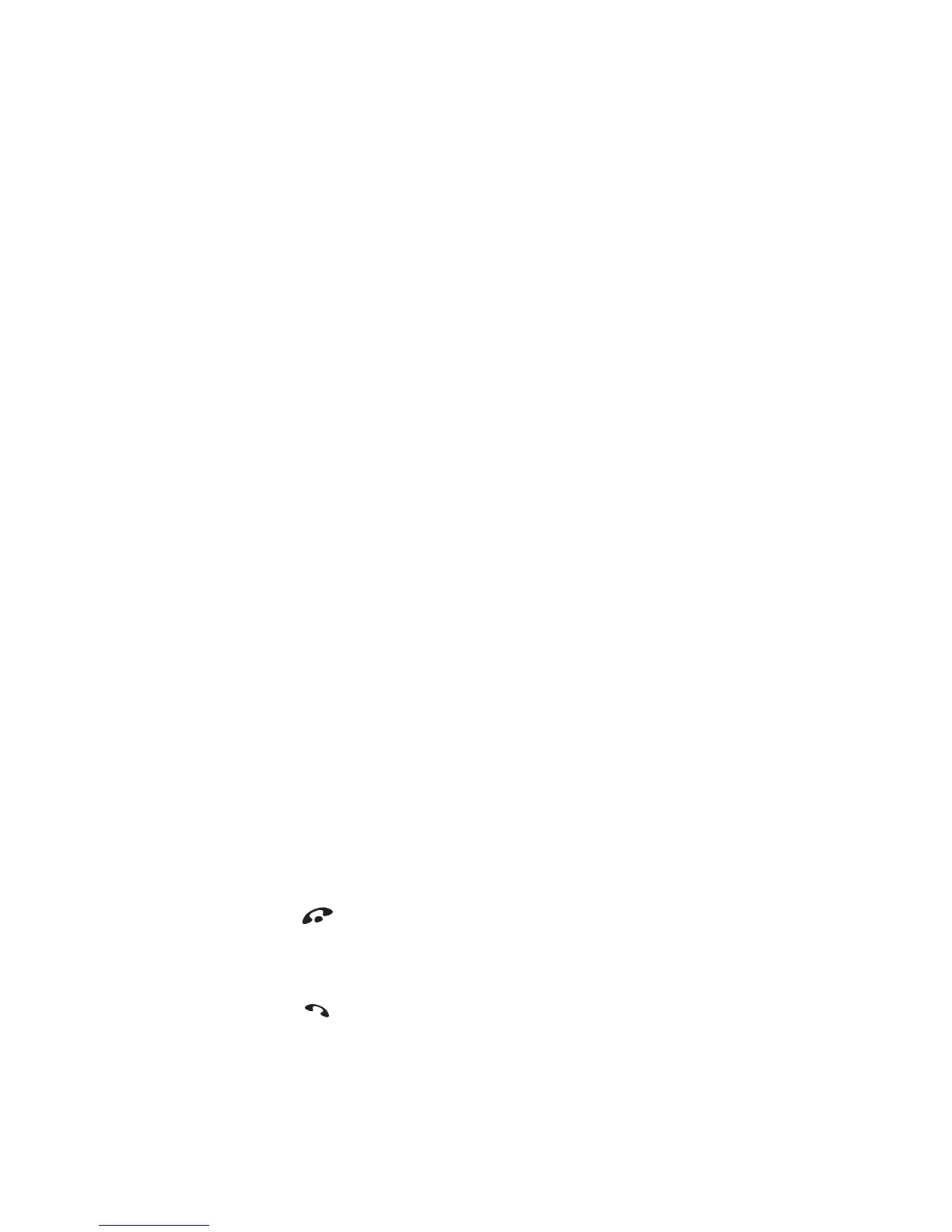 Loading...
Loading...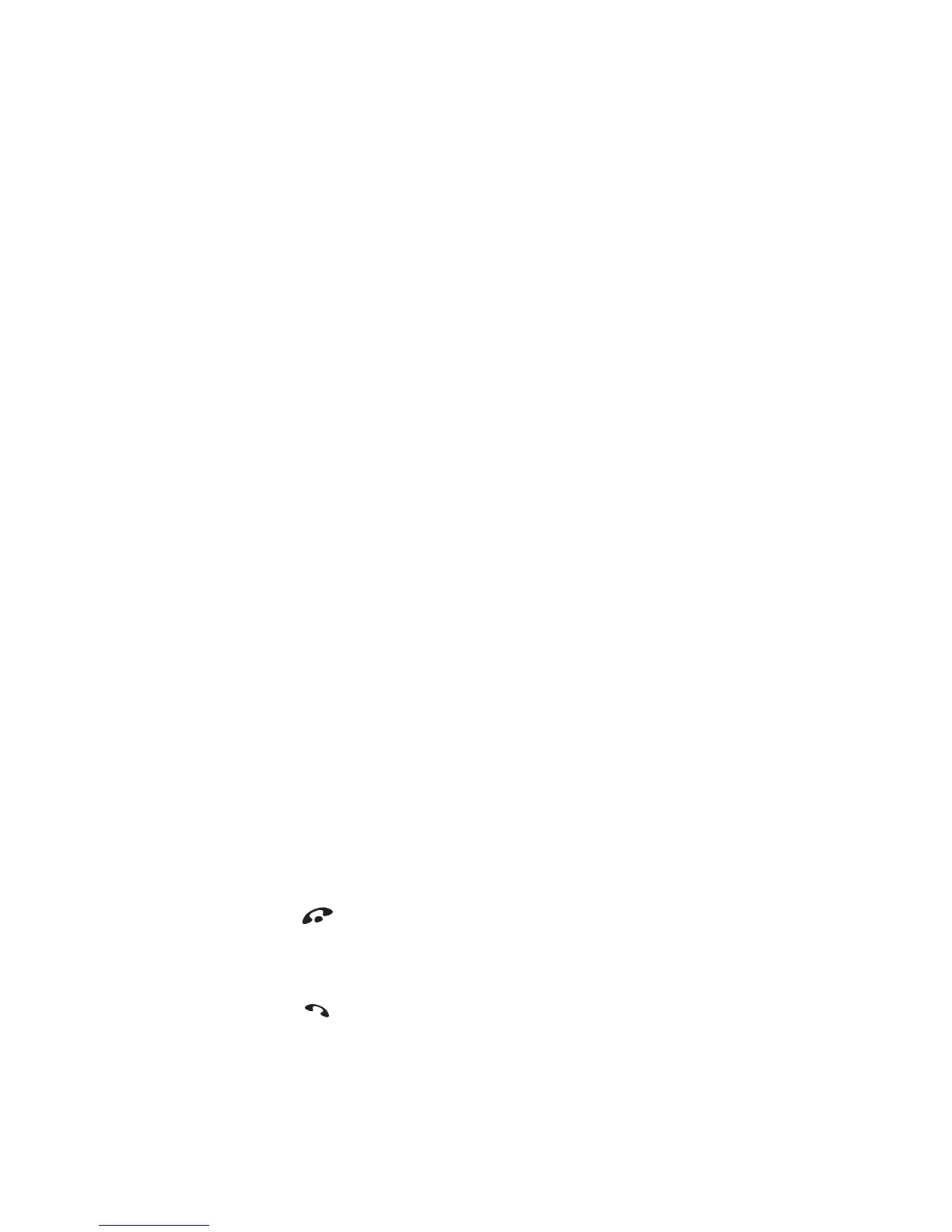
Do you have a question about the Nokia N-GAGE QD and is the answer not in the manual?
| Display Type | TFT, 4096 colors |
|---|---|
| Display Size | 2.1 inches |
| Resolution | 176 x 208 pixels |
| Operating System | Symbian OS 6.1, Series 60 v1.0 UI |
| CPU | 104 MHz ARM 920T |
| Internal Memory | 3.4 MB |
| Weight | 143 g (5.04 oz) |
| Announced | 2004, April |
| Status | Discontinued |
| Network | GSM 900 / 1800 / 1900 |
| GPRS | Class 6 |
| EDGE | No |
| SIM | Mini-SIM |
| Phonebook | Yes |
| Call records | Yes |
| Camera | No |
| Video | No |
| Alert types | Vibration; Downloadable polyphonic ringtones |
| Loudspeaker | Yes |
| 3.5mm jack | No |
| WLAN | No |
| GPS | No |
| Radio | No |
| USB | Pop-Port |
| Messaging | SMS, MMS, Email, Instant Messaging |
| Browser | WAP 2.0/xHTML |
| Games | Yes + downloadable |
| Java | Yes, MIDP 1.0 |
| Stand-by | Up to 240 h |
| Card Slot | MMC |
| Battery | Removable Li-Ion 1070 mAh battery (BL-6C) |
| Dimensions | 118 x 68 x 22 mm |
| Colors | Gray |
Information on commodities, technology, or software subject to US export laws. Diversion contrary to law is prohibited.
Notice regarding potential TV or radio interference from the device. Operation is subject to conditions.
Guidelines for safely switching the device on, avoiding interference or danger.
Emphasizes obeying traffic laws and prioritizing safety while driving.
Instruction to switch off the device at refueling points or near fuel/chemicals.
Instruction to switch off the device in areas where blasting is in progress.
Advice on using the device in its normal position and avoiding unnecessary antenna contact.
States that only qualified personnel should install or repair the product.
Use only approved enhancements and batteries; do not connect incompatible products.
Procedure for making emergency calls and ensuring the device is on and in service.
Details about the device's approval for GSM networks and general usage guidelines.
Instructions to register the device to ensure warranty coverage and product support.
Step-by-step guide for inserting the SIM card and battery into the device.
Instructions on connecting the charger and indicators for battery charging status.
Procedure for powering on the device, including PIN and lock code entry.
Customizing ringing tones, standby background images, and color palettes.
Using shortcuts for quick access to features from the standby screen.
Instructions on how to dial numbers, including international calls and volume adjustment.
How to initiate calls by selecting contacts from the address book.
Steps to set up and manage conference calls with multiple participants.
How to accept or reject incoming calls and the procedure for ending calls.
Managing incoming calls while already on a call, including switching between calls.
Available actions and features to use while actively engaged in a phone call.
Requirements and steps to establish a mobile internet connection for N-Gage Arena.
Prerequisites for connecting to N-Gage Arena, including GPRS service.
Configuration of internet access points necessary for N-Gage Arena connectivity.
Information on how the Arena launcher application is updated and its importance.
Process for registering and logging into the N-Gage Arena application.
Steps to register for N-Gage Arena services using a personal computer.
Procedures for creating, editing, and managing contact information and cards.
How to transfer contact information between the SIM card and the device's memory.
Functionality to make calls by speaking a voice tag associated with a contact.
Steps to record and assign a voice tag to a specific phone number within a contact.
How to use the voice dialing feature to initiate calls by speaking recorded voice tags.
Process for organizing contacts into groups for easier management and communication.
Guide on adding new entries like meetings, memos, and anniversaries to the calendar.
How to stop or snooze a calendar alarm when it sounds.
Initial steps for using IM, including obtaining user ID and password.
Requirements for user ID and password creation through IM service registration.
Entering server settings upon the initial login to the IM service.
Configuring the login type for automatic or manual access to the IM application.
Explanation of IM icons and display texts, noting potential differences per service provider.
Initiating and participating in instant message conversations with contacts.
Steps to begin a new chat session by selecting a recipient or entering a user ID.
Initiating a chat session directly from the list of IM contacts.
Accessing and responding to incoming instant messages.
Procedures for ending an active chat session.
Keeping a record of past conversation or group chat sessions.
Steps to save conversation history as a note within the device.
Managing a list of IM users for frequent communication.
Adding new IM users to the contact list with their nickname and user ID.
Finding specific users within the IM service by name, ID, or other criteria.
Deleting unwanted contacts from the IM contact list.
Preventing specific contacts from sending messages.
Removing a contact from the blocked list to allow messages again.
Functionality for simultaneous conversations with multiple participants.
Steps to create a new group chat, defining its properties and members.
Managing members within a restricted group chat.
Inviting contacts to join an existing group chat session.
Managing incoming invitations to join group chat conversations.
Exiting an active group chat session.
Customizing IM and server settings according to the chosen IM service.
Configuring IM application specific settings like screen name and presence.
Managing settings for the IM server, including creating or editing existing servers.
Instructions on how to input text using the device's keypad and character entry methods.
Activating and using the predictive text feature for faster text entry.
Method for writing compound words using the predictive text input.
Disabling the predictive text feature for all text editors on the device.
Selecting and copying text to the clipboard for later use or transfer.
Creating and dispatching various types of messages, including text and multimedia.
Steps and considerations for composing and sending electronic mail messages.
Adding media objects like images and sound clips to multimedia messages.
Configuration requirements for sending and receiving multimedia messages.
Essential settings required for sending, receiving, and managing e-mail.
Viewing and managing received messages, including indicators for message status.
Handling special messages like vCards and OTA messages, including pictures and contact info.
Handling web messages, which are often notifications or links.
Managing e-mail accounts and accessing mailboxes.
Procedures for accessing and viewing e-mail messages, either offline or online.
Steps to retrieve new, selected, or all e-mail messages from a remote mailbox.
Accessing individual e-mail messages and retrieving them if offline.
Viewing and retrieving attachments associated with e-mail messages.
Removing e-mail messages from both the device and the remote mailbox.
Reading retrieved e-mail messages without an active internet connection.
Status of messages pending transmission and options for handling them.
Copying messages from the SIM card to the device's folders for viewing.
Receiving broadcast messages on various topics from the service provider.
Sending service requests and activation commands to the network provider.
Configuring general settings for messaging services.
Options for managing text message centers and preferred connection types.
Adding details for new text message service centers.
Selecting an access point for the secondary connection of the multimedia message center.
Setting preferences for receiving multimedia messages, such as only in the home network.
Defining the image dimensions for multimedia messages (Small or Large).
Choosing whether sound plays through the loudspeaker or handset.
Configuring e-mail settings, including mailboxes and outgoing server details.
Securing connections using POP3, IMAP4, and SMTP protocols.
Retrieving e-mail messages with or without attachments.
Limiting the number of e-mail headers retrieved to the device.
Selecting preferred languages for receiving cell broadcast messages.
Automatically saving topic numbers from unrecognized messages.
Configuring options for the 'Other' folder, including saving sent messages.
Obtaining web service settings through smart messages from network operators.
Manually configuring connection settings and adding web bookmarks.
Establishing a connection to web services using configured settings.
Understanding the security indicator and its implications for data transmission.
Navigating web pages and available options during browsing.
Procedures for safely disconnecting from a web service.
Configuring various web browser settings, including access points and display options.
Changing the default access point used for web browsing.
Enabling or disabling image loading during web browsing.
Adjusting text display behavior for paragraphs in web pages.
Selecting the desired text size for web content display.
Managing cookie settings for receiving and sending data.
Ensuring correct display of text characters by setting the default encoding.
Accessing and viewing image files stored on the device or memory card.
List of keyboard shortcuts for navigating and controlling image viewing functions.
Capturing images of the device's screen content while it is running.
Customizing screen capture behavior, including shortcuts and naming conventions.
Playing video clips stored on the device or memory card.
Handling incoming video clips received via messages.
Using the built-in calculator for basic arithmetic operations.
Managing the device's time, date, and alarm settings.
Configuring new alarms, including setting the alarm time and its behavior.
Creating and managing text notes, including linking them to other features.
Information about installing and managing applications on the device.
Details on Symbian OS applications and their installation files (.SIS).
Step-by-step guide for installing applications onto the game deck.
Overview of the interface for managing installed applications.
Configuring settings for applications, including default access points and network connections.
Recording audio, such as telephone conversations and voice memos.
Creating and managing task lists, including setting due dates and priorities.
Configuring currency conversion settings and exchange rates.
Creating custom ringing tones using the built-in music composer.
Accessing frequently used features or links through customizable shortcuts.
Accessing the device's help function for guidance on various features.
Managing game-related files, including deletion, backup, and restore operations.
Organizing game files by various criteria such as size, date, or game title.
Understanding different categories of game files: data, extensions, and user data.
Procedures for backing up and restoring game data to and from a memory card.
Overview of the manager application for installing and removing Symbian software.
Guide on installing, removing, and managing Symbian OS applications.
Details on configuring and managing call forwarding services through the network.
Switching between different profiles to customize tones and settings for various environments.
Personalizing profiles by adjusting ringing tones, volumes, and alert settings.
Navigating and modifying various device settings.
Configuring core device parameters like language, predictive text, and standby mode.
Main settings for device operation, including auto-start, language, and welcome notes.
Adjusting the screen's brightness level for optimal viewing.
Changing the color scheme used on the device's display.
Setting the duration before the screen saver activates.
Selecting what content is displayed on the screen saver.
Configuring phone call related settings, such as caller ID display.
Controlling whether your phone number is displayed to the recipient during calls.
Assigning and using speed dial keys for quick access to frequently called numbers.
Enabling the feature to answer calls by pressing any key.
Selecting which phone line to use for calls and messages if dual-line service is supported.
Understanding different types of data connections and how to configure access points.
Creating and managing network access points for data connections.
Configuring GPRS connection settings, including availability and access points.
Settings related to establishing and managing GSM data calls.
Managing security features like PIN codes, lock codes, and SIM card security.
Security settings related to the device and the SIM card.
Protecting the SIM card with a Personal Identification Number.
Accessing specific functions, like call cost counters, using the PIN2 code.
Securing the game deck with a lock code to prevent unauthorized use.
Configuring the device to request the PIN code upon switching on.
Setting a time-out period after which the device automatically locks.
Enhancing security by locking the device if the SIM card is changed.
Restricting calls to specific groups of users.
Confirming SIM service settings for network operations.
Managing digital certificates for secure online transactions and software verification.
Verifying the identity and validity of digital certificates.
Adjusting trust settings for authority certificates to control application access.
Choosing between automatic network search or manual selection for roaming.
Activating the display of cellular network information and cell reception status.
Configuring settings for external enhancements connected to the device.
Viewing call history, sent messages, and data connection records.
Monitoring missed, received, and dialed phone numbers.
Clearing call logs and individual call records.
Displaying and monitoring the duration of active calls.
Checking the cost of individual calls or all calls made.
Resetting counters for call costs and charging units.
Tracking data sent and received during GPRS connections.
Viewing data transfer amounts and duration of GPRS connections.
Configuring how log events are stored and managed on the device.
Procedures for sending various data types wirelessly via Bluetooth.
Establishing a secure connection between devices through a pairing process.
Interpreting icons to determine the status of Bluetooth connectivity.
Defining nicknames for devices for easier recognition during searches and connections.
Managing authorization status for paired devices to control connection permissions.
Procedures for receiving data wirelessly via Bluetooth, including tone notifications.
Instructions for launching and using the CD-ROM for PC Suite installation and setup.
Understanding how the device's memory is used by various features and applications.
Checking the types of data stored and memory consumed by different groups.
Information on available free memory and device notifications when memory is low.
Managing memory cards, including backup, formatting, and password protection.
Permanently erasing all data on a memory card to prepare it for use.
Setting a password to protect the memory card against unauthorized access.
Procedures for unlocking a password-protected memory card.
Details on charging, discharging, and maintaining the device's rechargeable battery.
Proper procedures for charging and discharging the battery for optimal performance.
Guidelines for using the device in various environmental conditions and adhering to regulations.
Precautions regarding the use of wireless devices near medical equipment.
Recommendations for maintaining safe distance between the device and pacemakers.
Potential interference of wireless devices with hearing aids and consulting service providers.
Precautions regarding wireless device use in vehicles and potential interference with electronic systems.
Safety advice related to video games, particularly photosensitive seizures.
Information on symptoms and precautions related to photosensitive seizures induced by visual stimuli.
Safety instructions for using the device in areas with potentially explosive atmospheres.
Step-by-step guide on how to initiate an emergency call from the device.
Specifications for the weight of the device, including battery.
Physical dimensions of the device.
Operating frequency bands for the device (Lowband and Highband).
Maximum duration of continuous voice calls the device can support.
Maximum duration the device can remain on standby without active use.
Maximum duration of gameplay the device can support on a single charge.
Maximum number of contacts and entries per contact the device can store.
A message from the Cellular Telecommunications & Internet Association to mobile phone users.
A message from the FDA regarding wireless phone safety and health.
Discusses the scientific evidence regarding potential health risks associated with wireless phone use.
Explains the FDA's role in regulating wireless phone safety and addressing health concerns.
Defines the scope of wireless phones covered in the update, focusing on handheld devices.
Summarizes existing research findings on wireless phone RF exposure and health effects.
Identifies areas where further research is required to determine potential health risks of RF exposure.
Outlines the FDA's efforts and collaborations in researching RF exposure effects from wireless phones.
Explains FDA's involvement in developing test methods for measuring RF energy from wireless phones.
Addresses concerns about children's use of wireless phones and RF exposure.
Discusses wireless phone interference with medical devices like pacemakers and hearing aids.