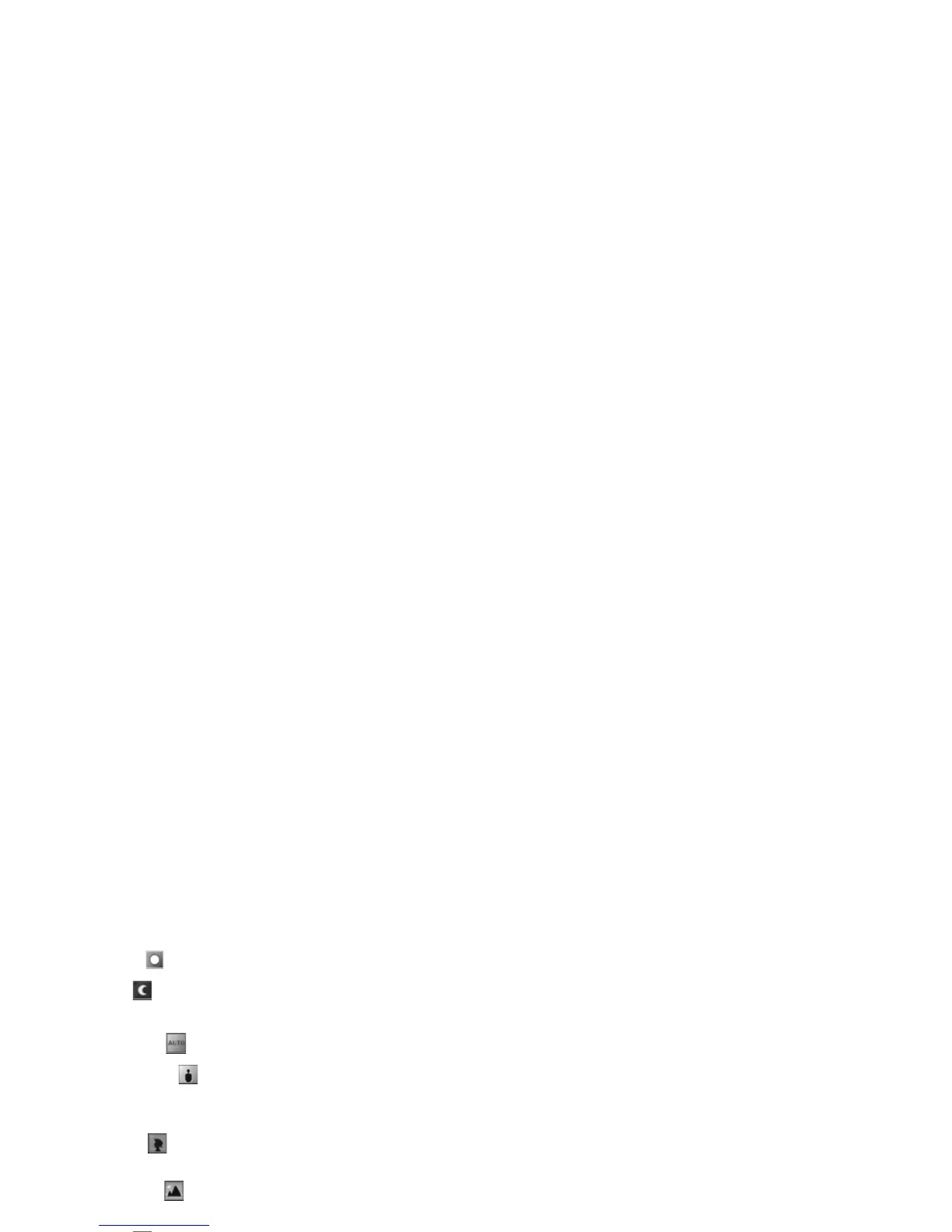Camera and Gallery
24
Copyright © 2006 Nokia. All rights reserved.
pictures are taken. Select Options > Image setup/Video
setup > Shooting mode:
Video modes
Normal ( ) (default)—Use this mode in all conditions.
Night ( )—Use this mode in low light conditions.
Image modes
Automatic ( ) (default)—Use this mode in all conditions.
User defined ( )—Use this mode to create a personalized
scene with your own flash, white balance, and color tone
settings.
Portrait ( )—Use this mode to take portrait pictures,
such as head shots and sitting poses.
Landscape ( )—Use this mode when you take pictures of
objects that are further away.
Night ( )—Use this mode in low light conditions.
Sport ( )—Use this mode to take pictures of fast moving
objects. When you use this mode, the resolution of the
images is reduced from 1600x1200 to 800x600. See Image
quality, p. 22.
When taking pictures, the default mode is Automatic. If
you select the User defined mode, however, it is set as the
default mode.
To make your own mode suitable for a certain
environment, select User defined mode. In the user mode
you can adjust Based on mode, Flash, White balance,
Colour tone, and Reset user mode options. To copy the
settings of another mode, select Based on mode and the
desired mode.
Edit images
To edit the pictures after taking them, or the ones already
saved in Gallery, select Options > Edit.
Select Apply effect to crop and rotate the image; adjust
the brightness, color, contrast, compression, and
resolution; and add effects, text, clip art, or a frame to the
picture.
To crop an image, select Options > Apply effect > Crop.
Select Manual to crop the image size manually, or select a
predefined aspect ratio from the list. If you select Manual,
a cross appears on the upper left corner of the image. To
move the cross, and select the area to be cropped, move
the scroll key. Select Set. Another cross appears on the
lower right corner. Select again the area to be cropped, and
select Crop.
To add clip art to an image, select Options > Apply
effect > Clip-art. Select the item you want to add from
the list, and press . To move, rotate, and change the size
of the item, select Options > Move, Resize, or Rotate.
