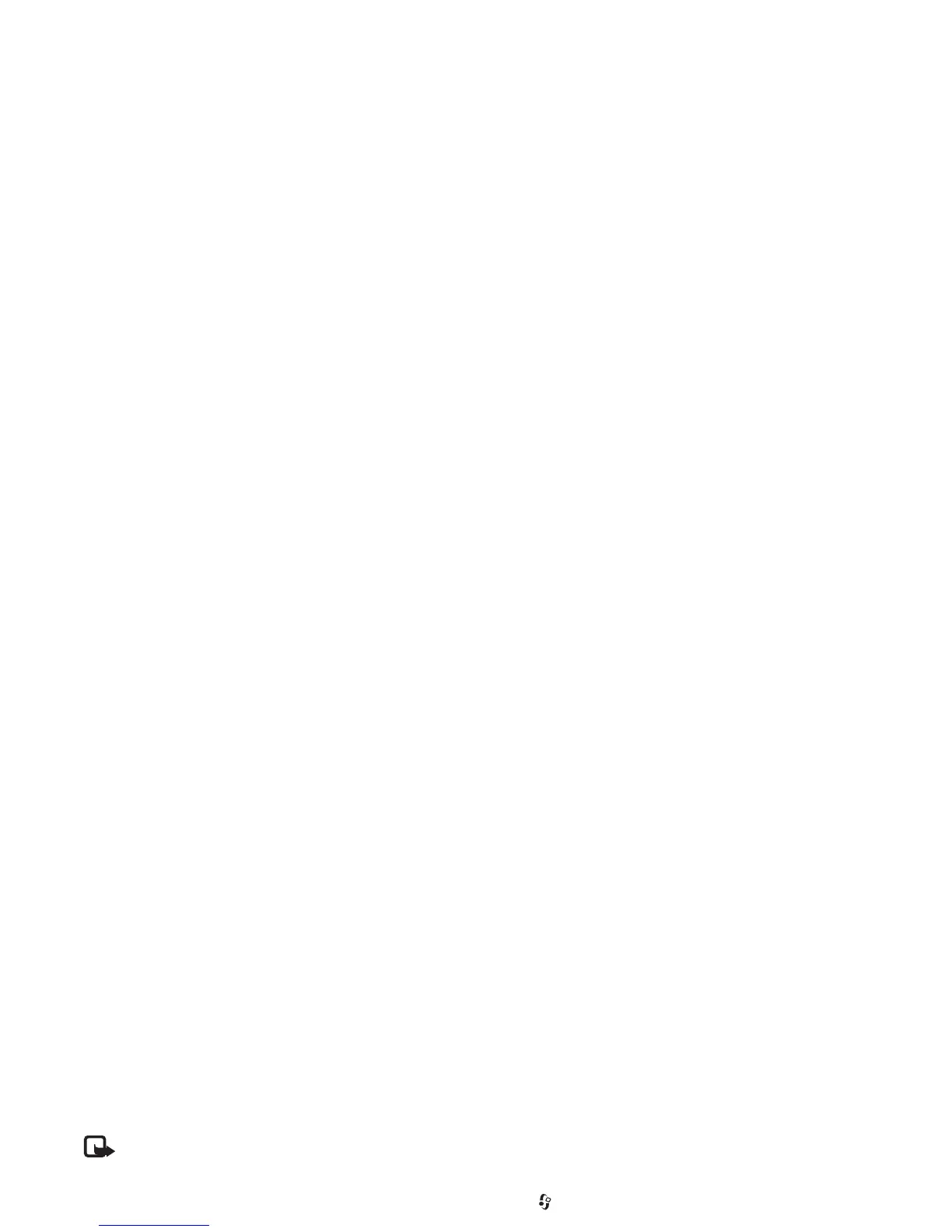Camera and Gallery
32
Copyright © 2006 Nokia. All rights reserved.
Scroll left or right to view and change the image details
of the other images in the order.
Change customer info
—to change the customer and
order information. You can copy the customer
information from contacts.
Add image
—to add more images to the order.
Remove image
—to remove images from the order.
Log
—to view the details of the previous orders.
When the order is sent,
Order sent successfully
is
displayed.
Online sharing
Note: The availability of this service may vary
according to your country or sales area, and the
service may only be available in a limited number of
languages.
With the Online sharing
application, you can share your
images and videos in online al
bums, weblogs, or in other
online sharing services on the Web. You can upload
content, save unfinished posts as drafts and co
ntinue later,
and view the content of the albums. The supported content
types may vary depending on the service provider.
Copyright protections may prevent some images, music
(including ringing tones),
and other content from being
copied, modified, transferred or forwarded.
Get started
To use Online sharing
, you must subscribe to the service
with an online image sharing service provider. You can
usually subscribe to the service on the Web page of the
service provider. Contact your service provider for details
on subscribing to the service. For more information on
compatible service providers, see www.nokia-asia.com/
When you open the service for the first time in the
Online
sharing
application, you are prompted to provide the user
name and password. You can access the settings later
through
Options >
Settings in the
Online sharing
application. See “
Online sharing settings
”, p. 33.
Upload files
Press , and select
Gallery > Images & video
, the files
you want to upload, and
Options > Send
> Web upload
.
You can access the
Online sharing
application also from
the main camera.
The
Select service
view opens. To create a new account to
a service, select
Options
> Add new account
or the service
icon with the text
Create new
in the services list. If you
have created a new account offline, or modified an
account or service settings through a Web browser on a
compatible PC, to update the services list in your device,
select Options
> Retrieve services
. To select a service,
press the scroll key.
N72/support.
