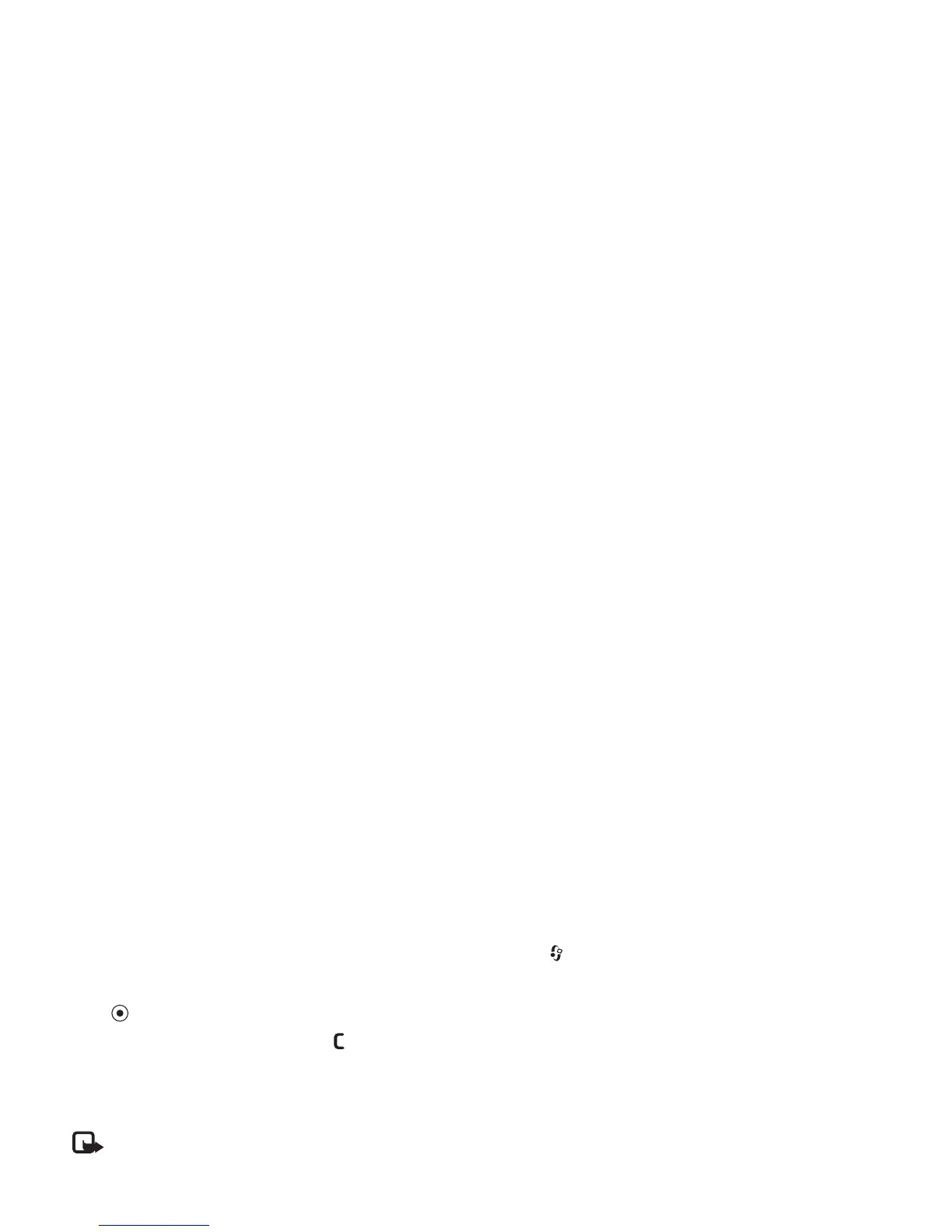Camera and Gallery
31
Copyright © 2006 Nokia. All rights reserved.
To create a new album, select Options > New album. Enter
a name for the album, and select OK.
To add a picture or a video clip to an album in the gallery,
scroll to a picture or video clip, and select Options > Add
to album. A list of albums opens. Select the album to
which you want to add the picture or video clip, and
press .
To remove a file from an album, press . The file is not
deleted from the Images & video folder in Gallery.
PrintOnline
Note: The availability of this service may vary
according to your country or sales area, and the
service may only be available in a limited number of
languages.
With the PrintOnline application you can print images
online, and order different products with the selected
image, such as mugs or mouse pads. The available products
depend on the service provider.
In order to use PrintOnline, you must subscribe to the
service with an online printing service provider and have at
least one printing service configuration file installed. The
files can be obtained from printing service providers that
support PrintOnline.
You can only print images that are in .jpeg format.
Copyright protections may prevent some images, music
(including ringing tones), and other content from being
copied, modified, transferred or forwarded.
1 Press , and select Gallery > Images & video.
Select an image or images, and Options > Print >
Order prints.
2 Select a service provider from the list.
3 Select Options and from the following:
Open—to start the connection to the service provider.
Remove—to remove the service provider from the list.
If you remove the last service provider from the list, the
Order prints option is not available until you have at
least one configuration file installed.
Log—to view the details of the previous orders: the
name of the service provider, total sum, and status of
the order.
When you are connected to the service provider server,
the images preview view opens, and displays the
images you selected in Gallery.
4 Select Options and from the following:
Preview—to view the image before ordering a print.
Scroll up or down to view the images.
Order now—to submit your order.
Change product order—to adjust the product details
and number of copies for the selected image. In the
product order view, you can select which product and
of what type you want to order. The available options
and products vary depending on the service provider.
