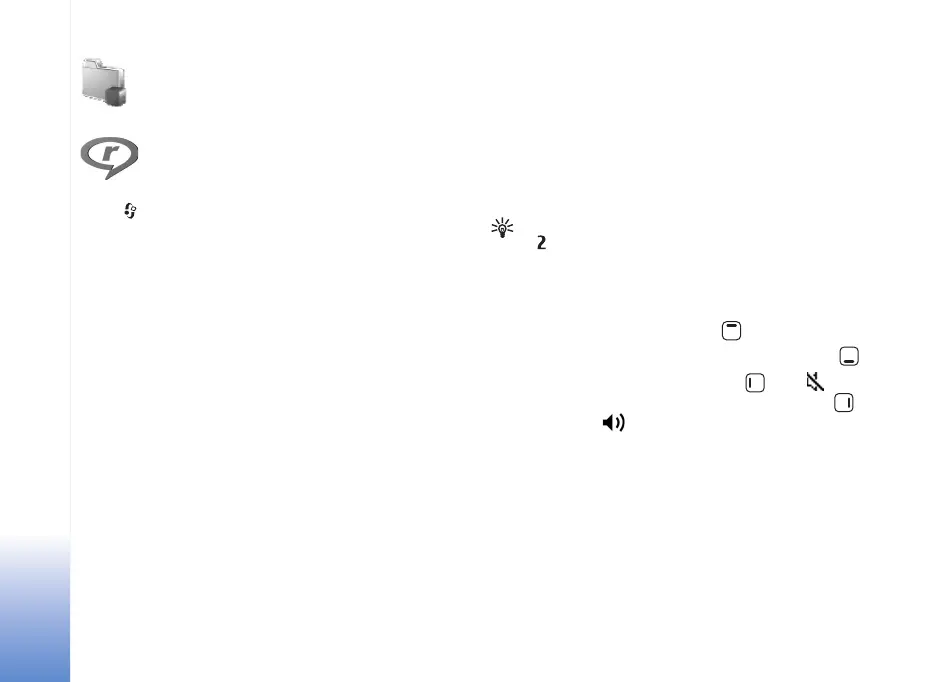Applications
78
Applications
RealPlayer
Press , and select Applications > RealPlayer. To play
video clips or stream media files over the air, select
RealPlayer. You can activate a streaming link when you
browse Web pages, or store it in the device memory or a
compatible memory card (if inserted).
RealPlayer supports files with extensions such as .3gp,
.mp4 or .rm. However, RealPlayer does not necessarily
support all file formats or all the variations of file formats.
For example, RealPlayer attempts to open all .mp4 files,
but some .mp4 files may include content that is not
compliant with 3GPP standards and, therefore, is not
supported by this device.
Play video clips
1 To play a media file stored in device memory or on the
memory card (if inserted), select Options > Open and
from the following:
Most recent clips—to play one of the last six files
played in RealPlayer
Saved clip—to play a file saved in Gallery.
See "Gallery," p. 43.
2 To play a file, select it.
Tip! To view a video clip in full screen mode, press
. To change back to normal screen mode, press
any key.
Shortcuts during play
• To fast forward, press and hold .
• To rewind through the media file, press and hold .
• To mute the sound, press and hold until is
displayed. To turn on the sound, press and hold
until you see .
Stream content over the air
Streaming (network service) content refers to playing
video or audio files directly from the web, without
downloading it to your device first.
Many service providers require you to use an Internet
access point (IAP) for your default access point. Other
service providers allow you to use a WAP access point.
N75.EN_ESv1_BIL_9252942.book Page 78 Monday, April 2, 2007 3:31 PM
