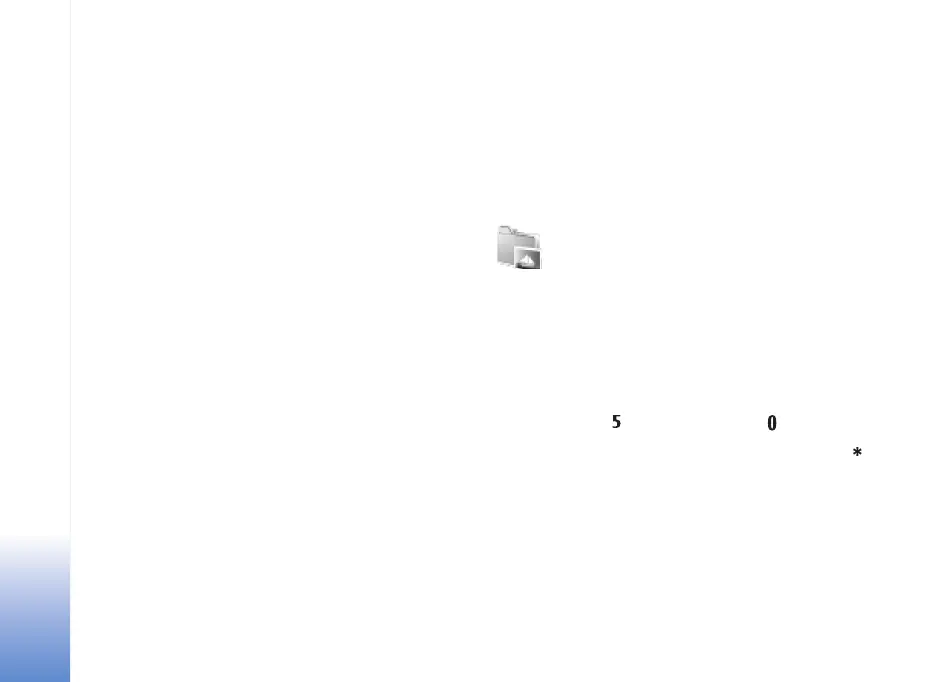Gallery
50
The muvee is created automatically and a Preview view is
displayed. You can select Save to save the muvee in the
Gallery, Recreate to shuffle the media files and create a
new muvee, or Customize to return to the muvee settings.
Slide show
In the active toolbar, select Start slide show to view a
slide show of images in full screen. The slide show starts
from the selected file. Select from the following:
Pause—to pause the slide show
Continue—to resume the slide show, if paused
End—to close the slide show
To browse the images, scroll left and right (available only
when Zoom and pan is off).
To adjust the tempo of the slide show, before starting the
slide show, select Options > Slide show > Settings >
Delay between slides.
To make the slide show move smoothly from one slide to
another, and let Gallery randomly zoom into and out of the
images, select Zoom and pan.
To add sound to the slide show, select Options > Slide
show > Settings and from the following:
Music—Select On or Off.
Track—Select a music file from the list.
To decrease or increase the volume, use the volume keys on
the side of your device.
Presentations
With presentations, you can view svg (scalable vector
graphics) files, such as cartoons and maps. These files
maintain their appearance when printed or viewed with
different screen sizes and resolutions. To view svg files,
select the Presentations folder, scroll to an image, and
select Options > Play.
To zoom in, press . To zoom out, press .
To switch between full screen and normal screen, press .
N75.EN_ESv1_BIL_9252942.book Page 50 Monday, April 2, 2007 3:31 PM
