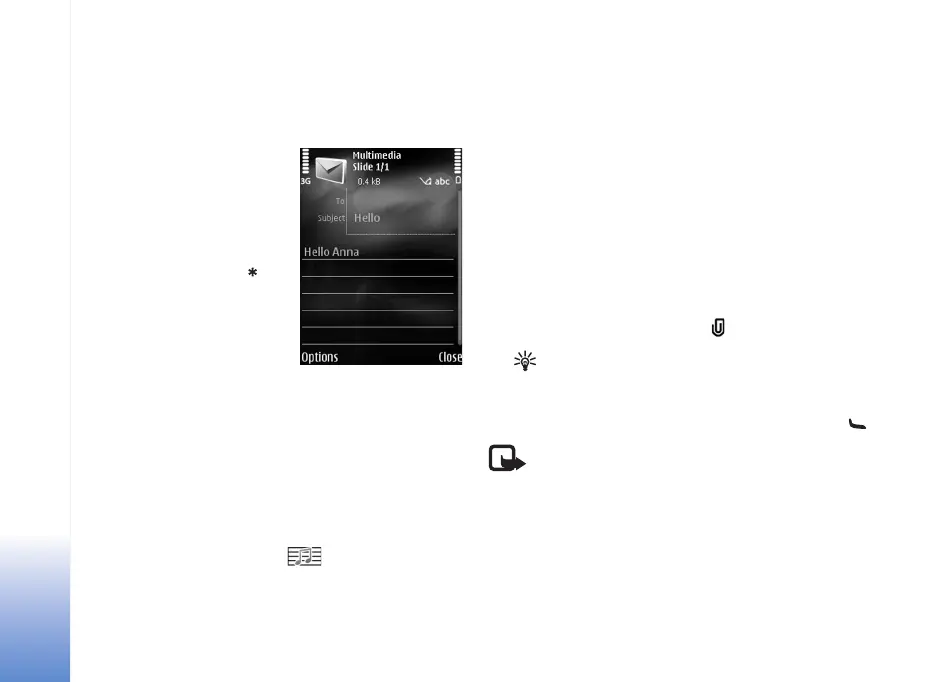Messaging
54
E-mail—to send an e-mail. If you have not set up your
e-mail account, you are prompted to do so. To start
creating the e-mail settings with the mailbox guide,
select Start.
2 In the To field, select
recipients or groups from
Contacts, or enter the
recipient’s phone number
or e-mail address. To add a
semicolon (;) that separates
the recipients, press .
You can also copy and paste
the number or address from
the clipboard.
3 In the Subject field, enter
the subject of a multimedia
message or e-mail. To change the fields that are visible,
select Options > Address fields.
4 In the message field, write the message. To insert a
template, select Options > Insert or Insert
object > Template.
5 To add a media object to a multimedia message, select
Options > Insert object > Image, Sound clip, or Video
clip. When sound is added, is shown.
You cannot send video clips that are saved in the .mp4
format in a multimedia message. To change the format
in which recorded videos are saved, see "Video
settings," p. 34.
6 To take a new picture or record sound or video for a
multimedia message, select Insert new > Image,
Sound clip, or Video clip. To insert a new slide to the
message, select Slide.
To see what the multimedia message looks like, select
Options > Preview.
7 To add an attachment to an e-mail, select Options >
Insert > Image, Sound clip, Video clip, or Note. E-mail
attachments are indicated by .
Tip! To send other file types as attachments, open
the appropriate application, and select Send >
Via e-mail, if available.
8
To send the message, select Options > Send, or press .
Note: Your device may indicate that your message
was sent to the message center number
programmed into your device. Your device may not
indicate whether the message is received at the
intended destination. For more details about
messaging services, contact your service provider.
N75.EN_ESv1_BIL_9252942.book Page 54 Monday, April 2, 2007 3:31 PM
