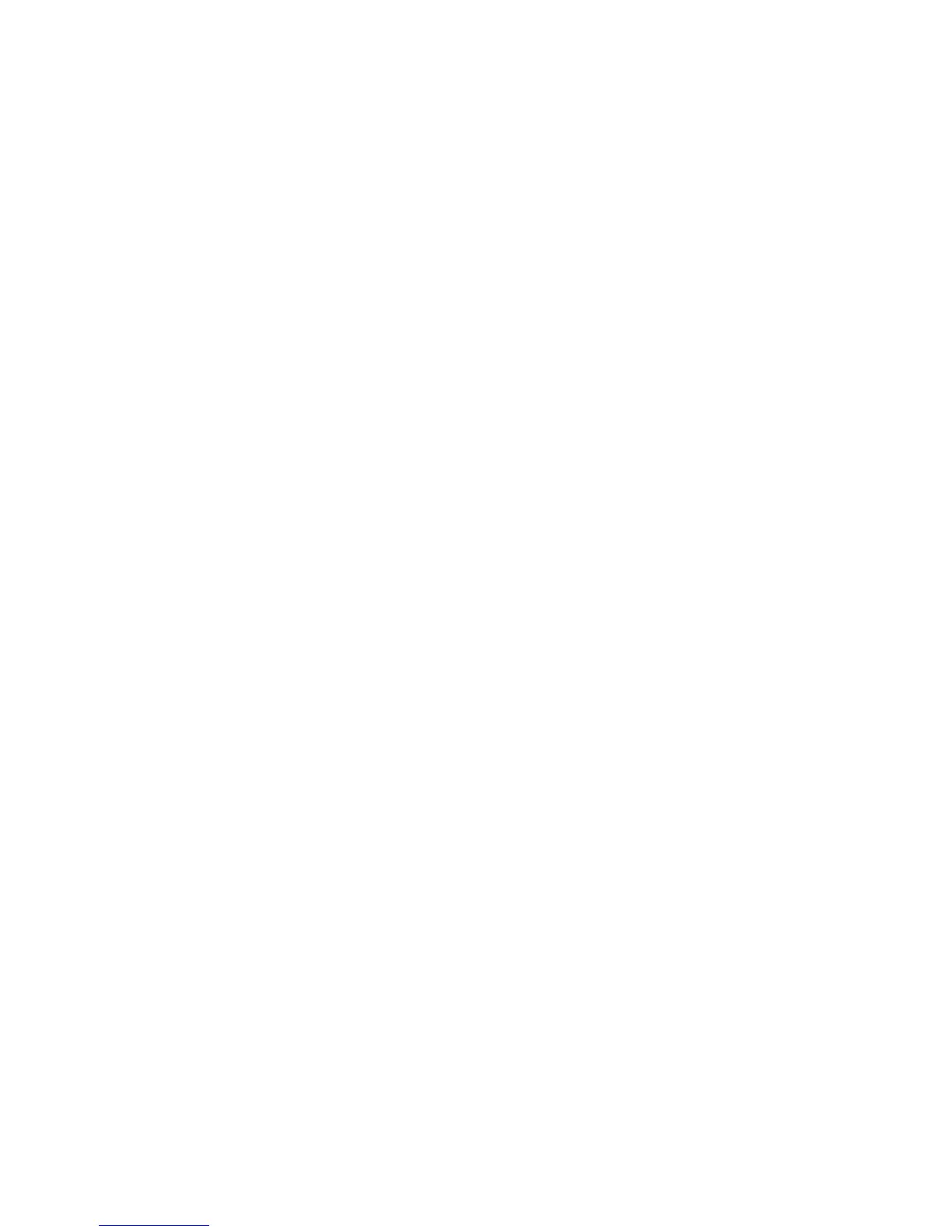©
2007 Nokia. All rights reserved.
Tools
92
Settings
Select Options > Settings and from the following:
Software installation—Select Signed only to only install
applications with verified digital signatures.
Online certif. check—Select to check the online
certificates before installing an application.
Default web address—Set the default address used when
checking online certificates.
Some Java applications may require a phone call, a
message to be sent, or a network connection to a specific
access point for downloading extra data or components. In
the application manager, scroll to an application, and
select Options > Suite settings to change settings related
to that specific application.
Digital rights management
Content owners may use different types of digital rights
management technologies (DRM) to protect their
intellectual property including copyrights. This device uses
various types of DRM software to access DRM protected
content. With this device you can access content protected
with OMA 1.0 and OMA 2.0. If certain DRM software fails
to protect the content, content owners may ask that such
DRM software's ability to access new DRM-protected
content be revoked. Revocation may also prevent renewal
of such DRM-protected content already in your device.
Revocation of such DRM software does not affect the use
of content protected with other types of DRM or the use of
non-DRM-protected content.
DRM-protected content comes with an associated
activation key that defines your rights to use the content.
If your device has OMA DRM protected content, to backup
both the activation keys and the content, use the backup
feature of Nokia Nseries PC Suite. Other transfer methods
may not transfer the activation keys which need to be
restored with the content for you to be able to continue
the use of OMA DRM protected content after the device
memory is formatted. You may also need to restore the
activation keys in case the files on your device get
corrupted.
To view the digital rights activation keys stored in your
device, press , and select Tools > Actv. keys and from
the following:
Valid keys—View keys that are connected to one or more
media files and keys whose validity period has not started
yet.
Invalid keys—View keys that are not valid; the time period
for using the media file is exceeded or there is a protected
media file in the device but no connected activation key.
