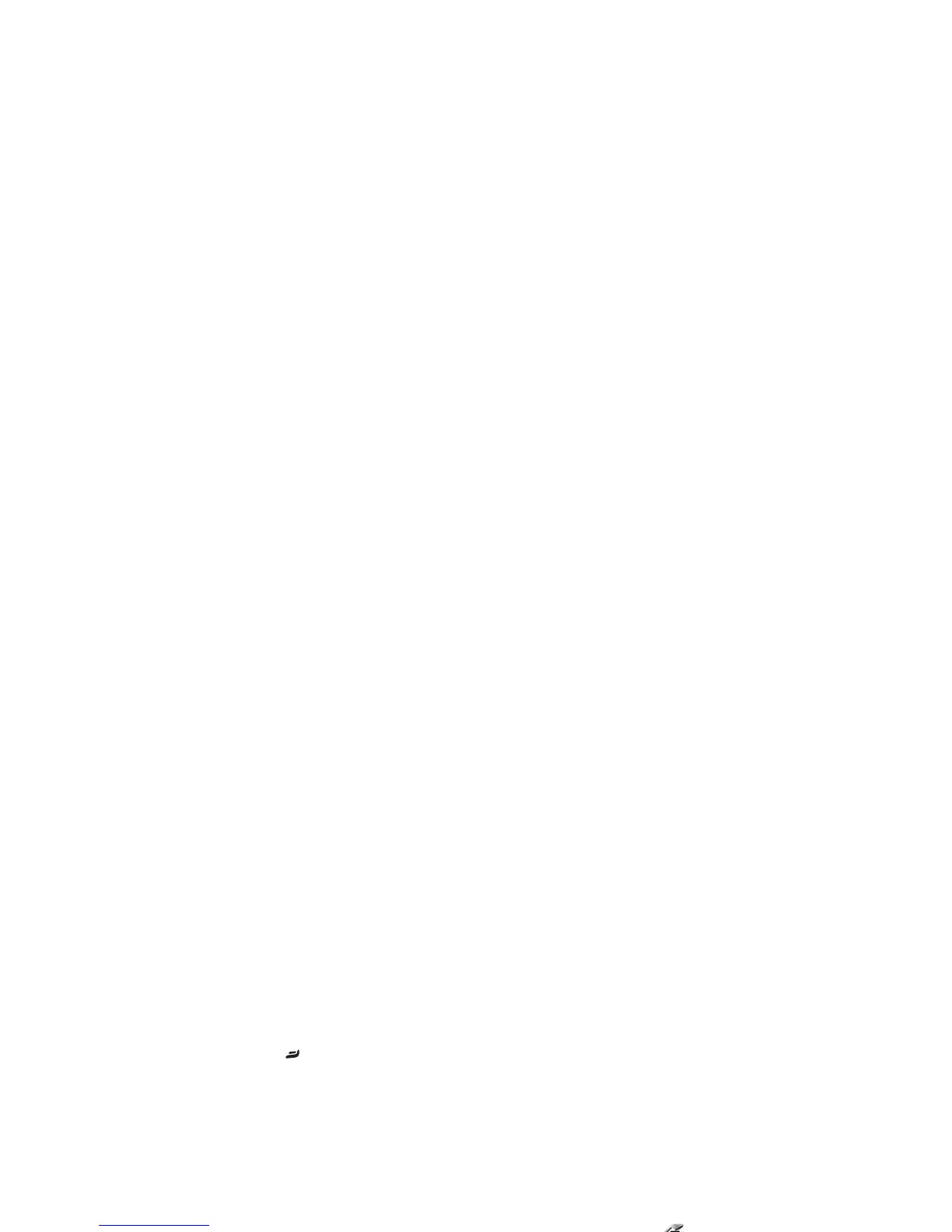©
2007 Nokia. All rights reserved.
Make calls
61
1 To start a video call, enter the phone number in the
standby mode, or select Contacts and a contact.
2 Select Options > Video call. The secondary camera on
the front is used by default in video calls. Starting a
video call may take a while. Waiting for video image
is shown. The video call is active when you see two
video images, and hear the sound through the
loudspeaker.
3 To end the video call, press .
If the call is not successful (for example, video calls are not
supported by the network or the receiving device is not
compatible), you are asked if you want to try a normal call
or send a text or multimedia message instead.
The call recipient may deny video sending, in which case
you only hear the sound and may see a still image or a grey
background graphic with the text Waiting for video
image on the display.
If you have denied video sending from your device, is
shown on the display of your device. To send a still image
instead, see “Call”, p. 95.
Options during a video call
To change between showing video or hearing only sound,
select Enable or Disable > Sending video, Sending audio,
or Sending audio & video.
To zoom your own image, use the zoom keys to select
Zoom in or Zoom out. The zoom indicator is shown on the
top of the display.
To switch the places of the sent video images on the
display, select Change image order.
To switch between the front and back camera, select
Options > Use main camera or Use secondary camera.
If you have attached a compatible headset with Bluetooth
connectivity to the device, and want to route the audio
back to your device, select Options > Activate handset. To
route the audio again to the headset, select Options >
Activate handsfree.
The available options may vary.
Answer or reject a video call
When a video call arrives, is displayed.
Tip! You can assign a ringing tone for video calls.
Press , and select Tools > Profiles.
Press to answer the video call. Allow video image to
be sent to caller? is displayed. To start sending live video,
select Yes.
If you do not activate the video call, video sending is not
activated, and you only hear the sound of the caller. A grey
screen is shown in place of the video image. To replace the
