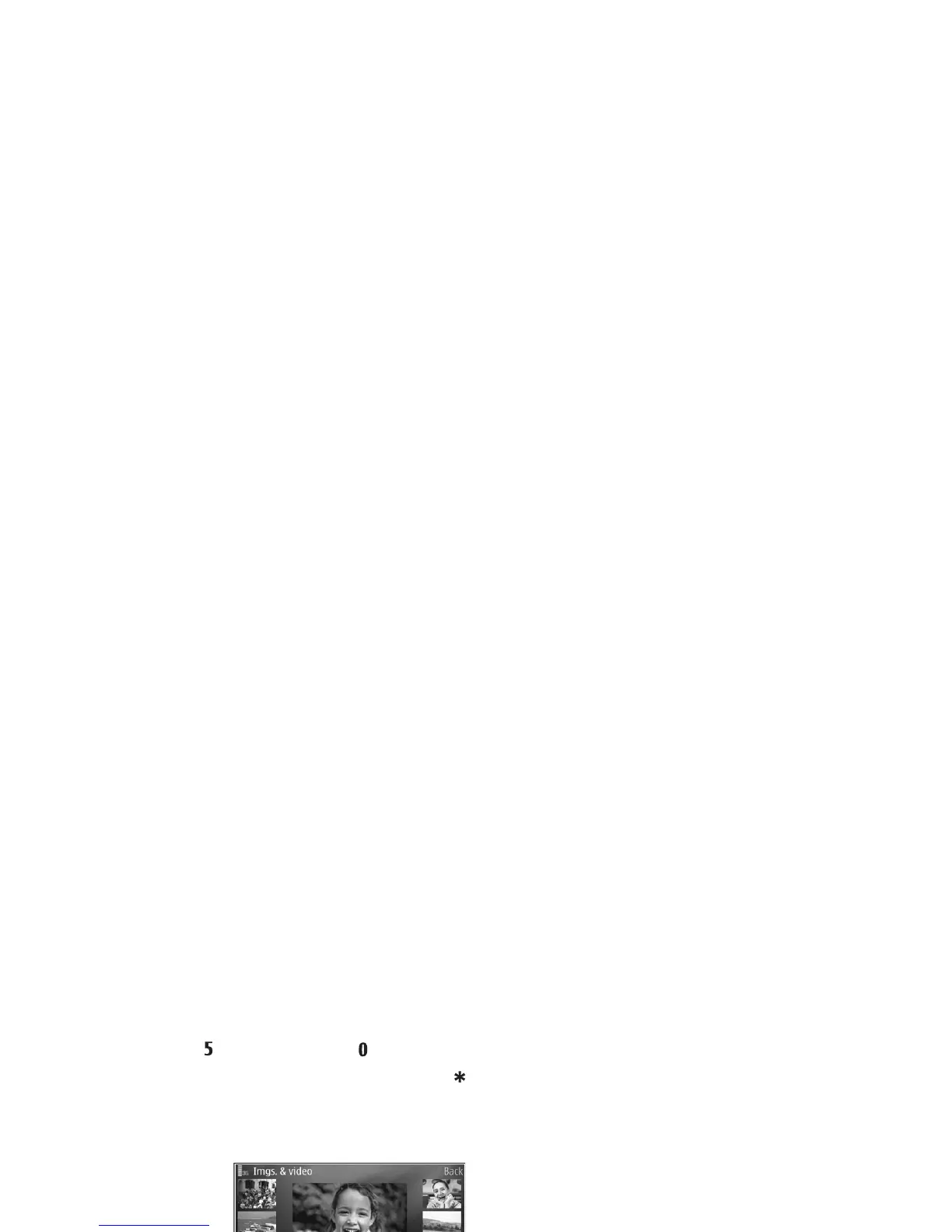©
2007 Nokia. All rights reserved.
Gallery
22
Presentations
With presentations, you can view SVG (scalable vector
graphics) files, such as cartoons and maps. SVG images
maintain their appearance when printed or viewed with
different screen sizes and resolutions. To view SVG files,
select Presentations, scroll to an image, and select
Options > Play.
To zoom in, press . To zoom out, press .
To switch between full screen and normal screen, press .
Images and video clips
Pictures taken and
video clips
recorded with the
camera are stored
in Images & video
in Gallery. You can
also receive
images and video
clips in a
multimedia
message, as an e-mail attachment, or through Bluetooth
connectivity. To be able to view a received image or video
clip in Gallery or in RealPlayer, you must save it in the
device memory or on a compatible memory card (if
inserted).
In Images & video, the images and video clip files are in a
loop, and ordered by date. The number of files is displayed.
To browse the files one by one, scroll left or right. To
browse files in groups, scroll up or down.
When the image is opened, to zoom in on an image, press
the zoom key on the side of your device. The zooming ratio
is shown on the lower left part of the display. Zooming only
affects how the image is shown on the display, and does
not change the original image.
To rotate the selected image left or right, select Options >
Rotate.
To print your images on a compatible printer, or to store
them on your memory card (if inserted) for printing, select
Options > Print. See “Image print”, p. 27. You can also tag
images for later printing to the print basket in Gallery. See
“Print basket”, p. 24.
To add an image or a video clip to an album in the gallery,
select Options > Albums > Add to album. See “Albums”,
p. 23.
To use the picture as a background image, select the
picture and Options > Use image > Set as wallpaper.
To delete an image or video clip, press .
