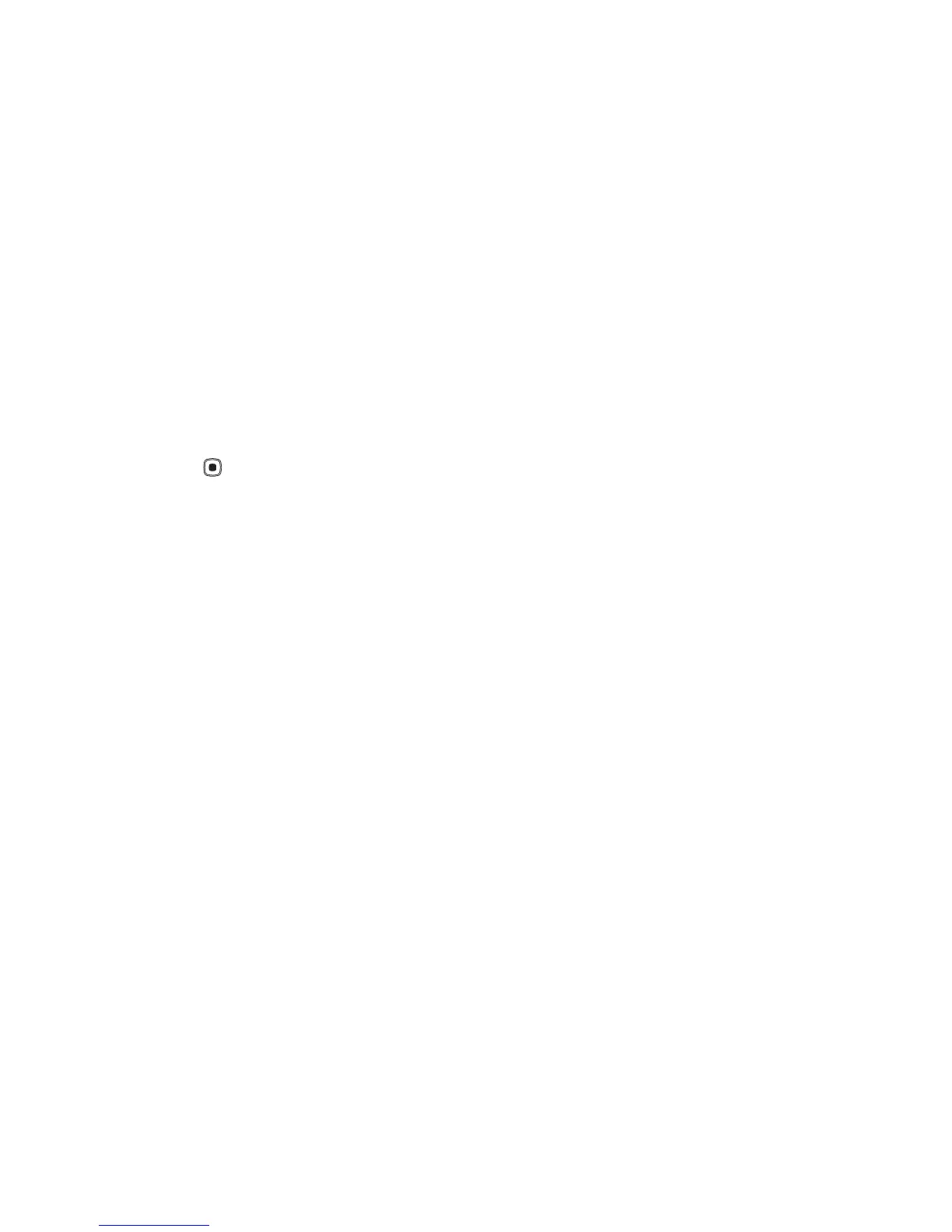Internet
10
Nokia Catalogs settings
The application updates your device with the most recent
catalogs available from your service provider and other
available channels. To change the settings, select Options >
Settings and from the following options:
Access point—Select which access point is used to
connect to the service provider’s server.
Automatic open—Select Yes if you want the content or
application to be opened automatically after downloading.
Preview confirmation—Select No if you want to
automatically download a preview of the content or
application. Select Yes if you want to be asked separately
each time before downloading a preview.
Buy confirmation—Select Yes if you want to be asked for
confirmation before buying content or an application. If
you select No the buying process starts immediately after
you select Buy.
After you complete the settings, select Back.
WLAN wizard
The WLAN wizard helps you to connect to a wireless LAN
and manage your wireless LAN connections.
Some places, like France, have restrictions on the use
of wireless LAN. Check with your local authorities for
more information.
Important: Always enable one of the available
encryption methods to increase the security of your
wireless LAN connection. Using encryption reduces
the risk of unauthorized access to your data.
The WLAN wizard shows the status of your wireless LAN
connections in the active standby mode. To view the available
options, scroll to the row showing the status, and press .
If the search results of found wireless LANs, for example,
WLAN network found are displayed, to automatically
create an internet access point and start the web browser
using this IAP, select the status, the option Start Web
browsing, and the network.
If you select a secured wireless LAN network, you are asked
to enter the relevant passcodes. To connect to a hidden
network, you must enter the correct network name (service
set identifier, SSID).
If you are connected to a wireless LAN, the internet access
point name and [08]' connected are displayed. To start
the web browser using this IAP, select the status and the
option Continue Web browsing. To end the connection in
the wireless LAN, select the status and the option
Disconnect WLAN.
If wireless LAN scanning is off and you are not connected
to any wireless LAN, WLAN scanning off is displayed. To
set scanning on and search for available wireless LANs,
select the status WLAN scanning on.
