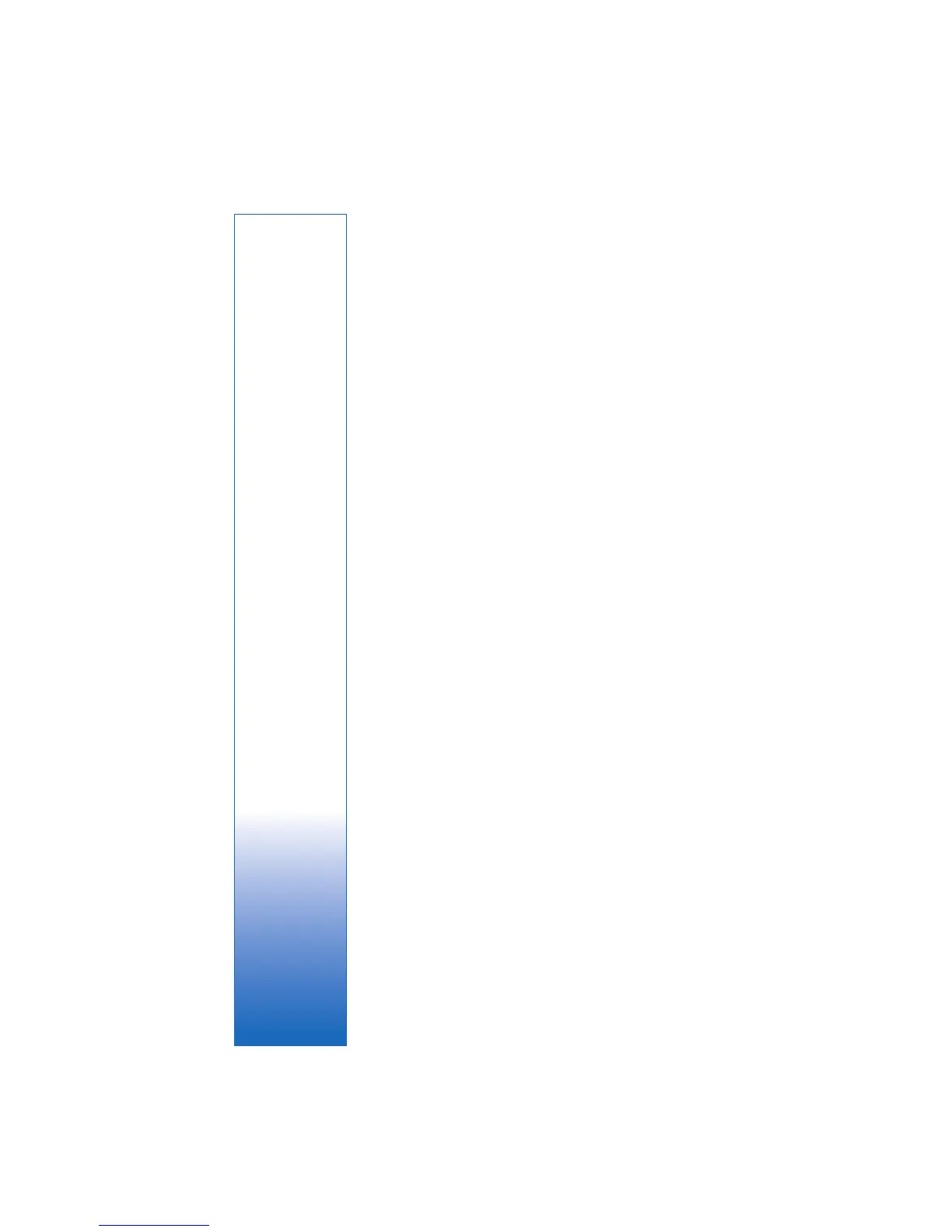Internet
7
Download!
Download! (network service) is a mobile content shop
available on your device.
With Download! you can discover; preview; buy; download;
and upgrade content, services, and applications that work
with your Nokia device. Games, ringing tones, wallpaper,
applications, and much more are easily accessible. The items
are categorized under catalogs and folders provided by
different service providers. The available content depends
on your service provider.
Press , and select Internet > Download!.
Download! uses your network services to access the most
up-to-date content. For information on additional items
available through Download!, contact your service provider,
or the supplier or manufacturer of the item.
Download! receives ongoing updates, and provides you
with the latest content your service provider offers for your
device. To update the content in Download! manually,
select Options > Refresh list.
To hide a folder or a catalog from the list, for example, to
view only the items you use frequently, select Options >
Hide. To make all the hidden items visible again, select
Options > Show all.
To buy the selected item in the main view or in a folder or
catalog, select Options > Buy. A submenu opens, where you
can select the version of the item and view price information.
The available options depend on the service provider.
To download an item that is free of charge, select
Options > Get.
Settings
The application updates your device with the most recent
content available from your service provider and other
available channels. To change the settings, select Options >
Settings, and from the following:
Access point—Select which access point is used to connect
to the service provider’s server and whether to have the
device to ask for the access point every time you use it.
Automatic open—Select Yes if you want the content or
application to be opened automatically after downloading.
Preview confirmation—Select No if you want to
automatically download a preview of the content or
application. Select Yes if you want to be asked separately
each time before downloading a preview.
Buy confirmation—Select Yes if you want to be asked for
confirmation before buying content or an application. If you
select No the buying process starts immediately after you
select Buy.
After you complete the settings, select Back.
