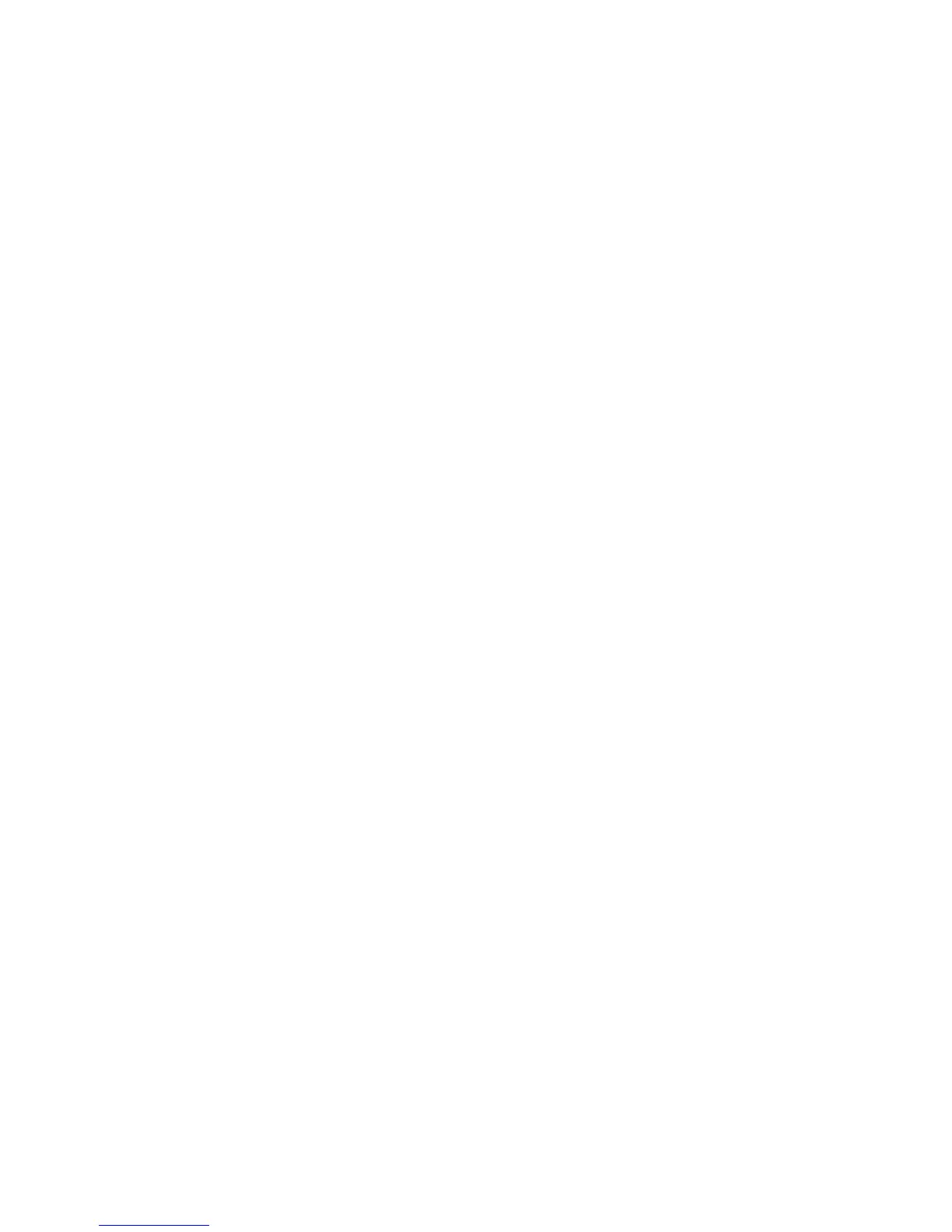For your PC
24
Edit videos and images
You can add effects, such as twirls or warps, and transitions,
such as fades or dissolves to your videos. You can also edit
color and lighting.
To apply an effect or transition, in the Effects and transitions
panel, select the desired effect or transition, and drag it onto
a clip on the timeline.
To add a title, credits, or captions to a video you have created,
in the Titles view, select the desired title, or use a template.
Share your video
With Adobe Premiere Elements, you can burn your videos
to a compatible DVD and view them on a compatible TV.
You can also export the videos to a different file format
and share them on the internet.
Burn your video to a DVD
In the DVD workspace, select from two DVD types: an autoplay
DVD that does not contain menus or a menu-based DVD to
which you can select different scenes, menus, and templates.
To preview the DVD, in the DVD workspace, select Preview
DVD, and press Play.
To adjust the DVD settings before burning the movie to a
compatible DVD, in the Layout panel, select Burn DVD. See
"DVD settings", p. 24.
To burn the movie to a compatible DVD, select Burn.
DVD settings
Before you burn the video to a compatible DVD, you can
edit the DVD settings. Select whether you want to burn the
video directly to a DVD or save it to a folder on your hard
disk; adjust the quality of the DVD; and select the TV standard
for your region. The default setting for DVD quality is Fit
to disc. The Adobe Premiere Elements application fits the
clip to available disc space, and compresses the clip only as
little as needed to preserve quality. Depending on the length
and complexity of the video, compression can take a long time.
Export your video to another file format
If you want to share your video on the internet, for example,
you can export your video to a different file format, such
as QuickTime or Windows Media for the internet. To export
the file to a different file format, press the Export button
on the shortcut bar.
For a complete list of supported file formats, see Adobe
Help Center in the Adobe Premiere Elements application.
For how to open Adobe Help Center, see "Help and
tutorials", p. 23.
