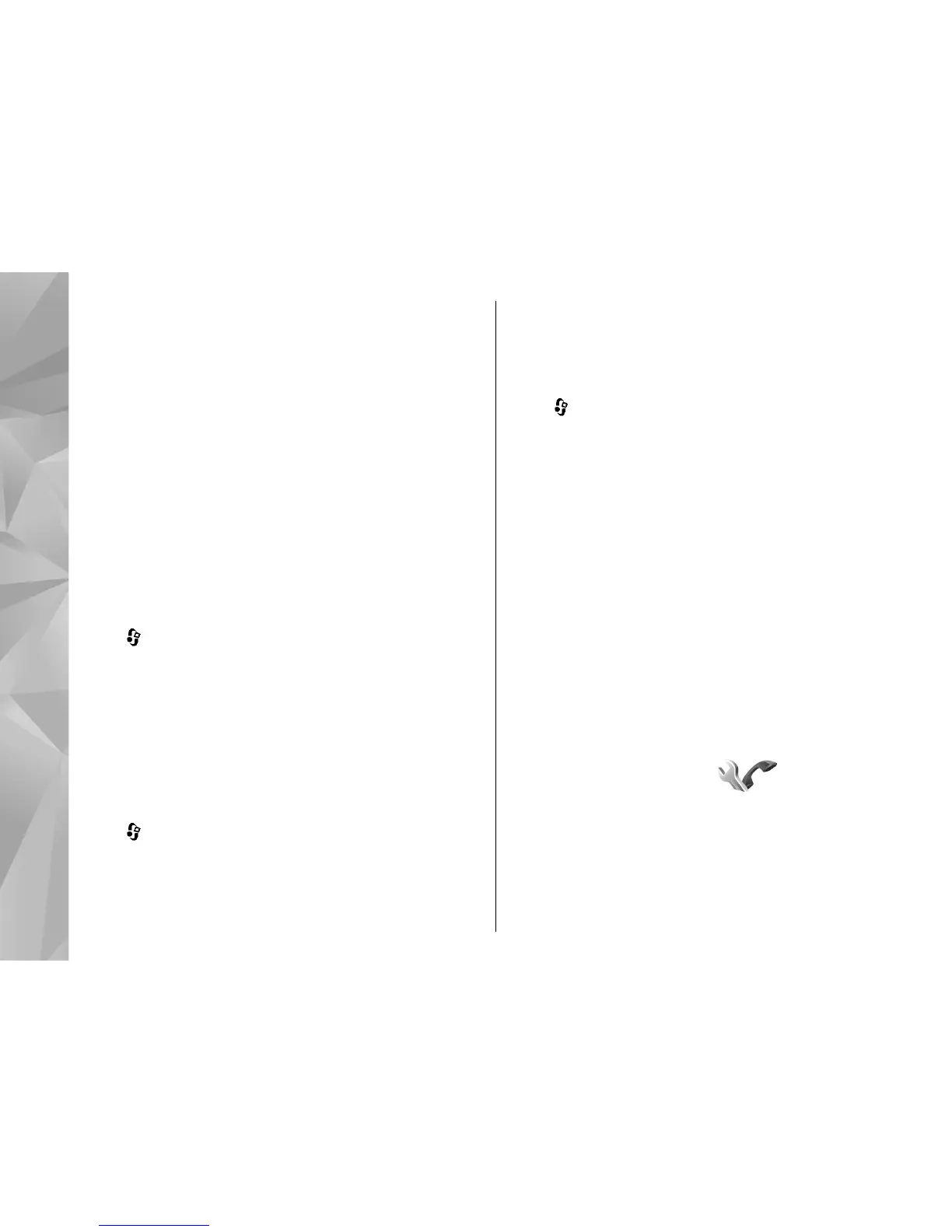Scroll to an authority certificate, and select Options >
Trust settings. Depending on the certificate, a list of
the applications that can use the selected certificate is
shown. For example:
● Symbian installation: Yes — The certificate is able
to certify the origin of a new Symbian operating
system application.
● Internet: Yes — The certificate is able to certify
servers.
● App. installation: Yes — The certificate is able to
certify the origin of a new Java™ application.
Select Options > Edit trust setting to change the
value.
Security module
Press , and select Tools > Settings > General >
Security > Security module.
To view or edit a security module (if available), scroll
to it, and press the scroll key.
To view detailed information about a security module,
scroll to it, and select Options > Security details.
Restore original settings
Press , and select Tools > Settings > General >
Factory settings.
You can reset some of the settings to their original
values. To do this, you need the lock code.
After resetting, the device may take a longer time to
power on. Documents and files are unaffected.
Positioning settings
Press , and select Tools > Settings > General >
Positioning.
Positioning methods
● Integrated GPS — Use the integrated GPS receiver
of your device.
● Assisted GPS — Use Assisted GPS (A-GPS).
● Bluetooth GPS — Use a compatible external GPS
receiver with Bluetooth connectivity.
● Network based — Use information from the
cellular network (network service).
Positioning server
To define an access point, and positioning server for A-
GPS, select Positioning server. The positioning server
may be preset by your service provider, and you may
not be able to edit the settings.
Phone settings
In phone settings, you can edit settings related to
phone calls and network.
138
Settings
