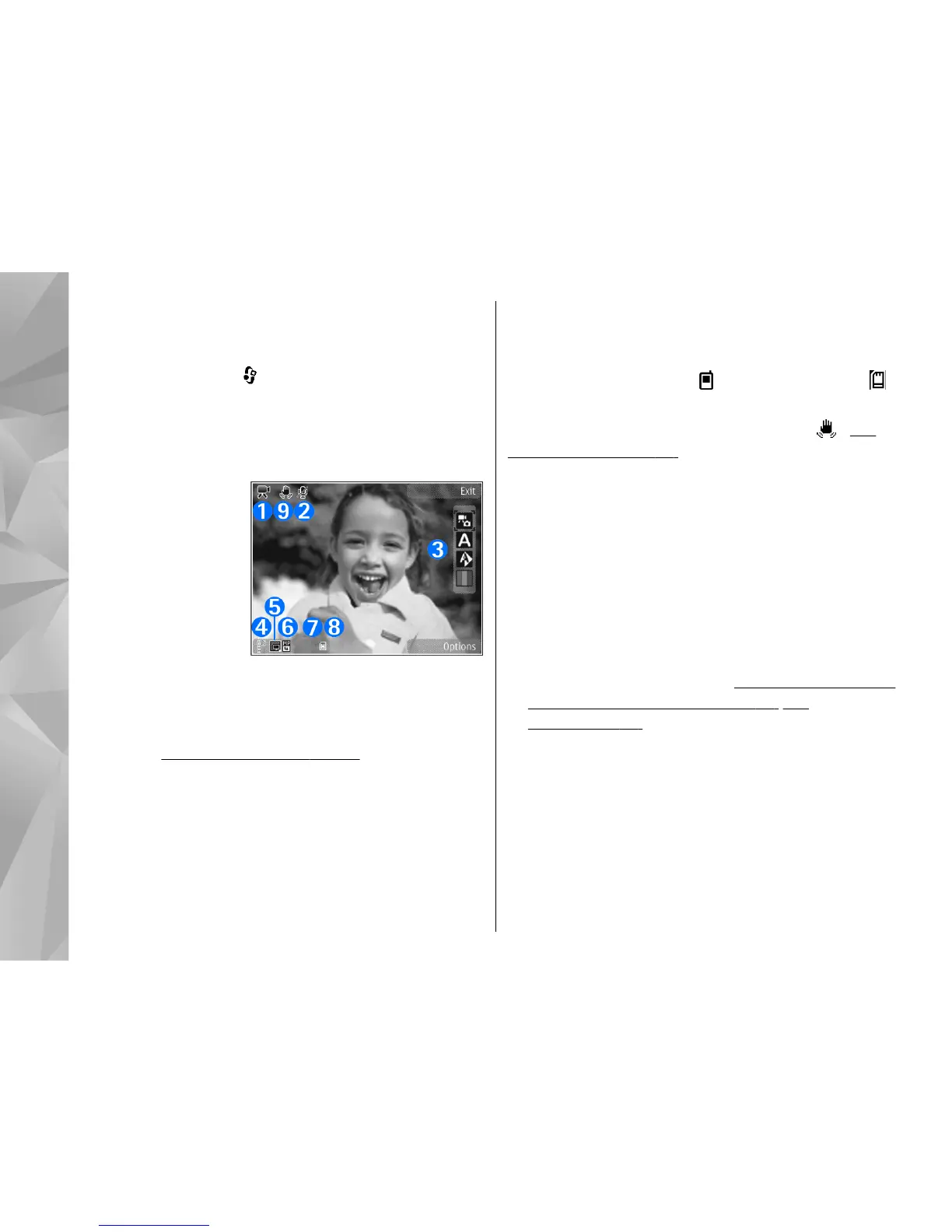Video recording
To activate the main camera, press and hold the
capture key, or press
, and select Applications >
Camera.
Video capture indicators
The video viewfinder displays the following:
1 — Capture mode indicator
2 — Audio mute on indicator
3 — Active toolbar. The toolbar is not displayed during
recording.
See "Active toolbar", p. 61.
4 — The battery charge level indicator
5 — Video quality indicator that indicates whether the
quality of the video is TV high quality, TV normal
quality, E-mail high quality, E-mail norm. quality,
or Sharing quality
6 — The video clip file type
7 — Total available video recording time. When you
are recording, the current video length indicator also
shows the elapsed time and time remaining.
8 — The device memory (
) and mass memory ( )
indicators that show where videos are saved
9 — The video stabilisation is turned on (
). See
"Video settings", p. 69.
To display all viewfinder indicators, select Options >
Show icons. Select Hide icons to display only the
video status indicators, and during the recording, the
available record time, zoom bar when zooming, and
the selection keys.
Record videos
Before recording a video, note the following:
● To make lighting and colour adjustments, scroll
through the active toolbar.
See "Setup settings—
adjust colour and lighting", p. 68. See
"Scenes", p. 64.
● To free memory for new video clips, transfer files to
a compatible PC using a compatible USB data cable,
for example, and remove the files from your device.
The device informs you when the memory is full, and
asks whether you want to change the memory in
use.
To record a video, do the following:
66
Camera
