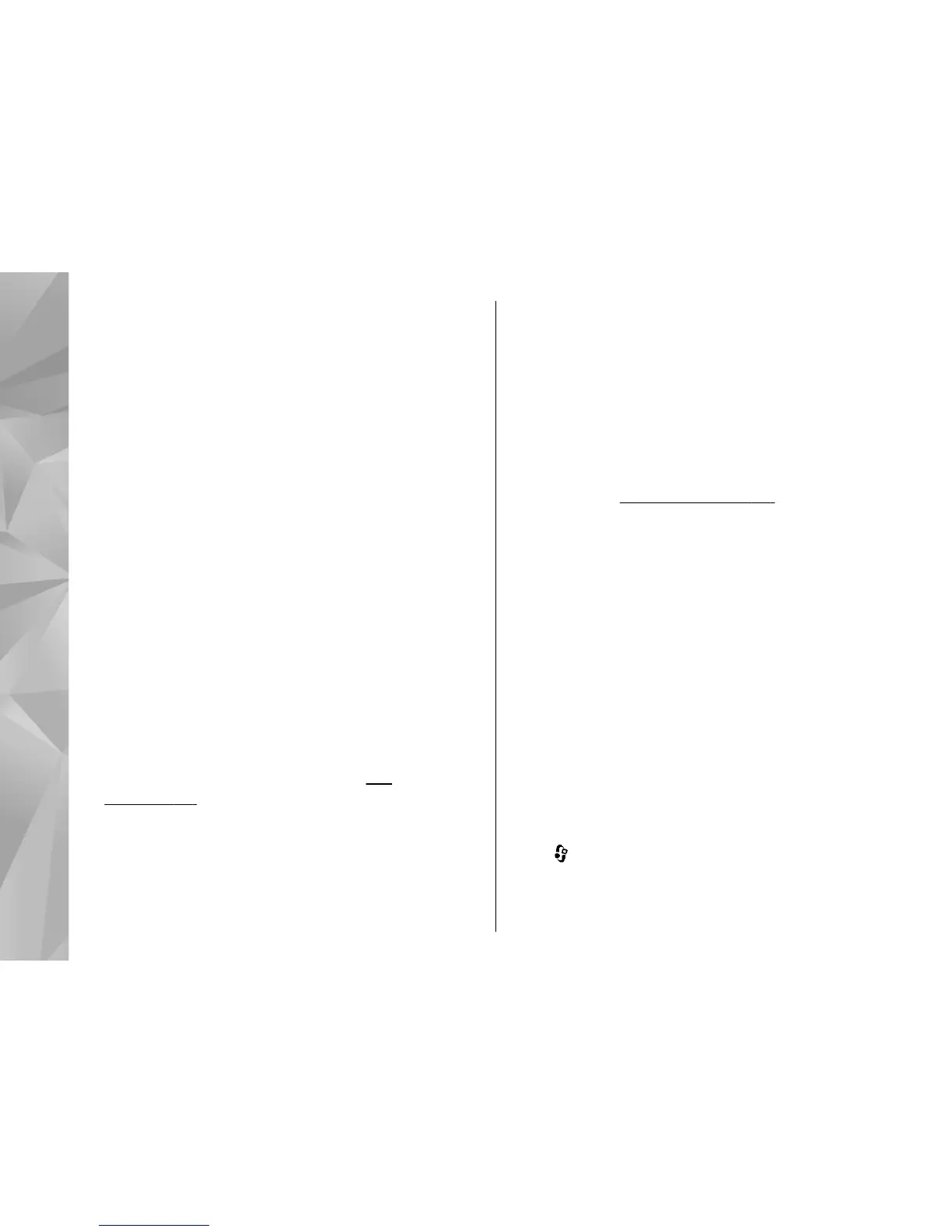● Graphics capability of 1024x768 and 24-bit colour
● 32 MB graphics card
● Microsoft Windows 2000 or Windows XP
To install Nokia Lifeblog on your PC, do the following:
1. Insert the CD-ROM or DVD-ROM supplied with your
device.
2. Install Nokia Nseries PC Suite (includes Nokia
connectivity cable drivers for USB connection).
3. Install Nokia Lifeblog for PC.
If Microsoft DirectX 9.0 is not already installed on your
PC, it is installed at the same time with Nokia Lifeblog
for PC.
Connect your device and PC
To connect your device and a compatible PC using a USB
data cable, do the following:
1. Ensure that you have installed Nokia Nseries PC
Suite.
2. Connect the USB data cable to the device and the PC.
The USB mode should be PC Suite.
See
"USB", p. 38. When you connect your device to the
PC for the first time after you have installed Nokia
Nseries PC Suite, the PC installs the specific driver
for your device. This may take a while.
3. Start the Nokia Lifeblog PC application.
To connect your device and a compatible PC using
Bluetooth wireless technology, do the following:
1. Ensure that you have installed Nokia Nseries PC
Suite on your PC.
2. Ensure that you have paired your device and the PC
through Bluetooth connectivity with Get
Connected in Nokia Nseries PC Suite.
3. Activate Bluetooth connectivity on your device and
on your PC.
See "Settings", p. 35.
Copy items
To copy new or edited items from your device to your
PC, and copy the selected items from your PC to your
device:
1. Connect your device to the PC.
2. Start the Nokia Lifeblog application on your PC.
3. In the Nokia Lifeblog PC application, select File >
Copy from Phone and to Phone.
The new items from your device are copied to your
PC. The items on the To Phone tab on your PC are
copied to your device.
Browse time line and favourites
Press , and select Applications > Media >
Lifeblog.
When you start Nokia Lifeblog on your device, the time
line view opens and shows your multimedia items.
56
Media folder
