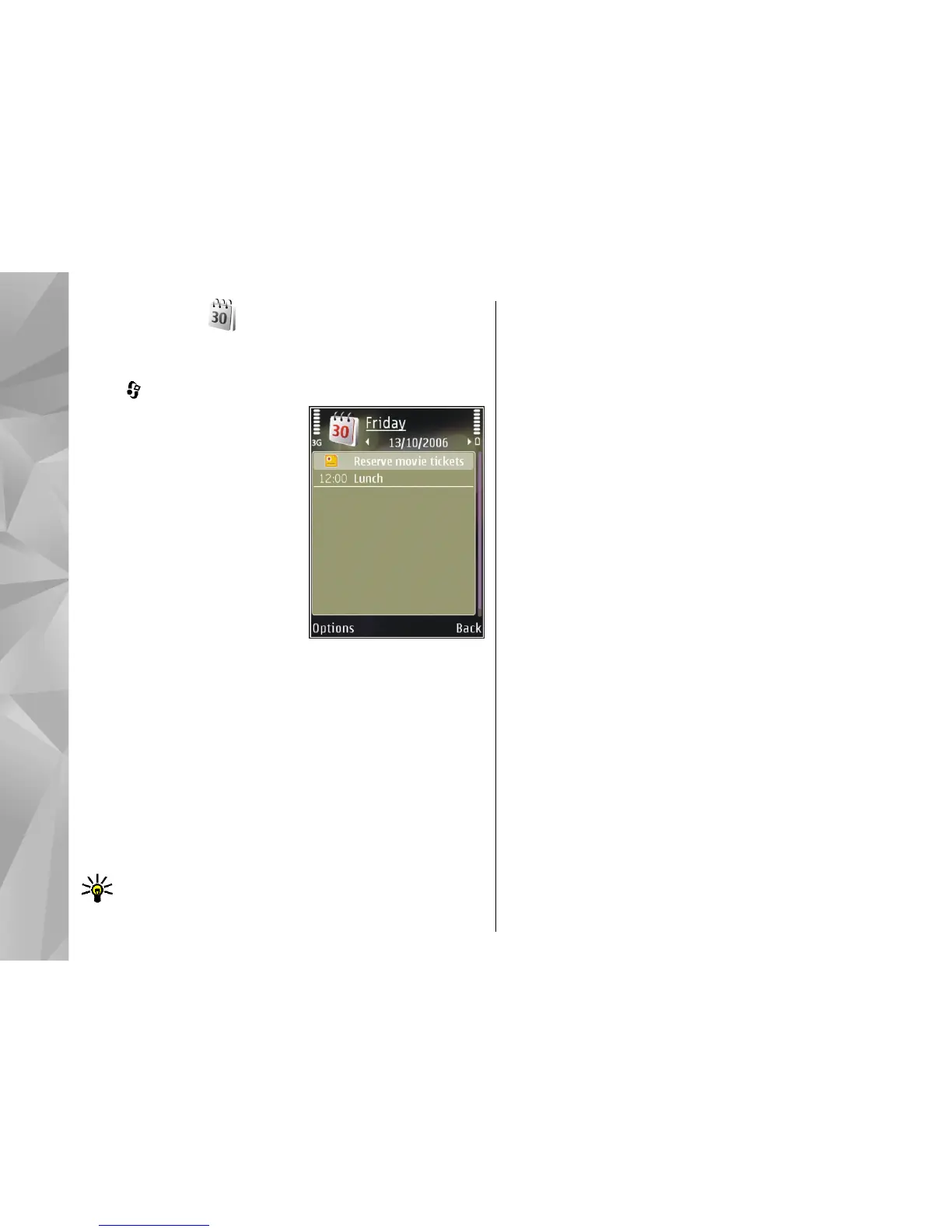Calendar
Create a calendar entry
Press , and select Applications > Calendar.
1. To add a new calendar
entry, scroll to the desired
date, and select
Options > New entry
and one of the following:
● Meeting — to remind
you of an appointment
that has a specific date
and time
● Memo — to write a
general entry for a day
● Anniversary — to
remind you of birthdays or special dates (entries
are repeated annually)
● To-do — to remind you of a task that must be
done by a specific date
2. Fill in the fields. To set an alarm, select Alarm >
On, and enter the alarm time and date.
To add a description for an entry, select Options >
Add description.
3. To save the entry, select Done.
Tip: In the day, week, or month calendar view,
press any key (1-0). An appointment entry opens,
and the characters you enter are added to the
subject field. In the to-do view, a to-do note entry
opens.
When the calendar alarm sounds for a note, select
Silence to turn off the calendar alarm tone. The
reminder text stays on the screen. To stop the calendar
alarm, select Stop. To set the alarm to snooze, select
Snooze.
Calendar views
To change the starting day of the week or the view that
is shown when you open the calendar, select
Options > Settings.
To go to a certain date, select Options > Go to date.
To jump to today, press #.
To switch between the month view, week view, day
view, and to-do view, press *.
To send a calendar note to a compatible device, select
Options > Send.
If the other device is not compatible with Coordinated
Universal Time (UTC), the time information of received
calendar entries may not be displayed correctly.
To modify the calendar, select Options > Settings >
Calendar alarm tone, Default view, Week starts
on, or Week view title.
96
Time management
