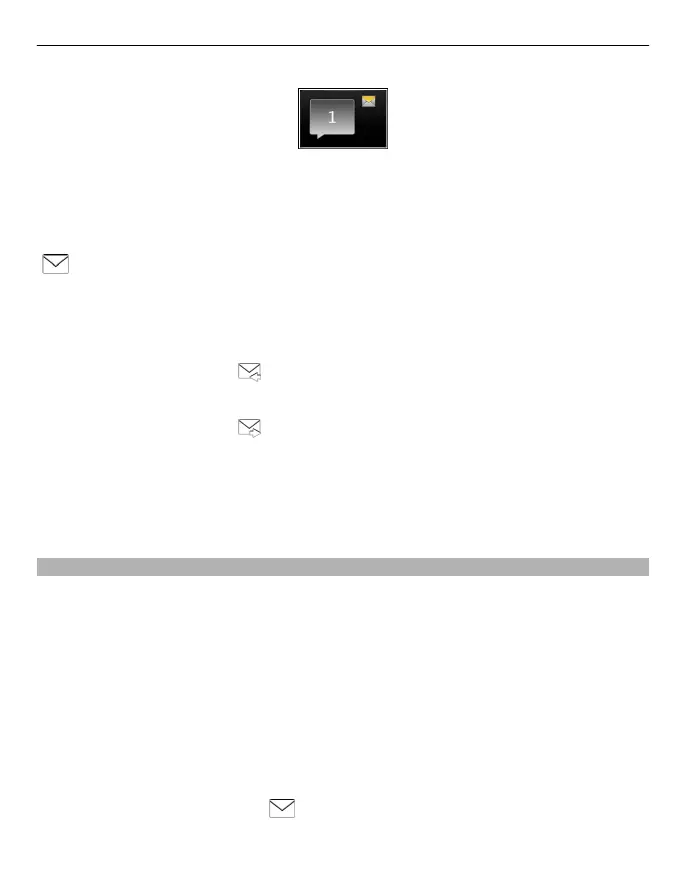To open the message, select the notification widget. By default, the message is opened
in the Conversations view.
Reply to a received message in the Conversations view
Select the text input field at the bottom of the display, write a message, and select
.
Open a message in the Inbox folder
Select Inbox and a message.
Reply to a received message in the Inbox view
Open a message, and select
.
Forward a message in the Inbox view
Open a message, and select
.
Save a received multimedia item
Select and hold the item, and from the pop-up menu, select Save. The item can be
viewed in the corresponding application. For example, to view saved pictures, open
Photos.
View a conversation
You can see the messages you have sent to and received from a particular contact from
a single view, and continue the conversation from that view.
Select Menu > Messaging.
Select Conversations and a contact. All messages sent to and received from that contact
are displayed.
Reply to a message in a conversation
1 Open the conversation.
2 Select the text input field at the bottom of the display, and write a message.
3 To add attachments or more recipients, select Options > Add.
4 To send the message, select
.
When you send a new message, it is added to the current conversation. If no
conversation exists, a new conversation is started.
Messaging 51
