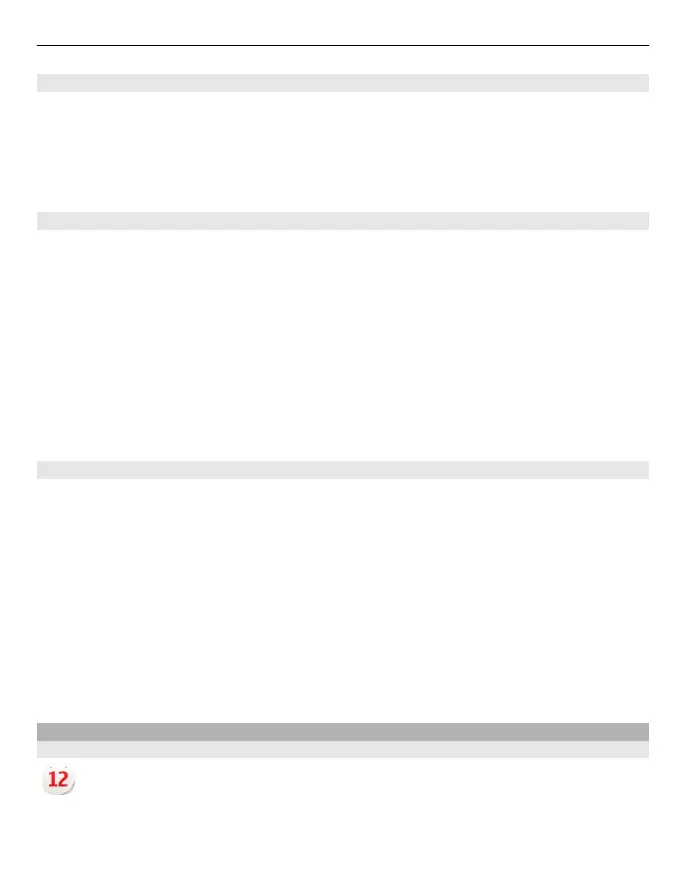Update the time and date automatically
You can set your device to update the time, date, and time zone automatically.
On the home screen, select the clock and Options > Settings > Automatic time
update > On.
Automatic update is a network service.
Change the time zone when travelling
You can set the clock to the local time when travelling abroad.
On the home screen, select the clock, and open the world clock tab.
Add a location
Select Options > Add location and a location.
Set your current location
Select and hold a location, and from the pop-up menu, select Set as current location.
The time in your device is changed according to the selected location. Make sure the
time is correct.
Check the time in different cities
To view the time in different locations, add them to your world clock tab. You can also
add pictures for the locations, for example, a picture of your friend who lives in the city
in question, or a view from your favourite tourist attraction.
On the home screen, select the clock, and open the world clock tab.
Add a location
Select Options > Add location and a location. You can add up to 15 locations.
Add a picture for a location
Select and hold a location, and from the pop-up menu, select Change image and a
picture.
Calendar
About the calendar
Select Menu > Calendar.
With your device calendar, you can keep your schedules organised.
Time management 87
