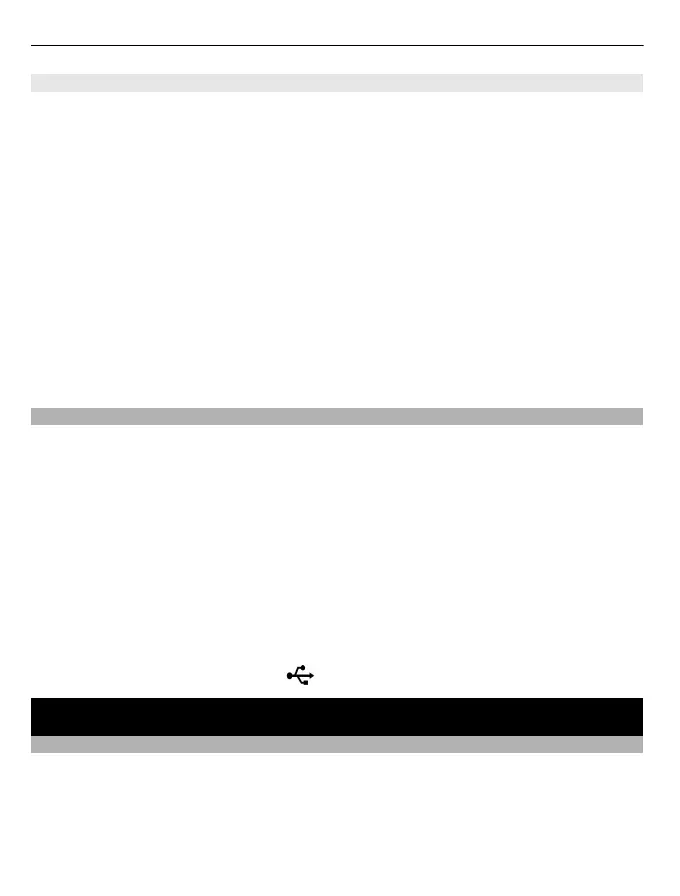Create a slideshow
The Video Editor application contains templates for different occasions. You can use
them to create slideshows of events, such as anniversaries or parties.
Select Menu > Videos & TV > Video Editor.
Tip: If the files you want to edit do not appear available, move the files to the Sound
files, Images, Video clips, or Music folder.
1 Select Slide show.
2 Select a template to use for the slideshow. When you select a template, a preview
is displayed.
3 Select the pictures to use.
4 Select the sounds to play in the background. Copy protected audio files cannot be
used.
5Add a title.
6 Preview and save your slideshow.
Print a picture you have taken
You can print your pictures directly using a compatible printer.
1 Use a compatible USB data cable to connect your device to a printer in Media transfer
mode.
2 Select the picture to print.
3 Select Options > Print.
4 To use the USB connection to print, select Print > Via USB.
5 To print the picture, select Options > Print.
Tip: You can also use a Bluetooth printer. Select Print > Via Bluetooth. Change the
selected printer to Bluetooth, and follow the instructions on the display.
Tip: When the USB cable is connected, you can change the USB mode. In the top right
corner of the browsing view, select
> USB.
Videos
About Videos
With the Videos application, you can watch videos on your device.
Using a packet data access point to download a video may involve the transmission of
large amounts of data through your service provider's network. For information about
data transmission charges, contact your service provider.
66 Videos
