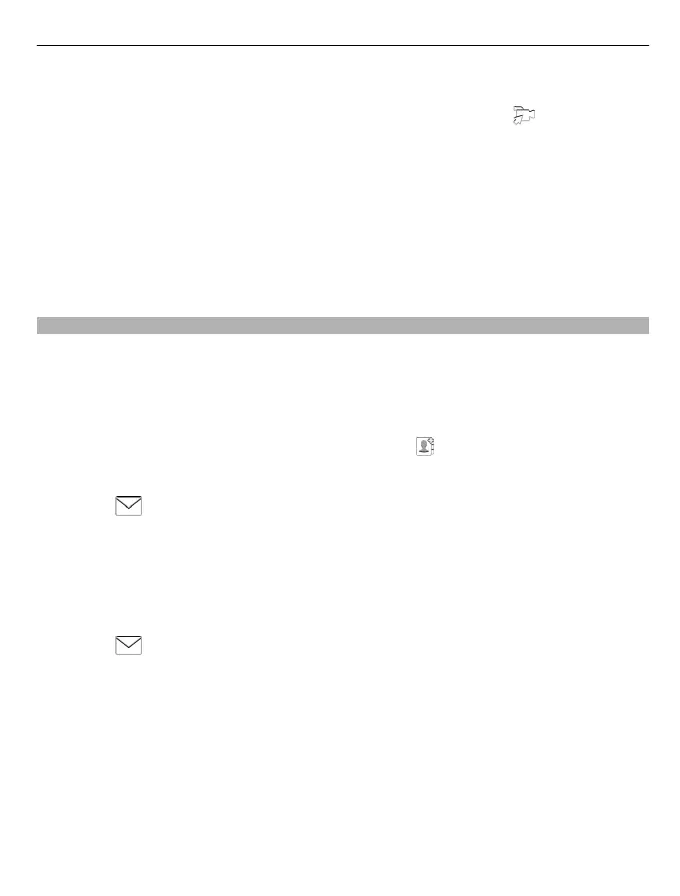Press and hold the camera key.
1 To switch from image mode to video mode, if necessary, select
.
2 To start recording, press the camera key. A red record icon is displayed.
3 To pause recording, select Pause. If you pause recording and do not press any key
within five minutes, the recording stops.
To zoom in or out, use the volume keys.
4 To stop recording, press the camera key. The video is automatically saved in Photos.
Tip: You can send your video in a multimedia message. To limit the video size for
sending, before recording, select Options > Settings > Video quality, and drag the
slider to Basic.
Send a picture or video
You can send pictures and videos in a multimedia or mail message, or using Bluetooth.
Send in a multimedia message
1 Take a picture or record a video.
2 Select Options > Send > Via message.
3 To select a recipient from your contacts list, select
. To enter the recipient's name
or phone number manually, select the To field, and enter the name or phone
number.
4 Select
.
Send in a mail message
1 Take a picture or record a video.
2 Select Options > Send > Via mail.
3 To select a recipient from your contacts list, select the To title. To enter the
recipient's address manually, select the To field, and enter the address.
4 Select
.
Send using Bluetooth
1 Take a picture or record a video.
2 Select Options > Send > Via Bluetooth.
3 Select the device to connect to, or search for more devices.
If the other device requires a passcode, enter the passcode.
Camera 63
