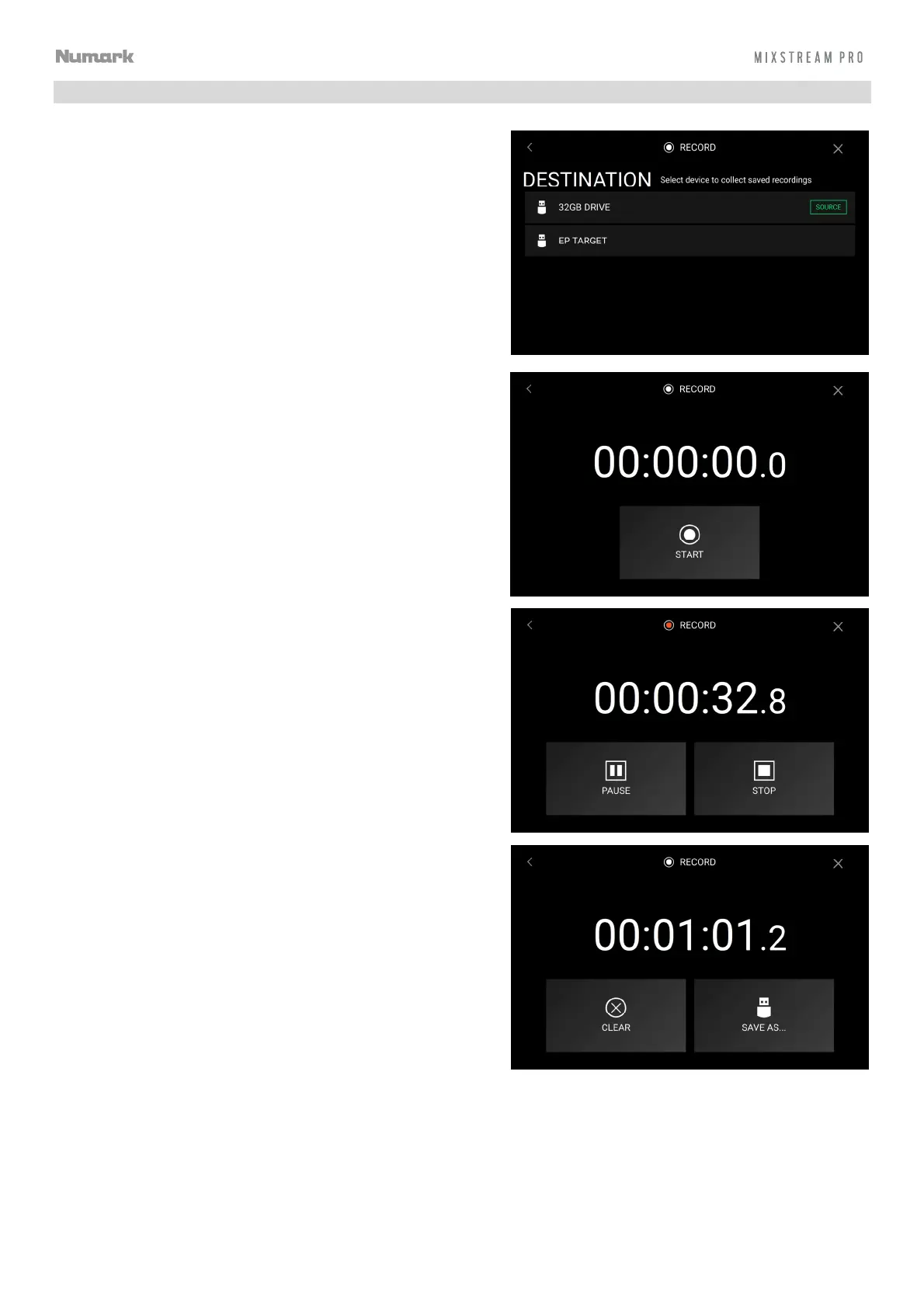26
Record
Select the media device destination that you will use to save
your recording. The currently selected source device will show
Source next to its name. Once you have selected the
recording device, you can begin recording your session.
Tap Start to begin recording. The timer on the touchscreen
will show the total length of time recorded.
Tap Pause to pause recording.
Tap Resume to resume recording when paused. Mixstream
Pro will continue recording your session from where you
pressed pause.
Tap Stop to stop recording. Once recording is stopped, you
will have the option of saving the file to your device.
Tap Clear to clear the recording. A warning screen will be
shown before the file is deleted. Tap Yes to continue, or
No to return to the previous page to save the recording.
Tap Save As to save it to your drive. A keyboard will appear
where you can title your file. Tap Done to finish and save
your file, or tap Cancel to return to the previous page. A
success message will be shown on the touchscreen when
the operation is complete. Tap OK to continue, or wait a
few seconds and you will be returned to the Record menu.
Recorded files will be saved in a folder called Sessions on
your media device. You can access these recordings from
your Mixstream Pro under the Files section of the Library.
Tap the back arrow (<) to move back a page or return to the
previous page.
Tap the X to exit the Record menu.
