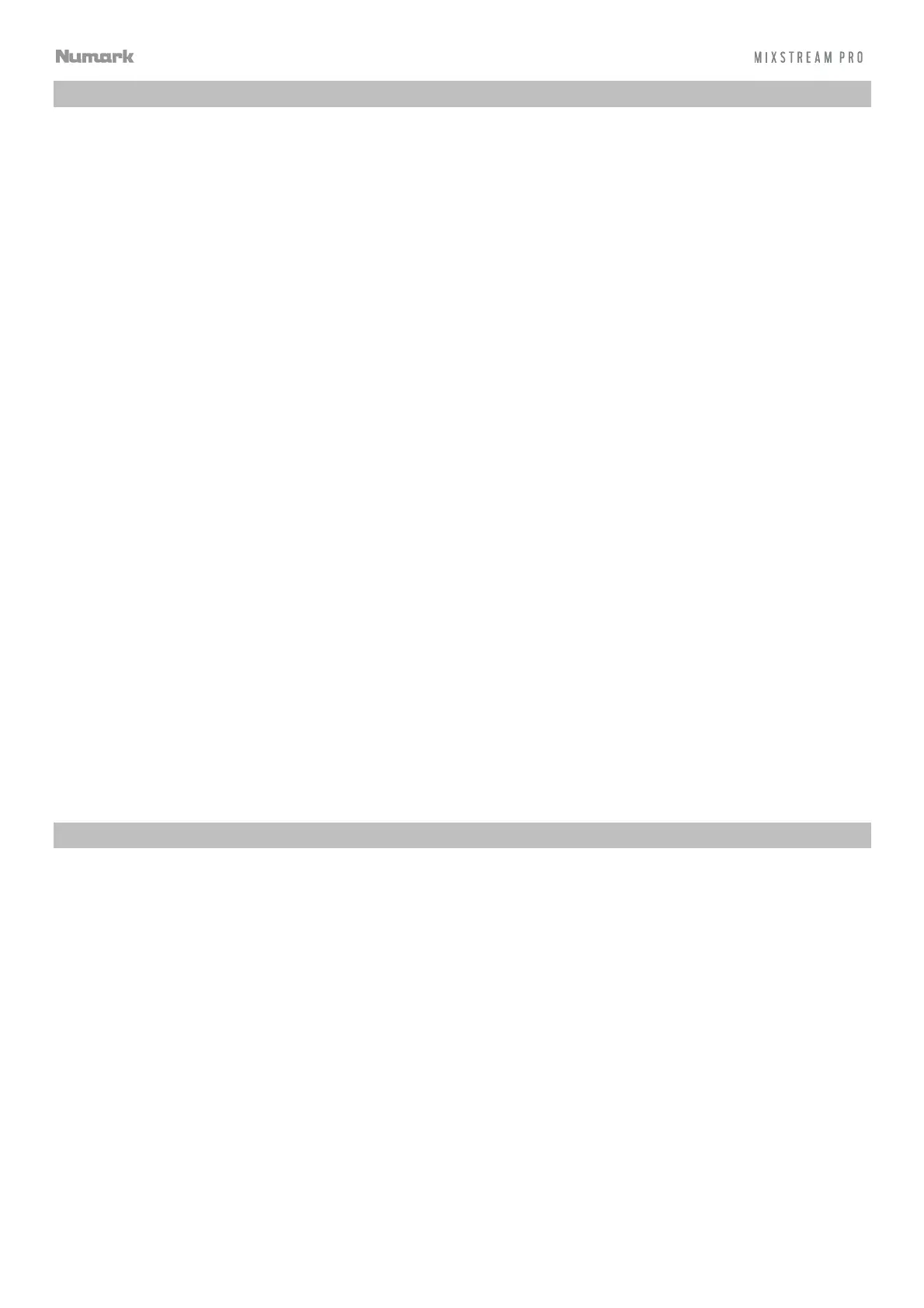5
Devices & File Analysis
Mixstream Pro can play music files from USB drives, SD cards, or connected streaming and cloud services. Make
sure you are using only the supported file systems (for USB drives or SD cards) and file formats (for music files) listed
below.
Supported file systems:
exFAT (recommended), FAT32
Supported file formats:
AC/M4A
IF/AIFF (44.1–192 kHz, 16–32-bit)
LAC
FLAC
MP3 (32–320 kbps)
MP4
Ogg Vorbis
WAV (44.1–192 kHz, 16–32-bit)
Although Mixstream Pro can play tracks that have not been analyzed yet, pre-analyzing them allows its features to
work most effectively. You can analyze tracks in one of two ways:
• On Mixstream Pro, load the track: When you load a track to play, Mixstream Pro will automatically analyze
it (if it has not already been analyzed). This may take a moment to complete, depending on the length of the
track. You can start playing the track from the beginning immediately, though you will need to wait a
moment for the analysis to finish.
• Use Engine DJ software: The included Engine DJ software can pre-analyze your music library to use with
Mixstream Pro. You can also use it to organize your library and manage your Mixstream Pro hardware
preferences (see Operation to learn more about this).
Visit enginedj.com/downloads and find the Software section to download the Engine DJ software.
To eject a USB drive or SD card:
1. Press Source. A list of connected devices will appear in the touchscreen.
2. Tap the eject icon for the device you would like to eject. If a track on the device is currently playing, you will be
asked if you want to continue ejecting, which will stop the track. Tap Cancel to cancel ejecting the device, or tap
Eject Anyway to eject it.
To eject additional devices, repeat Step 3.
To return to the previous screen, press Source again, or tap the X in the upper-right corner.
Configuration
Mixstream Pro has several settings that you can customize in the User Profile and Settings menus. See Operation
> Control Center to learn about these settings.
