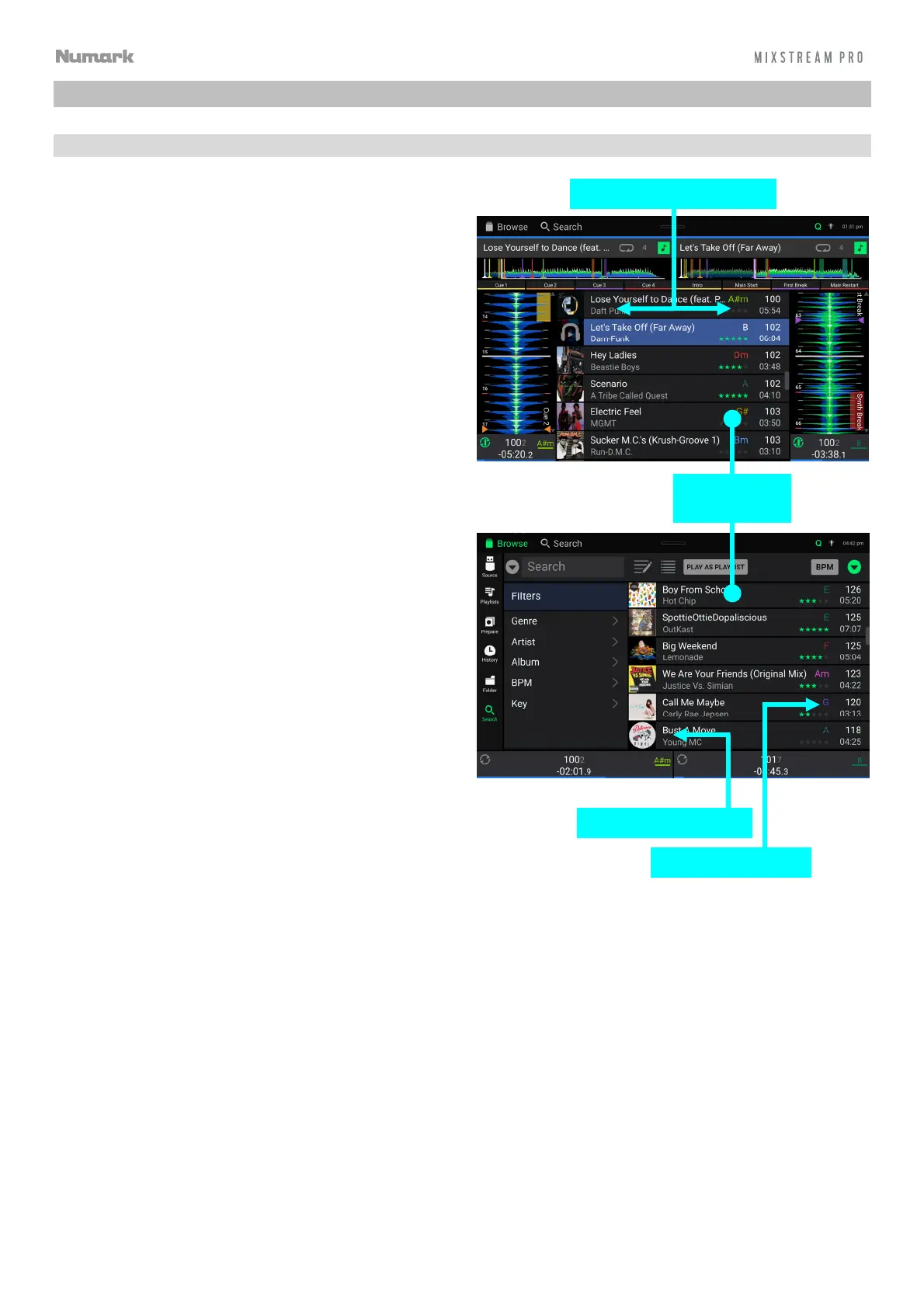14
Performing
Loading Tracks
To load a track to a deck, do any of the following:
• In the Central Library Preview, swipe the track to
the left or right to load the track to the deck on
that side.
• In Library View, swipe the track to the right, and
then tap the desired Deck number.
• Highlight the track using the encoder, and then
press the Load 1/2 buttons to load the track to
the deck on that side.
• Highlight the track using the encoder, then press
the encoder to bring up the deck selection screen.
Turn the encoder to select the desired deck, and
then press the encoder to load the track to that
deck.
• Double-tap the track to bring up the deck
selection screen. Tap to select the desired deck.
To add a track to the Prepare list, swipe the track to the
left while in Library View. Alternatively, press and hold
Shift and press the Browse knob.
To show a track’s information, tap and hold your finger
on it.
While viewing the Prepare list:
Swipe left to remove the track from the Prepare list.
Tap the clear button in the upper-right corner of the
touchscreen to remove all tracks from the Prepare
list.
Swipe Right or Left to Load
Swipe Left to Prepare
Swipe Right to Load
Tap and Hold
to Show Info
