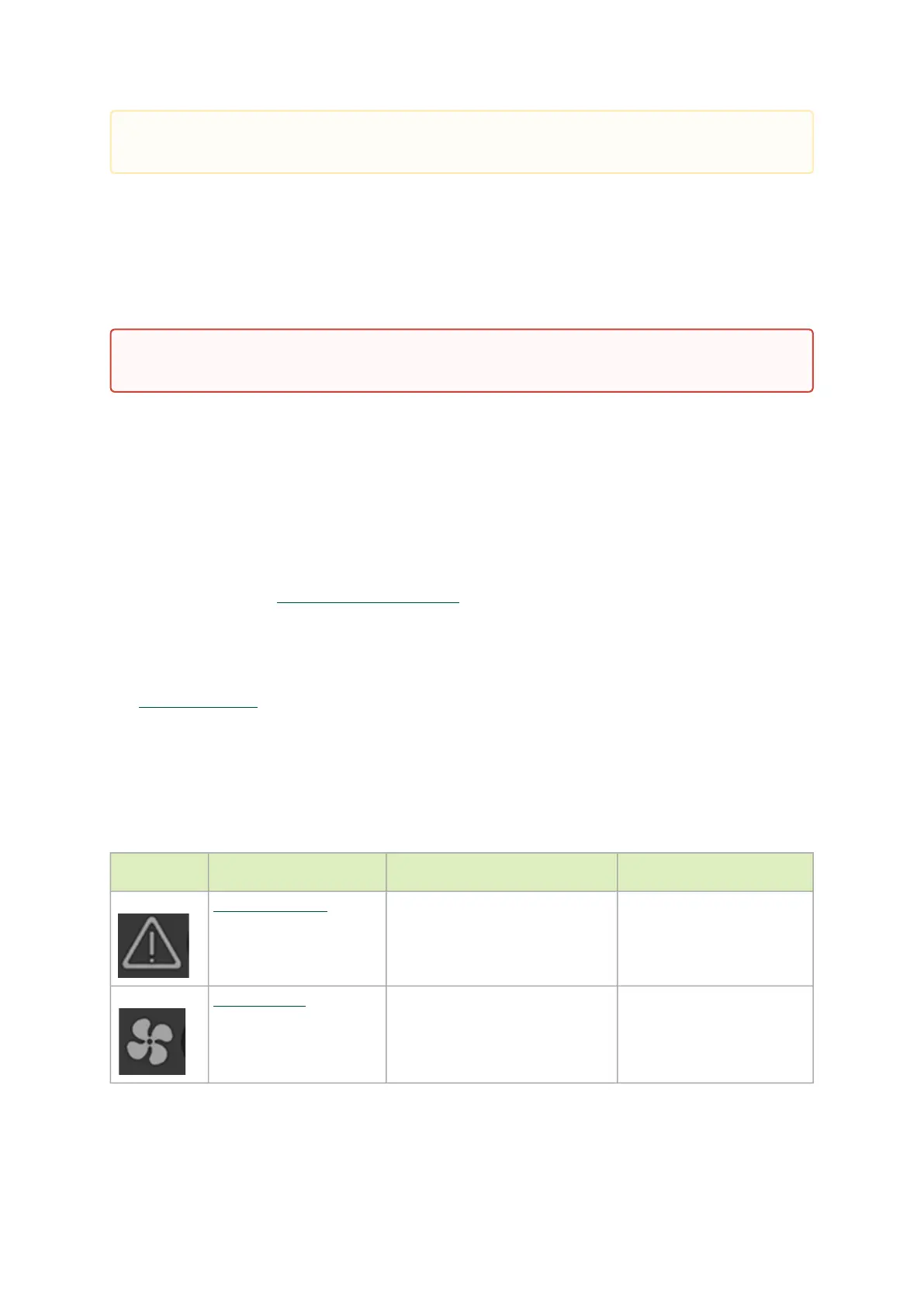Reset Button
The reset button is located on the rear side of the system next to the fan status LEDs in SN2700 and
SN2410, and on the front side in SN2740, SN2201 and SN2100/SN2010. This reset button requires a
tool to be pressed.
To reset the system and the CPU of its management board, push the reset button and keep it
pressed for up to 15 seconds.
To reset the system, the CPU of its management board, and the “admin” password, push the reset
button and keep it pressed for at least 15 seconds. When using a NVIDIA Onyx (MLNX-OS) based
system, this should allow you to enter without a password and set a new password for the user
“admin”.
For Cumulus Linux password reset instructions, please refer to theSingle User Mode - Boot
Recoverysection in theCumulus Linux User Guide.
Status and Port LEDs
SeeLED Notifications.
LED Notifications
The system’s LEDs are an important tool for hardware event notification and troubleshooting.
LEDs Symbols
Symbol Name Description Normal Conditions
System Status LED Shows the health of the system. Green/Flashing green when
booting
Fan Status LED Shows the health of the fans. Green
Do not use excessive force when inserting or extracting the USB disk to and from
theconnector.
Do not use a sharp pointed object such as a needle or a push pin for pressing the
resetbutton. Use a flat object to push the reset button.