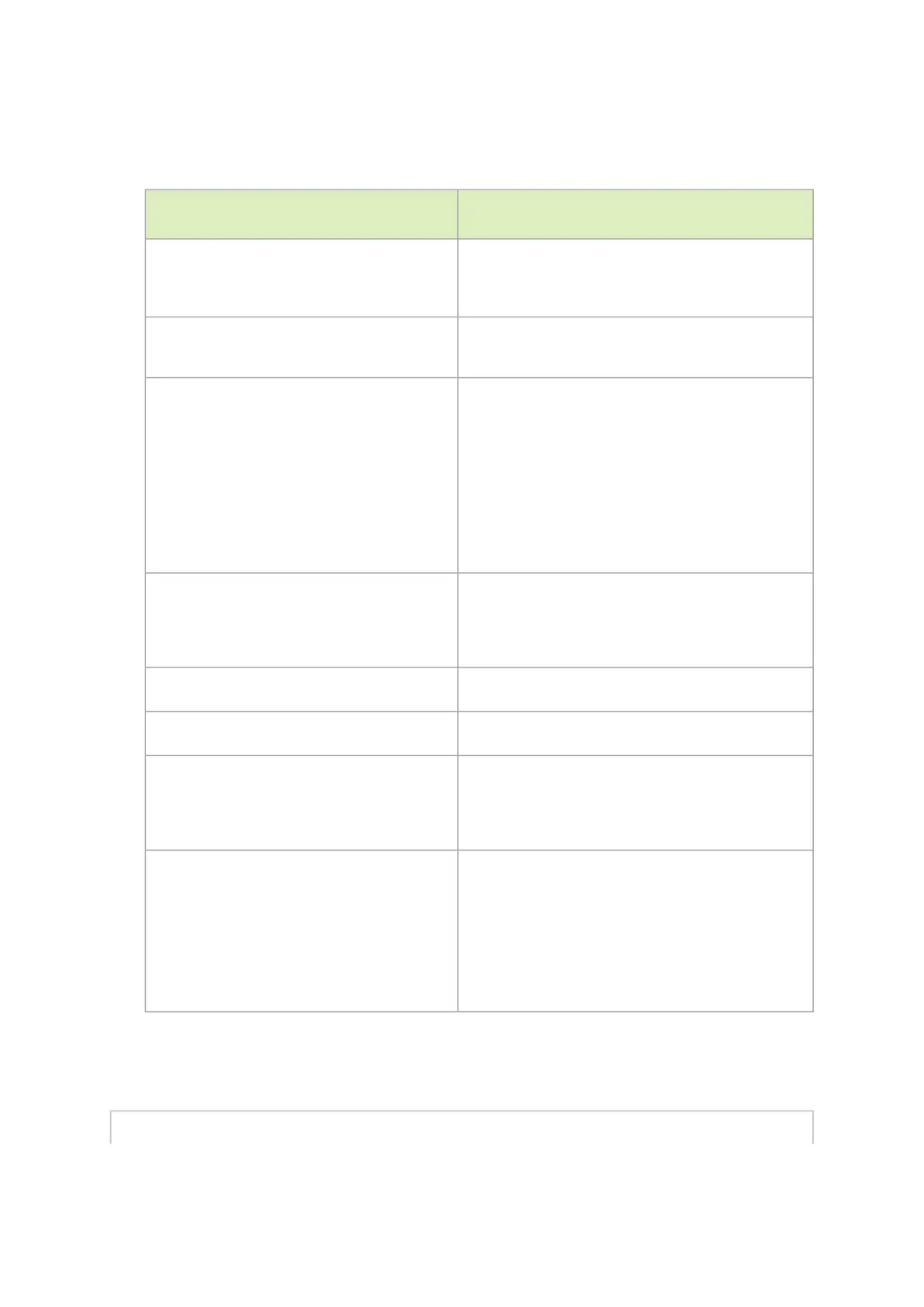Step 4. To configure network attributes and other initial parameters to the system, follow the
configuration wizard as shown in the Configuration Wizard Session table below.
Configuration Wizard Session
Wizard Session Display
Comments
NVIDIA configuration wizard
Do you want to use the wizard for initial
configuration? yes
You must perform this configuration the first time you
operate the system or after resetting the system. Type
‘y’ and then press <Enter>.
Step 1: Hostname? [switch-1] If you wish to accept the default hostname, press
<Enter>. Otherwise, type a different hostname and
press <Enter>.
Step 2: Use DHCP on mgmt0 interface? [no] yes
Perform this step to obtain an IP address for the
system. (mgmt0 is the management port of the
system).
If you wish the DHCP server to assign the IP address,
type ‘yes’ and press <Enter>.
If you type ‘no’ (no DHCP), then you will be asked
whether you wish to use the ‘zeroconf’ configuration
or not.
If you enter ‘no’ (no Zeroconf), you must enter a
static IP, and the session will continue.
Step 3: Enable IPv6? [yes]
The management interface will be able to use IPv6
addresses.
If you enter "no" (no IPv6), you will automatically be
referred to Step 6.
Step 4: Enable IPv6 auto-config (SLAAC) on
mgmt0 interface? [no]
This turns on auto-configuration of the IPv6 addresses.
This is unsuitable for DHCPv6.
Step 5: Enable DHCPv6 on mgmt0 interface?
[no]
To enable DHCPv6 on the MGMT0 interface.
Step 6: Admin password (Press <Enter> to leave
unchanged)? <new_password>
Step 6: Confirm admin password?
<new_password>
To avoid illegal access to the machine, please type a
password and then press <Enter>. Then confirm the
password by re-entering it. Note that password
characters are not printed.
You have entered the following information:
<A summary of the configuration is now
displayed.>
To change an answer, enter the step number to
return to or hit <enter> to save changes and
exit.
Choice: <Enter>
Configuration changes saved.
The wizard displays a summary of your choices and
then asks you to confirm the choices or to re-edit
them.
Either press <Enter> to save changes and exit, or enter
the configuration step number that you wish to return
to.
Note: To re-run the configuration wizard, run the
command “configuration jump-start” in Config mode.
The table below shows an example of static IP configuration for mgmt0 interface.
Configuration Wizard Session - Static IP Configuration
NVIDIA configuration wizard