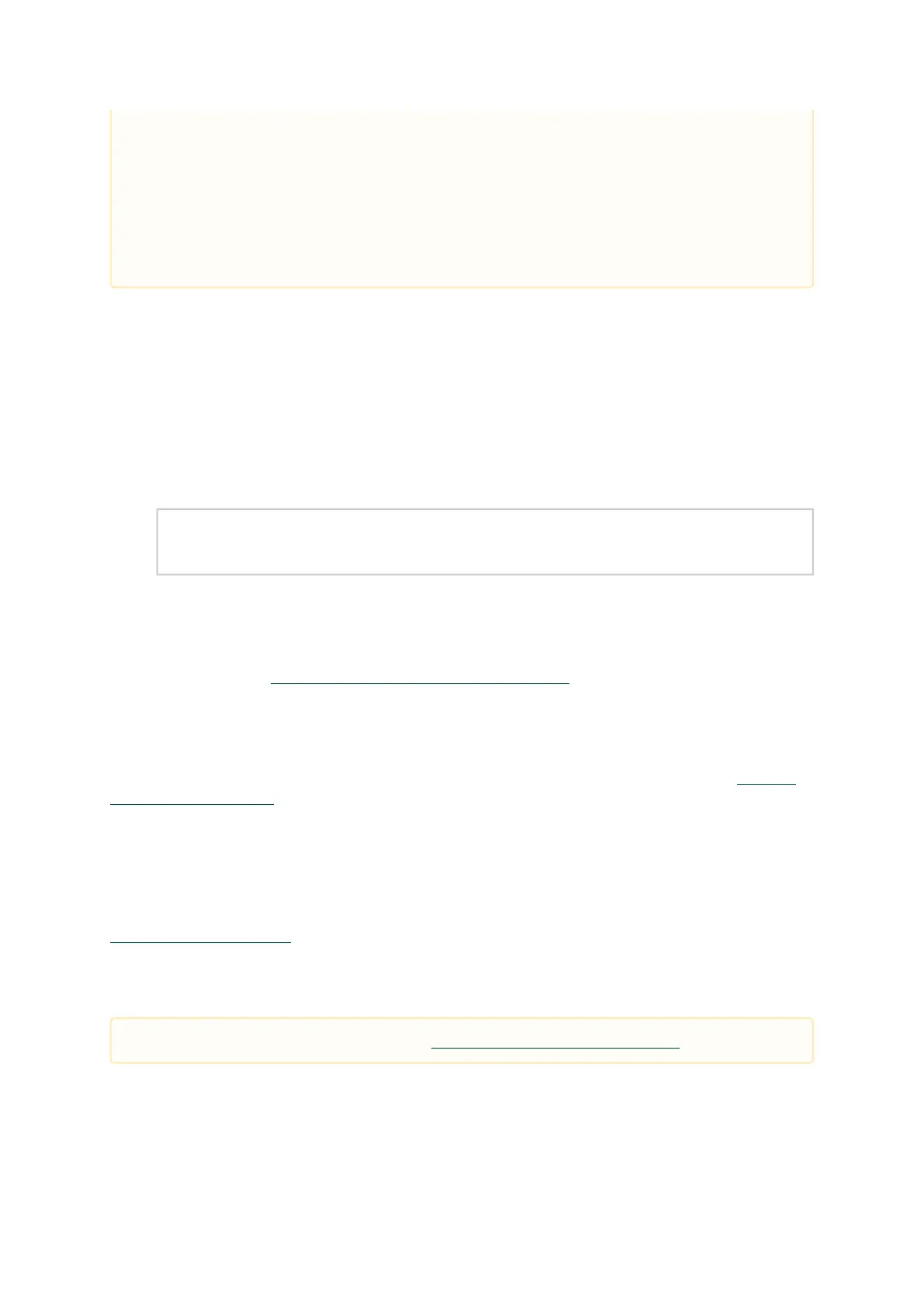1.
2.
3.
4.
Remote Connection with NVIDIA Onyx (MLNX-OS)
Once the network attributes are set, you can access the CLI via SSH or the WebUI via HTTP/ HTTPs.
To access the CLI, perform the following steps:
Set up an Ethernet connection between the system and a local network machine using a
standard RJ45 connector.
Start a remote secured shell (SSH) using the command:ssh -l <username> <IP_address>
# ssh -l <username> <ip_address>
Mellanox Onyx (MLNX-OS) Switch Management
Password:
Login as admin (default username is admin, password isadmin).
Once you get the CLI prompt, you are ready to use the system.
For additional information about NVIDIA Onyx (MLNX-OS), refer to theNVIDIA Onyx (MLNX-OS) User
Manual located on the NVIDIA Networking Documentation Website.
Configuring Network Attributes Using Cumulus Linux
For Cumulus Linux initial configuration instructions, see Configuring Cumulus Linuxin the Cumulus
Linux Quick Start Guide.
Remote Connection with Cumulus Linux
Cumulus Linux uses the OpenSSH package to provide SSH functionality. To securely access a Cumulus
Linux switch remotely, please follow the instructions on the "SSH for Remote Access" page in the
Cumulus Linux User Guide.
FRU Replacements
Mellanox Onyx (MLNX-OS) Switch Management
Password:
Mellanox Switch
Mellanox configuration wizard
Do you want to use the wizard for initial configuration? yes
Step 1: Hostname? [my-switch]
Step 2: Use DHCP on mgmt0 interface? [yes] no
<localhost>#
For a list of the FRU replacements, see “Accessory and Replacement Parts”.