
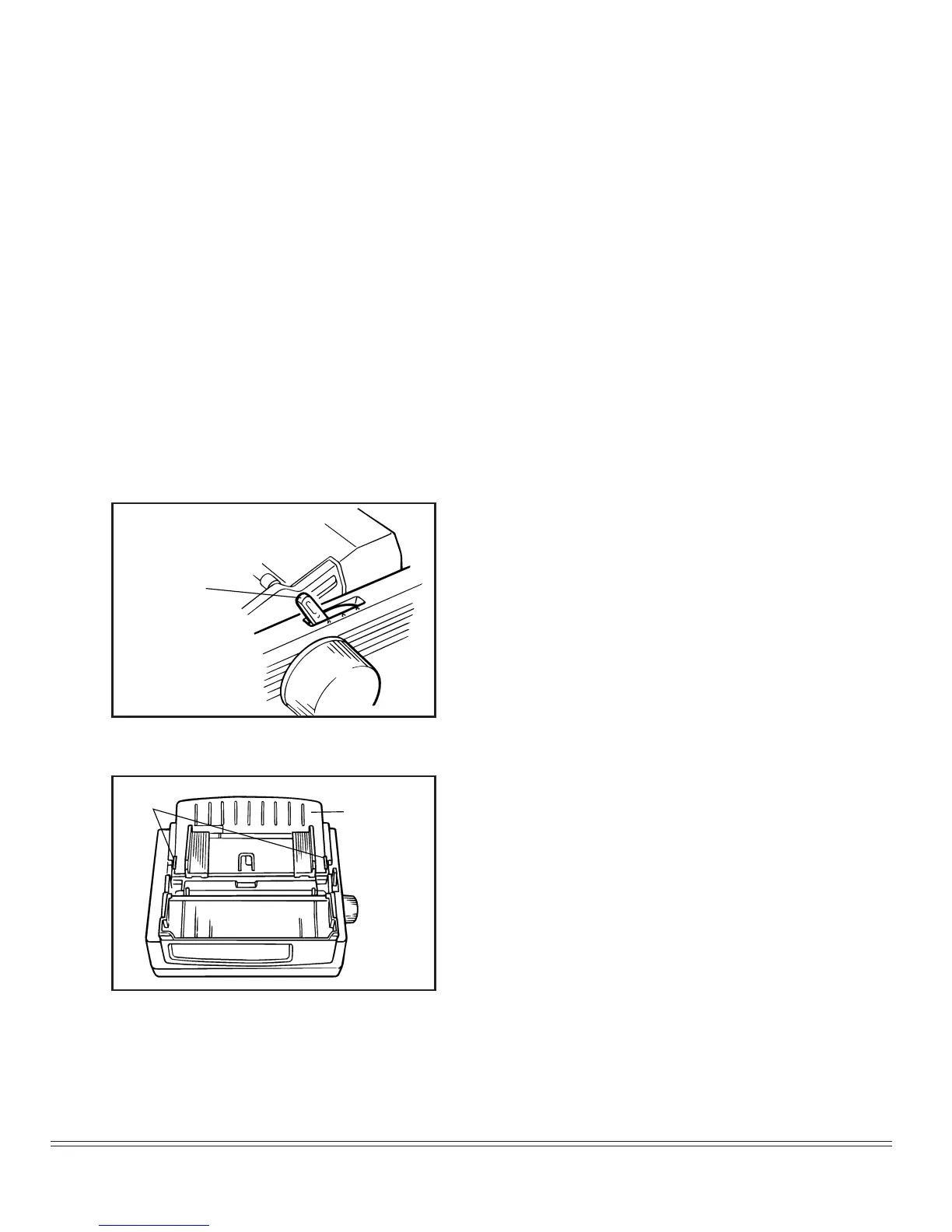 Loading...
Loading...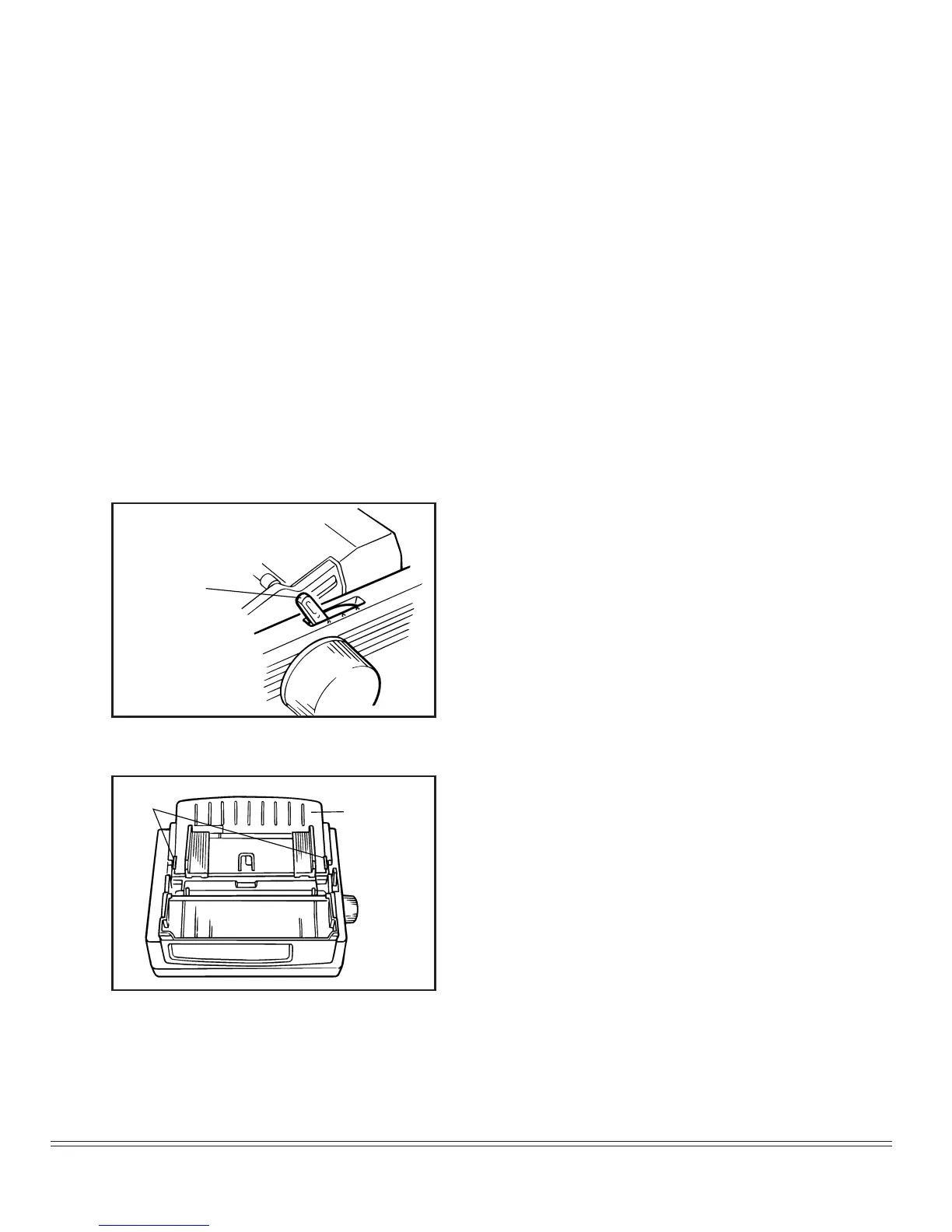
Do you have a question about the Oki 390/391 and is the answer not in the manual?
Unpack your printer and verify all included items are present.
Steps to remove protective retainers before printer operation.
Guide for installing the printer ribbon cartridge correctly.
Instructions for connecting the printer to a computer and power source.
Procedure for loading individual sheets of paper into the printer.
Instructions for loading continuous-form paper from the rear.
Details on tear, form tear-off, and paper park features for paper management.
Guide on changing between continuous and single-sheet paper feeding paths.
Explanation of the printer's front panel buttons and indicators.
Understanding printer status through indicator lights in Print Mode.
Description of the printer's control panel buttons.
Table summarizing button functions across different modes and configurations.
Instructions for common tasks like selecting print quality and character pitch.
Procedures for running font, ASCII, and hexadecimal dump tests.
How to reset the top of form setting to the factory default.
Information on the printer's support for various bar code types.
Troubleshooting common printer issues and 'What if...' scenarios.
Step-by-step guide for replacing the printer's ribbon cartridge.
Instructions for safely removing jammed paper from the printer.
Procedure for cleaning the printer's exterior housing.
Overview of optional accessories that enhance printer functionality.
Detailed explanations for each selectable item within the printer's menu system.
Guide on how to install an optional serial interface board into the printer.
Details of pin assignments for the printer's serial interface signals.