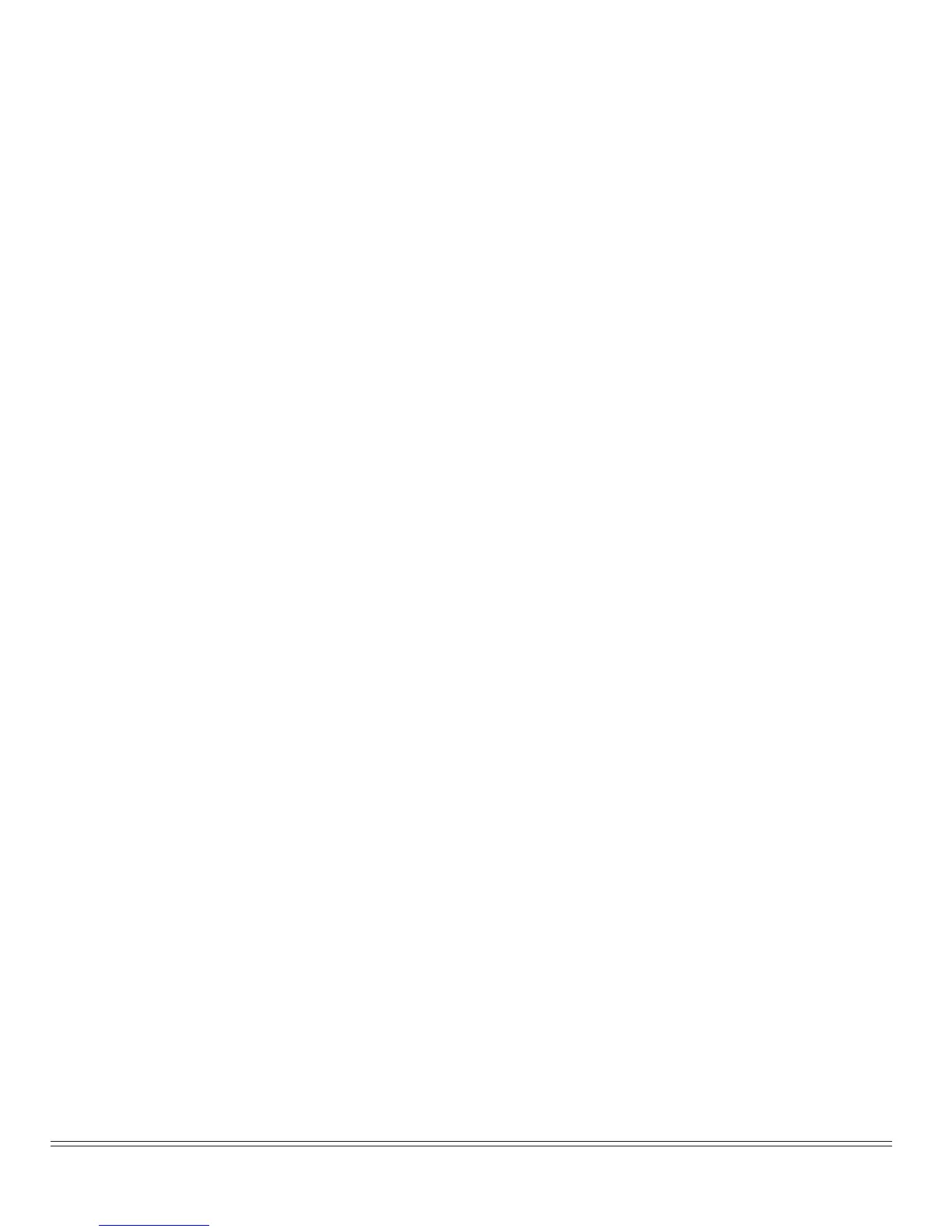30 Operation
Menu Mode
When your printer is in the Menu Mode, you can use the front panel controls to change
the defaults for the printer parameters, including emulation, page length, line spac-
ing, typeface, pitch, etc. For example, you might want to change the page length to 14
inches if you’re printing on legal-size documents, or to 3 inches if you’re printing on
labels or small cards.
To place your printer in the Menu Mode, hold the SHIFT button while pressing the
SEL button (printer either selected or deselected). The MENU light will come on and,
if the printer was selected, the SEL light will go out.
To exit the Menu Mode, hold the SHIFT button and press the SEL button. The MENU
light will go out and the SEL light will come on.
