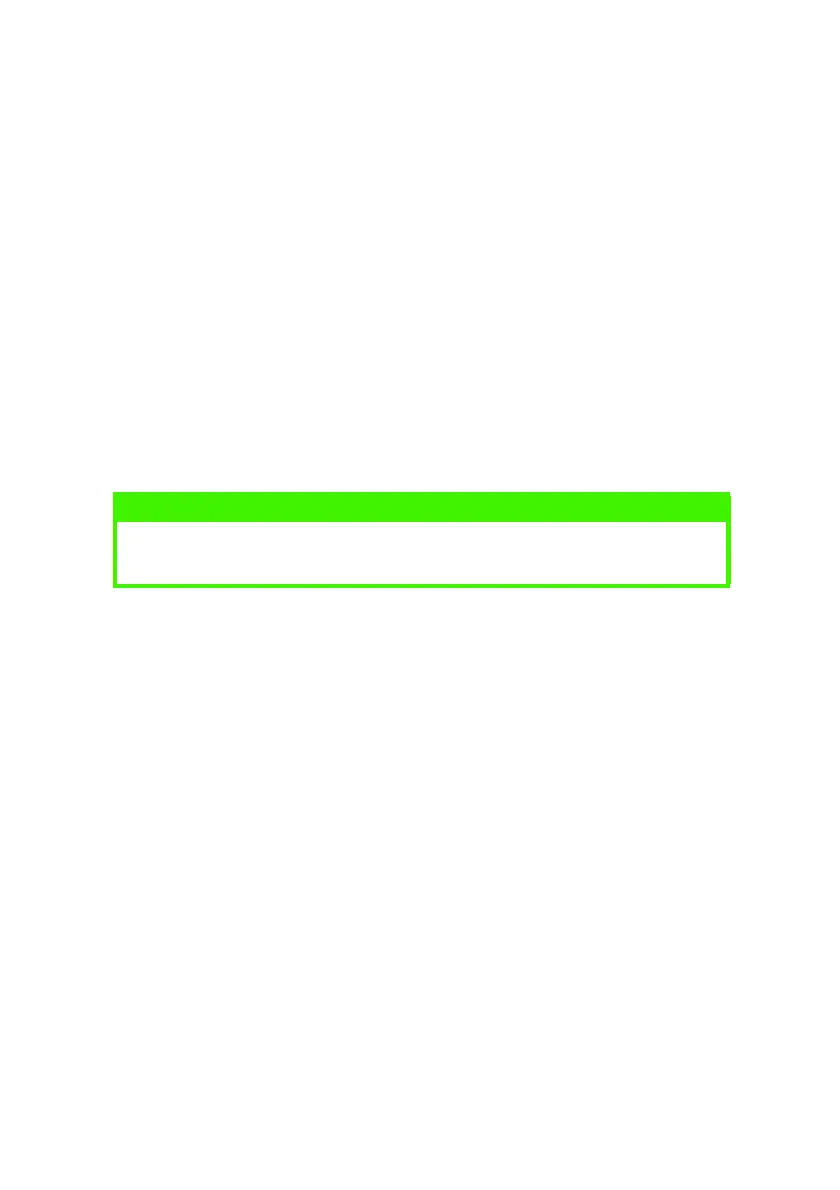PRINTER DRIVERS > 45
WINDOWS OPERATING SYSTEMS
1. With Windows running, insert the printer driver CD-ROM (CD1)
into your CD-ROM drive.
2. If the CD does not run automatically, use [Start]-[Run...] and
enter E:\setup (where E is your CD-ROM drive) in the Open
field.
3. Click on [OK].
4. Click on [Driver Installation] then [Install Printer Driver] and
follow the on-screen prompts to complete your printer driver
installation.
5. For the B4250, B4250n only, after installing the driver(s) click
on Software Utilities, select and install the Status Monitor.
INSTALLED OPTIONS
Certain options may have been installed in your printer. For those that
are installed, check that they appear enabled on the Menu Map (See
“Confirming current settings” in “Operator panels”.)
Ensure that your options are set up in the printer driver(s) by making
the appropriate settings on the Device Options tab (PCL emulation)
and/or Device Settings tab (PS emulation) described in the chapter
entitled “Operation”.
NOTE
Take time to note the facilities available on the CD. For example, the
Help facility briefly describes each of the Software Utilities.