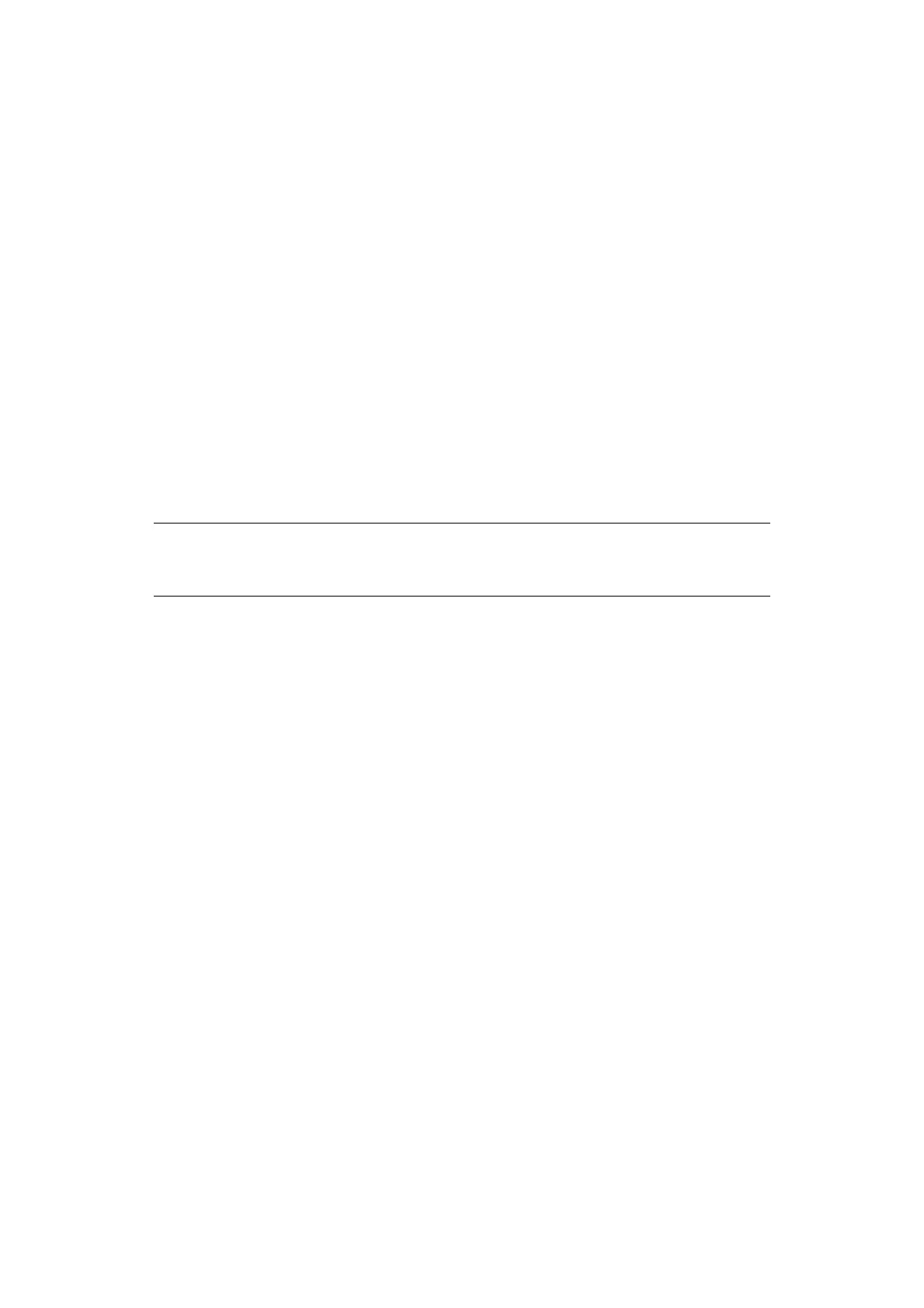Printer drivers > 38
P
RINTER
DRIVERS
This chapter describes how to install a printer driver on two types of operating system –
Windows and Macintosh.
The printer drivers are all contained on the printer driver DVD. Please refer to the readme
file on this DVD for the latest information on printer driver installation.
W
INDOWS
OPERATING
SYSTEMS
1. With Windows running, insert the printer driver DVD into your DVD-ROM drive.
2. If the DVD does not run automatically, use Start > Run... and enter E:\setup (where
E is your DVD-ROM drive) in the Open field.
3. Click on OK.
4. Select your printer model.
5. Click on Driver Installation > Install Printer Driver and follow the on-screen prompts
to complete your printer driver installation.
6. For the B411d, B411dn only, once the driver has been installed, install the
Configuration tool. Follow the on-screen instructions to complete the Configuration
tool installation.
7. For the B431d, B431dn once the driver has been installed, the operator panel
language switching utility will run automatically. Choose your preferred operating
language. See “Changing language” on page 14.
I
NSTALLED
OPTIONS
Certain options may have been installed in your printer. For those that are installed, check
that they appear enabled on the Menu Map.
Ensure that your options are set up in the printer driver(s) by making the appropriate
settings on the Device Options tab (PCL emulation) and/or Device Settings tab (PS
emulation) described in the chapter entitled “Operation”.
M
ACINTOSH
OPERATING
SYSTEMS
Please refer to the readme file on DVD for details on installing the appropriate Macintosh
drivers.
I
NSTALLED
OPTIONS
Ensure that any installed options are enabled in the printer driver.
C
HOOSING
A
M
AC
DRIVER
The B411 models allow you to use only a PCL Mac driver.
The B431 models can also use a PS driver on Macintosh operating systems.
NOTE
Take time to note the facilities available on the DVD. For example, the Help
facility briefly describes each of the Software Utilities.