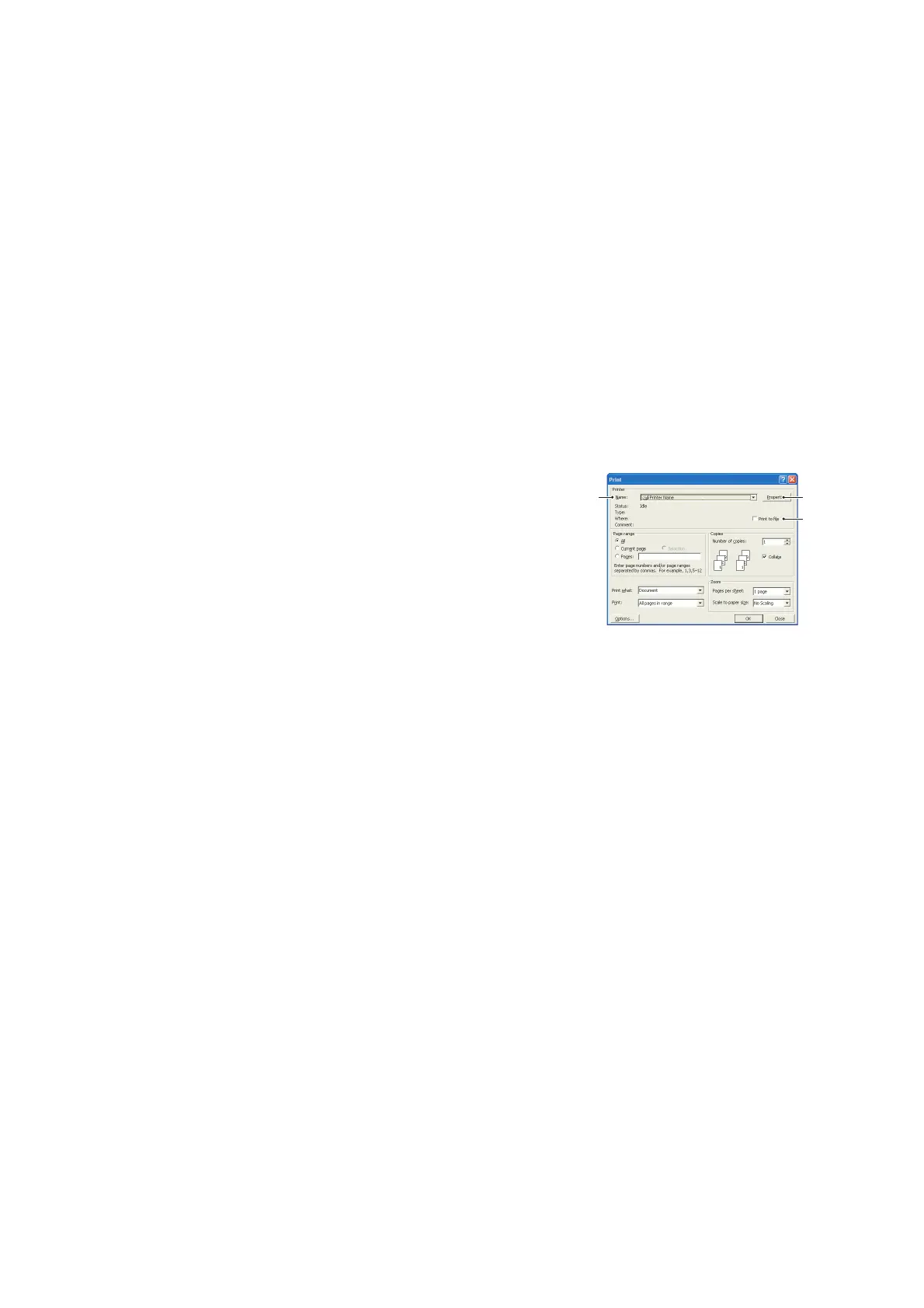Overlays and Macros (Windows only) > 56
C
REATING
PCL O
VERLAYS
Three steps are required to create an overlay:
1. Create the form data using your own application software and print it to a printer
(.PRN) file.
2. Use the Storage Device Manager utility software supplied on DVD with your printer
to create a “project file,” import the .PRN file, and download the generated filter
(.BIN) files to the printer.
3. Use downloaded files to define your overlay ready for use with any future document.
When printing files to disk, do not select any special features, such as two-sided
printing or multiple copies. These are not appropriate to macros, they apply only to
your final documents.
C
REATING
THE
OVERLAY
IMAGE
1. Use your preferred application, perhaps a graphics program, to create the required
image and save it.
2. Open your application’s Print… dialogue.
3. Make sure that the selected printer name (1) is that of
your PCL printer driver.
4. Select the Print To File (2) option.
5. When prompted for a print file name, enter a
meaningful name with the extension .PRN .
6. Close your application.
C
REATE
AND
DOWNLOAD
MACROS
1. From the Windows Start menu, start Storage Device Manager (SDM) and allow
SDM to discover the printer.
2. Choose Projects > New Project to start a new project.
3. Choose Projects > Filter Macro File. The Filter Printer Patterns dialogue box
appears. Make any adjustments in the settings that you need and then click OK.
Example: If you create a black oval in MS Paint and leave all the colour command
filters checked, the black oval will print as a black rectangle when the overlay is used.
To maintain the oval shape, turn off (deselect) the “Configure Image Data,” “Palette
ID” and “Palette Control” filters.
4. Set the Files of Type drop-down list to PRN Files(*.prn).
5. Navigate to the folder where the overlay .PRN files are stored and select one or more
of these to include in your overlay set.
You can have more than one macro file in a project. For example, one for top pages
and another for continuation pages. Use standard Windows techniques (Shift or Ctrl
keys) to select multiple files simultaneously if you need to.
6. Click Open to add these files to the current project. (You can also drag and drop
files from Windows Explorer directly into the project window if you prefer.) When a
message box appears confirming that a filter file has been created, click OK to clear
the message.
7. The project window will display one .BIN file for each printer file added. Make a
careful note of the name and ID number for each of the files. You will need them
later.
13
2