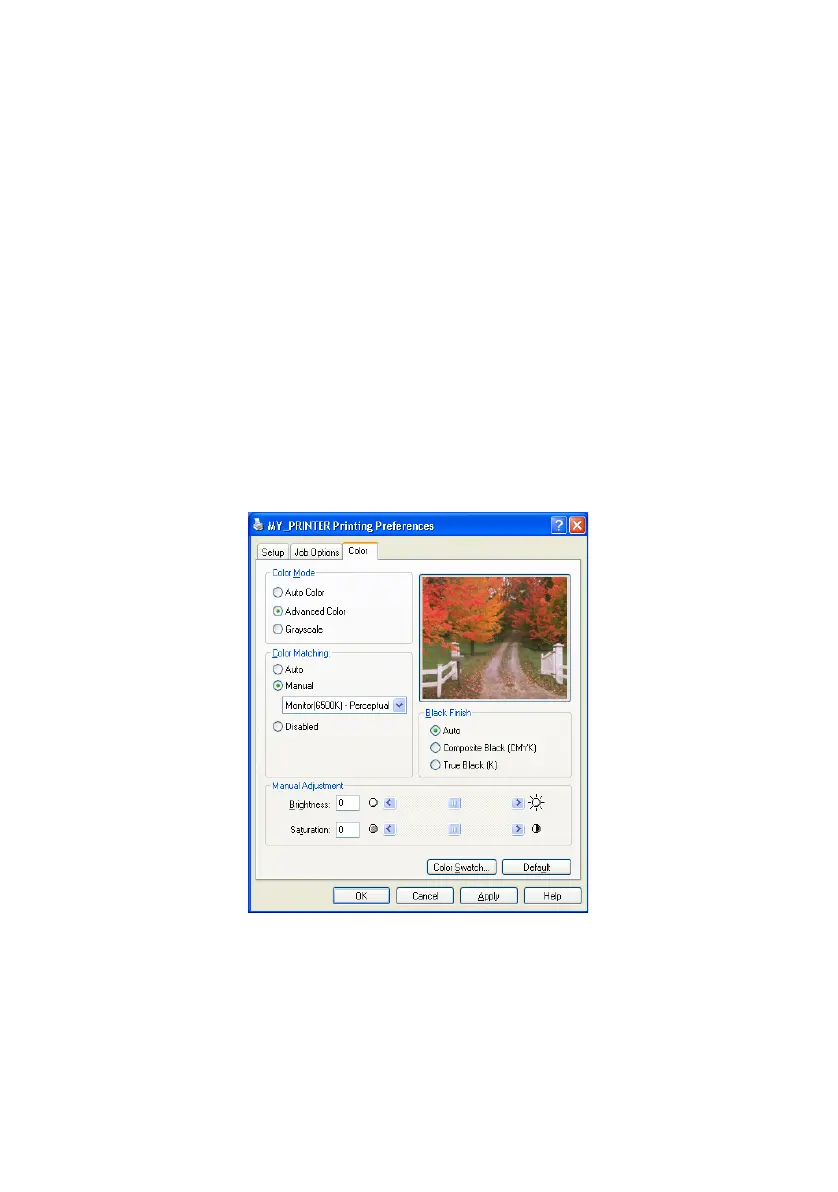Printing from Windows> 31
6. Page orientation can be set to either portrait (tall) or
landscape (wide).
7. Your printed pages can be scaled to fit larger or smaller
stationery.
8. You can print watermark text behind the main page
image. This is useful for marking documents as draft,
confidential, etc.
9. Clicking the Advanced button gives you access to further
settings. For example, you can elect to have black areas
printed using 100%K toner (a more matte appearance).
10. Click the Default button to restore the default printer
settings.
C
OLOUR
TAB
1. Control over the colour output of your printer may be
performed automatically, or for advanced control, by
manual adjustment. The automatic setting will be
appropriate in most cases. The other options in this
window only become visible when you select a choice