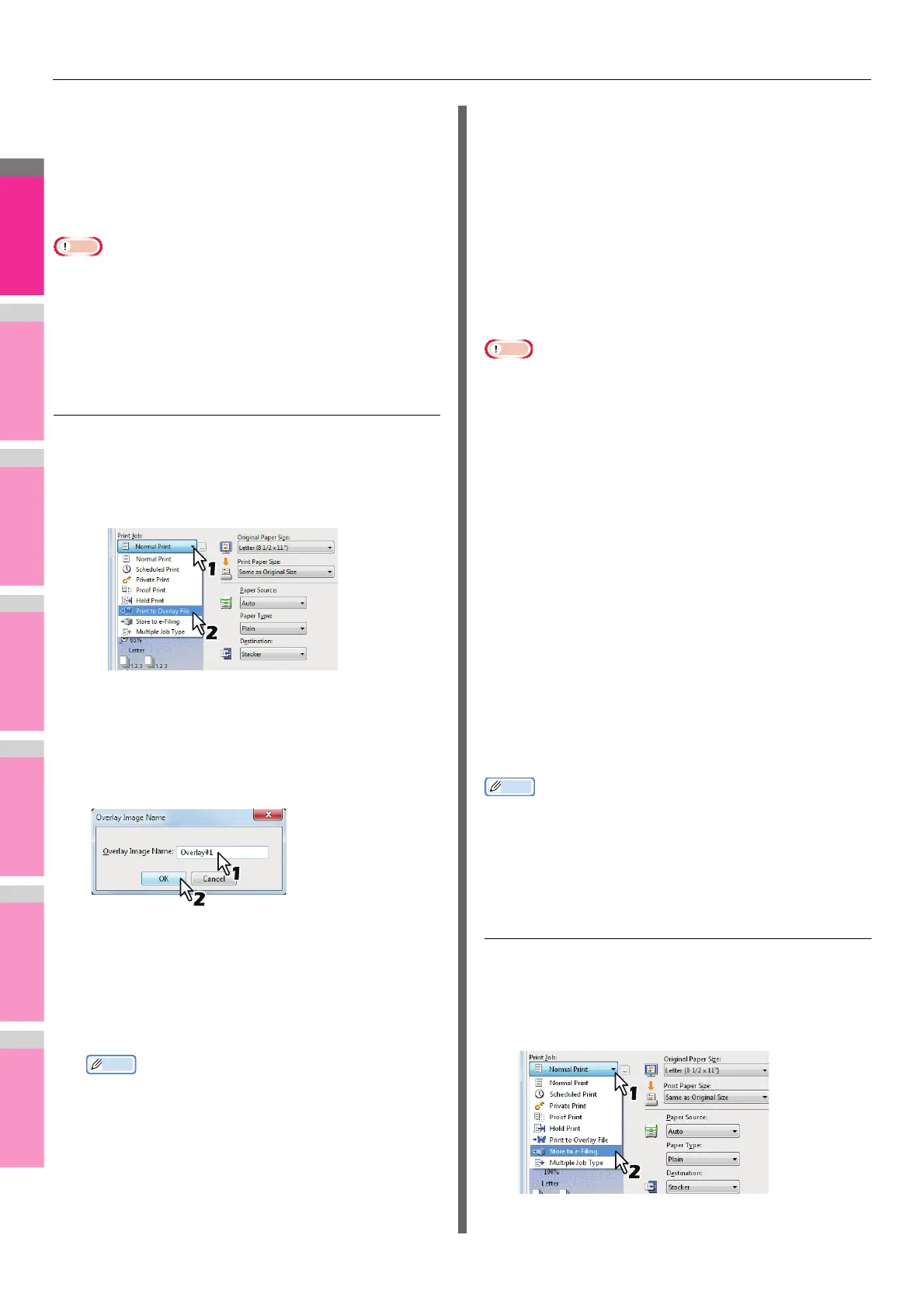PRINTING FROM WINDOWS
- 36 -
Creating an overlay file
You can save up to 20 documents as overlay files using printer
driver. You can print an overlay on the foreground or
background of a document. To do that, you must first create an
overlay file.
P.47 "Printing with an overlay file"
Note
• If you save a multi-page document as an overlay file, only
the first page of the document will be saved as an overlay
file.
• Both the overlay file and the documents on which you
superimpose the overlay image must be created in the
same size and orientation.
Printing a document as an overlay file
1
Display the [Basic] tab menu.
2
Select [Print to Overlay File] in the [Print
Job] box.
3
Click [...] on the right of the [Print Job] box.
The [Overlay Image Name] dialog box appears.
4
Enter an overlay image name and then click
[OK].
You can enter up to 63 characters.
5
Set any other print options you require and
click [OK].
6
Click [OK] or [Print] to send the print job.
The document is saved as an overlay file.
Memo
• You can use a created overlay file when you want to
print a document.
P.47 "Printing with an overlay file"
Storing to e-Filing
The Store to e-Filing feature allows you to send print jobs to e-
Filing on this equipment. The job stored to e-Filing can then be
printed from the touch panel display at a later time. It can be
also composed with other documents using the e-Filing web
utility.
You can select either a [public] or [user] box to store print jobs.
You can also specify a folder in which the print job is to be
stored in these boxes. The public box is shared by all users
who can see the jobs stored in this box. User boxes are boxes
that users can create as desired. Access to user boxes can be
restricted with a password.
Note
• When the following paper sizes are selected for the originals
or the print paper, [Store to e-Filing] is not available.
Additionally, when paper of those sizes is also included in a
part of the documents, the printing job cannot be stored in
e-Filing either.
- Custom paper
- Non-standard size paper (multi-purpose tray)
- IndexCard 3x5''
- Envelope - Com9
- Envelope - Com10
- Envelope - Monarch
- Envelope - DL
- Envelope - CHO3
- Envelope - CHO4
- Envelope - YOU4
- Envelope - C5
• When you store a document in e-Filing using the printer
driver, the printing image (not the original document in your
computer) will be stored in e-Filing.
• Documents stored in e-Filing are retained in the best image
quality for printing. If you want to download them into your
computer in a higher image quality, scan the original
documents and store them in e-Filing.
Memo
• You can manage the files within a box from the touch panel
display. Refer to the e-Filing Guide to manage files in a
box.
• You can also manage the files within a box using the e-Filing
web utility. Refer to the e-Filing Guide.
Saving a print job to a public box
1
Display the [Basic] tab menu.
2
Select [Store to e-Filing] in the [Print Job]
box.
