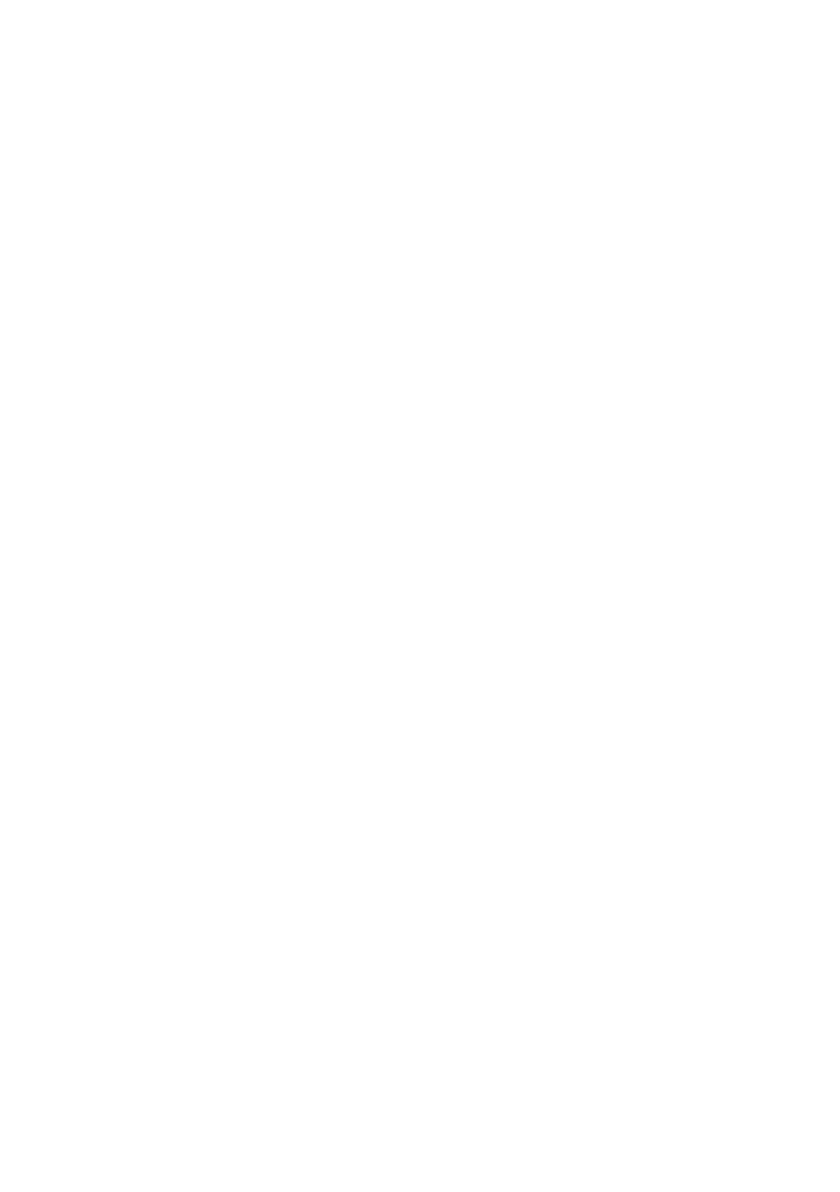Network configuration > 30
U
SING
A
W
EB
BROWSER
If the printer is connected to the network using TCP/IP, its
settings and the printer menu settings can be configured using a
Web browser. Refer to the relevant manuals for details of how to
launch and use the browser.
M
ICROSOFT
I
NTERNET
E
XPLORER
1. Select Internet Options in the Tools menu.
2. Click on the General tab and click Settings in
Temporary Internet files.
3. Select Every visit to the page in Check for newer
versions of stored pages.
D
EFAULT
USER
NAME
AND
PASSWORD
To apply configuration changes using a Web browser, you will be
prompted for a username and password. The username is root
and the default password is the last six characters of the Ethernet
(MAC) address (any alpha characters must be in upper case).
The root password can be changed to allow you to configure the
printer by using a Web browser/TELNET/AdminManager. To
change the root password, select “Password Configuration” in the
Maintenance tab and follow the on-screen instructions.
A
DJUSTING
PRINTER
SETTINGS
The network addresses used in this manual are shown as
examples only. Network addresses used in your installation must
be generated from your own network.
1. Configure the IP Address, Subnet Mask and Gateway for
the network card. Launch the Web browser, enter the IP
Address of the network interface card in Address
(Location/Position) and press the Enter key. The
Printer Status screen is displayed.
2. Select a tab and items to be changed in the left frame.
You need to log in as “root” to be able to configure all
items. Non-root users cannot configure all items.
3. To ensure correct operation, follow the procedure below
for the appropriate network browser.