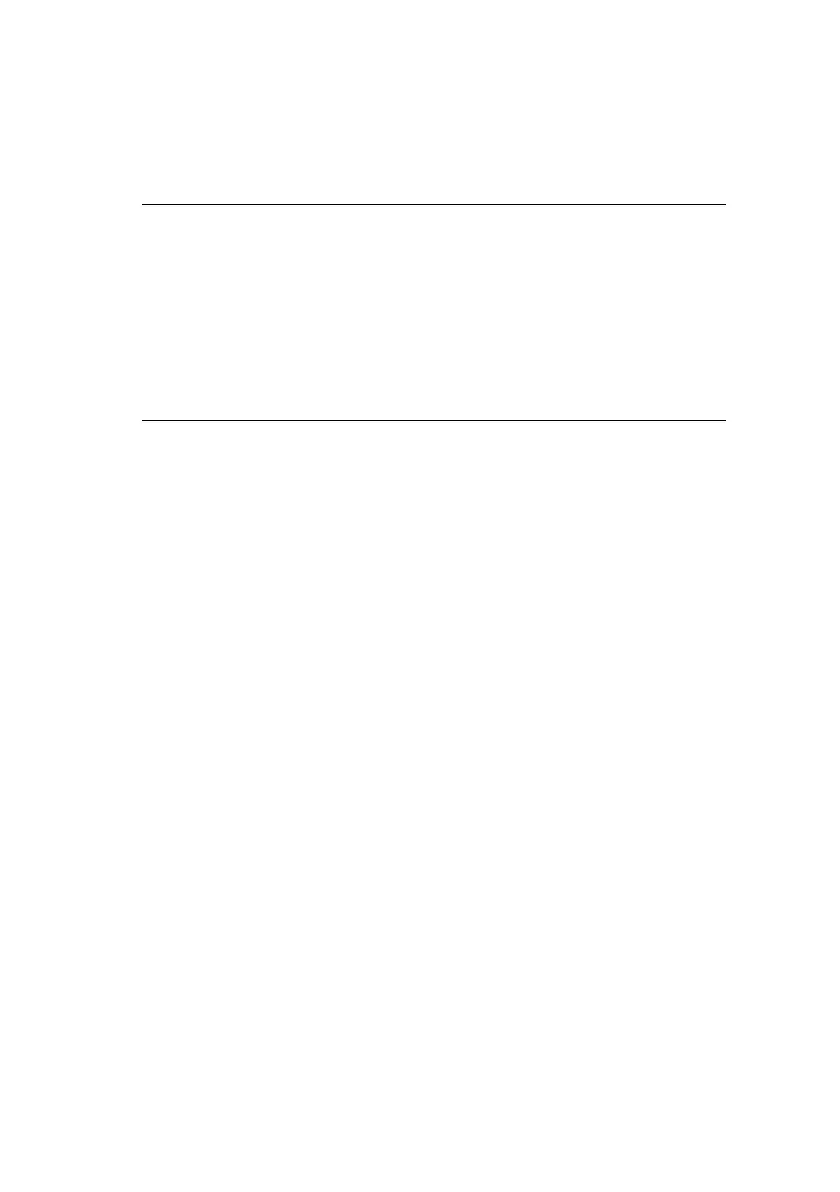Apple Macintosh > 64
P
ANTHER
(10.3)
AND
J
AGUAR
(10.2)
Rendezvous
If you have not already done so, run the Oki software installer
before following the steps below.
1. Start the Printer Setup Utility.
This is located in the Applications > Utilities folder.
2. Click Add....
3. From the pop-up menu, choose Rendezvous.
4. Select the printer you wish to connect to.
5. Click Add.
6. Click the Printer Setup Utility menu, and choose Quit
Printer Setup Utility.
After adding the printer, you should configure printer hardware
options. Refer to “Configuring printer hardware options” on
page 67.
NOTE:
> This utility is called Print Center on Mac OS X 10.2.x.
> If your printer is already listed, your Mac may already
have discovered the printer before you installed the Oki
software. In this case, the printer may be using the
incorrect PPD file or may not have the correct hardware
options configured. You should delete the printer, quit
Printer Setup Utility, and re-launch the utility before
continuing.