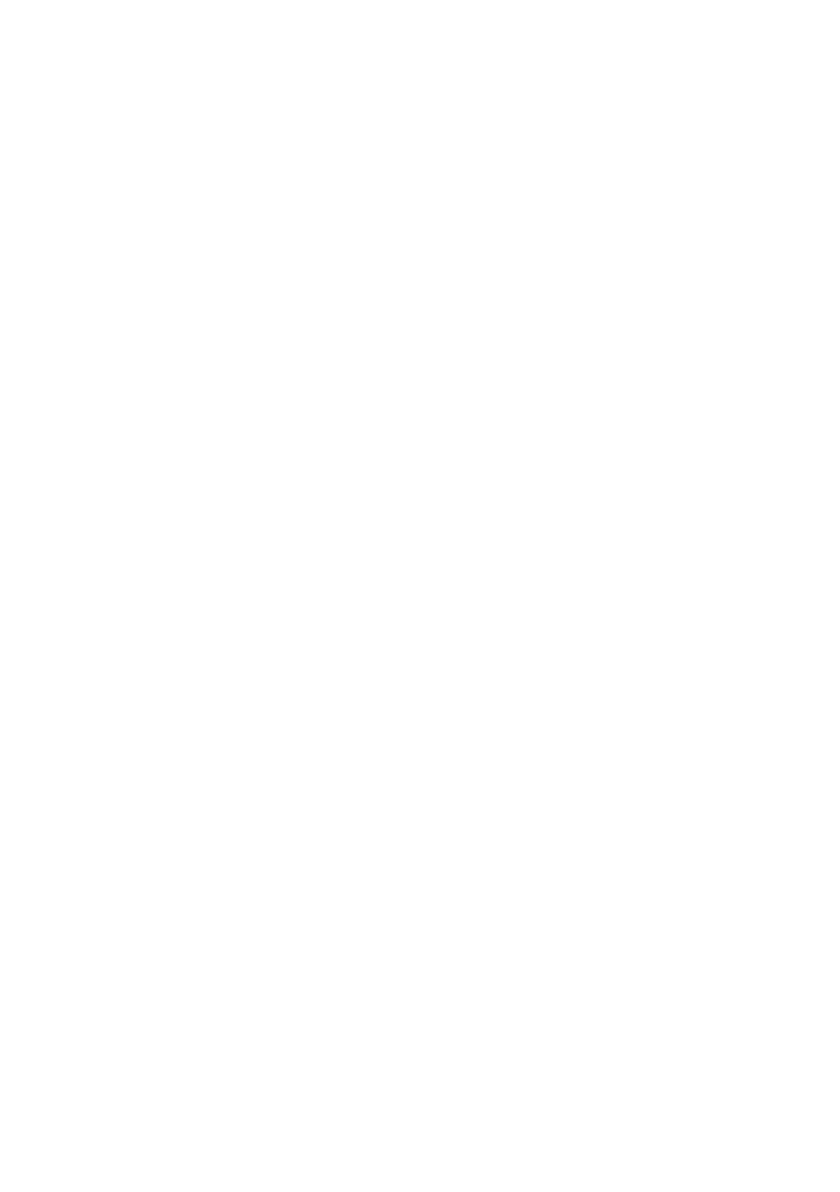Network configuration > 40
U
NINSTALLATION
1. Stop the OkiLPR Utility.
2. Select Start>Programs>Okidata>OkiLPR
Utility>Uninstall OkiLPR Utility.
You may find this under Start>All Programs in
Windows XP.
3. Click Yes when the Confirm File Deletion dialogue is
displayed. Deletion of the OkiLPR utility starts.
4. When the deletion has finished, the Uninstall
Completescreen is displayed. Click OK.
If a file that has been added after installation exists in the folder
to install the OkiLPR utility or the folder to spool, you cannot
delete the folder. Delete any unwanted files before running
Uninstall OkiLPR Utility.