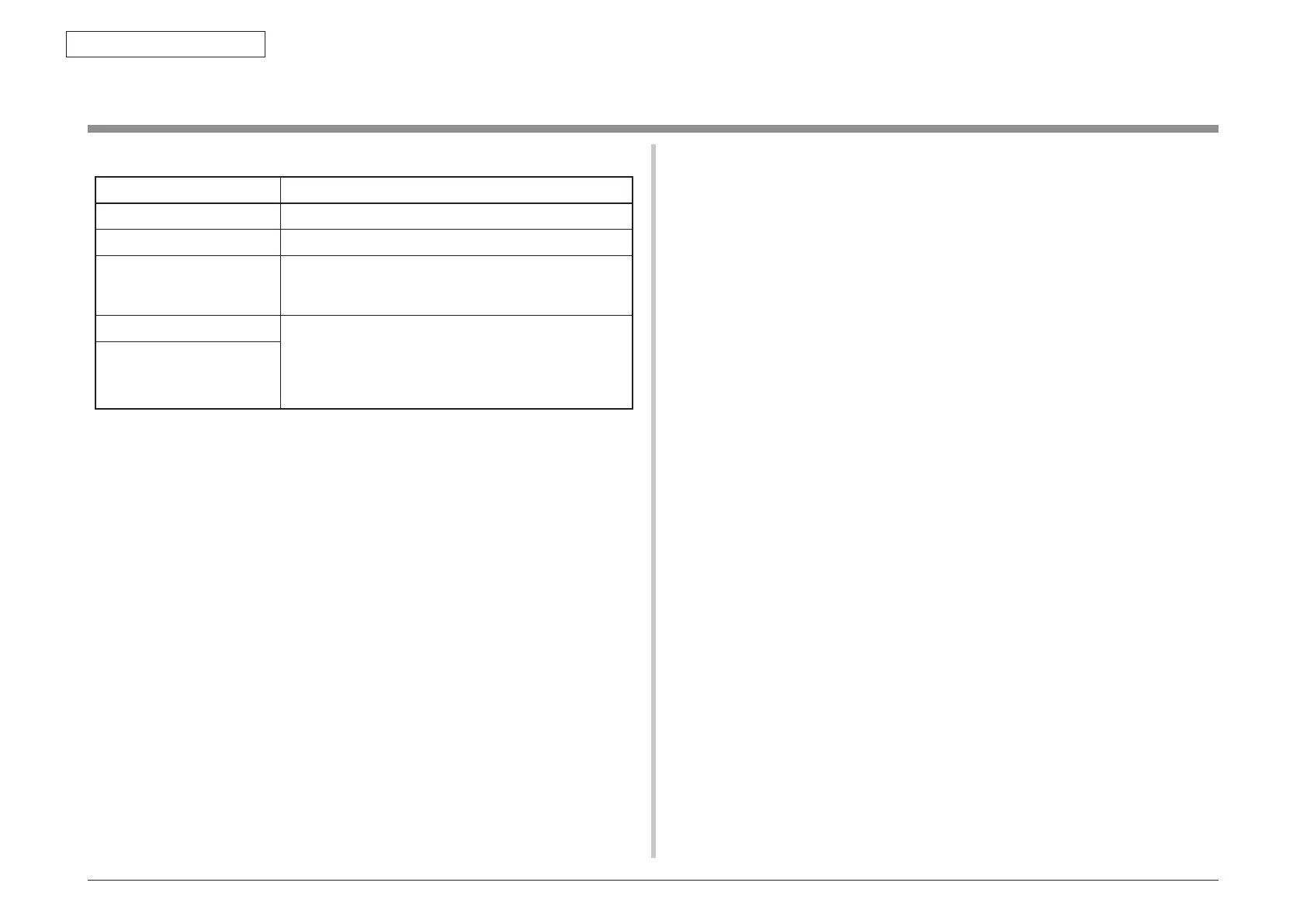Oki Data CONFIDENTIAL
6. MAINTENANCE MENUS
44871001TH Rev.6
6-29
6.6 Settings after Parts Replacement
The necessary adjustments after the parts exchange are explained as follows.
Replaced Part Adjustment
LED Head Not required.
Image Drum Cartridge Not required.
Main (CU/PU board (98M))
Copy the EEPROM information; utility is required.
Upgrade firmware by Firmware suite. See 9.3 Firm-
ware Information.
SU board (MHE)
Copy the setting parameter of Scanner; utility is
required.
Setup of Country Code for Fax (mandatory).
Upgrade firmware by Firmware suite. See 9.3 Firmware
Information.
Scanner Unit
(Maintenance)
6.6.1 Notes on CU/PU board (98M) replacement
1. When the EEPROM on a board to remove can be accessed (when SERVICE
CALL 104 [Engine EEPROM Error] or 40 [EEPROM Error] is not displayed):
(1) Remove information from the EEPROM in the PU block, and setting information
from the EEPROM in the CU block, of the board, and temporarily store them
onto an HDD of a computer, by using the board replacement function of
Maintenance Utility (Maintenance Utility Operating Manual, section 2.4.1.1.9
about board replacement functionality).
(2) By using the board replacement function, copy the information and setting
information into the EEPROM of a board to replace with.
(3) When only the information or setting information can be removed from the
board to replace, copy it into the EEPROM of the replacement board by
using the board replacement function. With the board replacement function,
separately configure the other information, which cannot be removed. Perform
PU-block serial-number setting (Maintenance Utility Operating Manual,
section 2.4.1.1.9.5), and make a change to the Shipping mode (Maintenance
Utility Operating Manual, section 2.4.1.1.9.6), in setting windows when the
information cannot be removed. Configure CU-block serial number information
(Maintenance Utility Operating Manual, section 2.4.1.1.9.4) when the setting
information cannot be removed.
Note! When removing or writing information from/into the EEPROM by using
Maintenance Utility, use the procedure shown below to place the printer to
the Forced ONLINE mode before accessing the EEPROM. Even in the forced
ONLINE mode, the printer provides an error indication when having an error.
1. The printer displays ONLINE when operating properly, and provides an
error indication when having an error, where the printer is internally online,
being ready to communicate.
2. When the EEPROM on a board to remove cannot be accessed:
When the operator panel displays SERVICE CALL 104 (Engine EEPROM Error)
for, or data cannot be read from the EEPROM of, a board to remove, follow the
following procedure to perform operation by using Maintenance Utility after the
board is replaced with a new one:
(1) [When facing OEL]
(1-1)Set the PU serial number
(Maintenance utility operation manual, Section 2.4.1.2, PU circuit
board setting)
SAP serial number can be applied to the device. The SAP serial
number is displayed in the highest rung of the serial number label. It
is a 12-digit number including production place (2 digits), production
year (2 digits), sequence number (6 digits) and revision number (2
digits).
• PU serial number is a 10-digit number which is basically the same
as SAP serial number except that it has no the 2-digit revision
number.
• Set on the menu of [Section 2.4.1.1.2.1, PU serial number setting]
of [Section 2.4.1.1.2 PU circuit board setting function].
